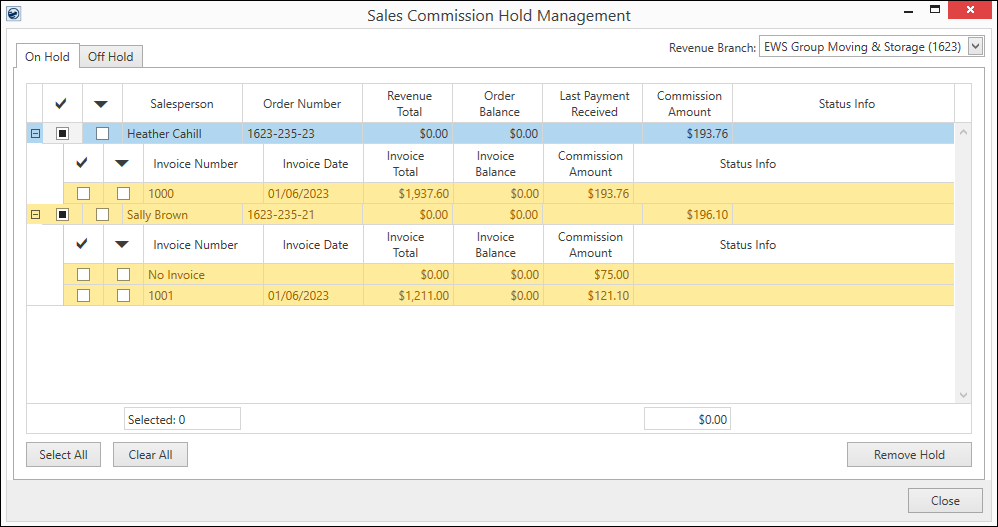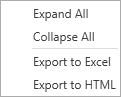The On Hold Sales Commissions is the default screen that
appears when the Sales Commission Hold Management
feature is accessed through the Accounting Tools Menu. It lists the sales
commissions generated for Microsoft Dynamics GP
transactions after the Sales Commission Hold Setup has been
done and the transaction is:
1.
Placed on hold automatically by checking the Automatically Place
New Sales Commissions on Hold Flag.
2.
Placed on hold manually through the “Place Hold” button on the Off Hold Sales Commissions
screen.
3.
Placed on hold via your Microsoft Dynamics GP account.
|

|
The Sales Commission Hold Management screen can only modify AcctTransactions
that have been imported into Microsoft Dynamics GP. If you try to place on
hold or remove the hold before all the commissions for that
order/salesperson have been imported into Microsoft Dynamics GP, you will
not be able to proceed with that particular record. For such records, the
select checkbox will not work and they will be displayed in a yellow
highlight. |
Expand to see Order Number details
by clicking the expand  or collapse
or collapse  buttons. In the examples below, Order
Number 1623-235-23 has been expanded and Order Number 1623-235-21 has not. When
expanded, details include Invoice Numbers,
Invoice Dates, Invoice Totals, Invoice Balances, and Commission Amounts associated to
the orders in the example (below). Each detail shows the
sum of commissions that are on the invoice. The “No Invoice” detail shows
the sum of those commissions that are not on an
invoice.
buttons. In the examples below, Order
Number 1623-235-23 has been expanded and Order Number 1623-235-21 has not. When
expanded, details include Invoice Numbers,
Invoice Dates, Invoice Totals, Invoice Balances, and Commission Amounts associated to
the orders in the example (below). Each detail shows the
sum of commissions that are on the invoice. The “No Invoice” detail shows
the sum of those commissions that are not on an
invoice.
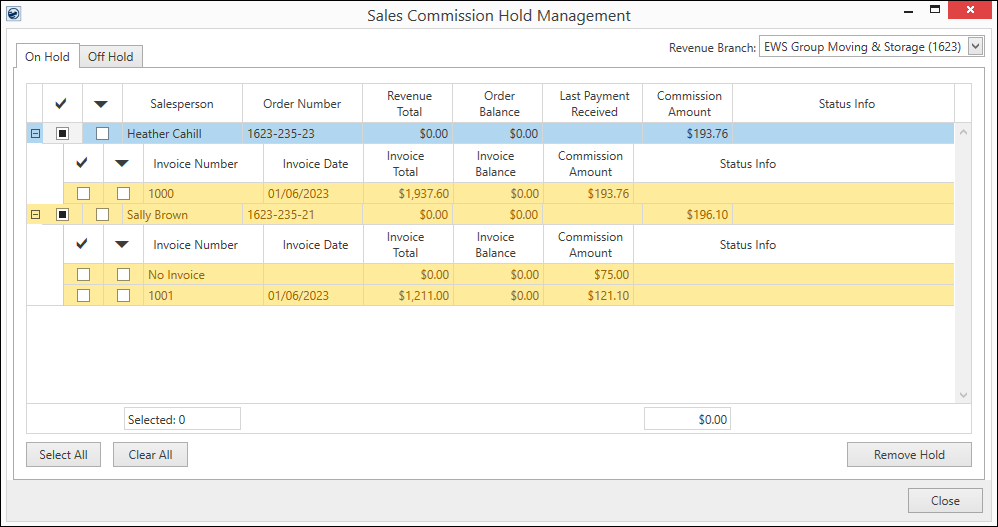
Figure 46: On Hold Sales
Commissions
From this grid, you can check and remove holds for the entire
order (by checking the box on the top row that lists the Order Number) or by
selecting items individually. Processes for the On Hold tab are the same for the
Off Hold tab.
Storage billing can be automatically placed on hold to
provide a means for managers to review commissions before funds are released.
Auto Commissions must be turned on along with
having the Sales commission Hold Setup
enabled.
Additionally, the Sales Hold Commission Management grid allows the export of the grid to either a
spreadsheet or to a browser window. Refer to the Export To topic for
details.
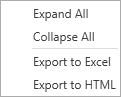
Of note, only commissions generated after the Automatically Place
New Sales Commissions on Hold Flag being checked will be eligible to appear
in the new Sales
Commission Hold Management screen. Any commissions that are generated when
this feature is off will never appear in the new Sales Commission Hold Management
screen. However, you can place/remove holds manually through Microsoft Dynamics
GP to control whether those commission items appear on commission statement.
|

|
If there are more than one commissions for a
single salesperson on an order, they are displayed on the On Hold Sales Commissions screen after getting summed up, as a single
record. |
Process Flow
The process flow for managing the sales commissions through
the On Hold Sales Commissions has been described in the following steps:
STEP 1: Admin Setup Essentials
To start using this feature, make sure you perform the
following admin setup steps:
i.
Turn on the Automatically Place
New Sales Commissions on Hold Flag (MoversSuite Admin > Administration
> System Wide
Options).
ii.
Turn on the “Sales Commission Hold Managemt” security module and make sure that the
Microsoft Dynamics GP API is running.
STEP 2: Generate Transactions
Once the admin part is done, you need to generate the Transactions through Generate Transactions
button available on the Summary tab.
This will modify the AcctTransactions table for your Microsoft Dynamics
GP account and the commssion item will then appear on the On Hold Sales
Commissions screen.
STEP 3: Review Commission Items
Open the Sales Commission Hold Management
feature menu through Accounting Tools Menu and select the
relevant branch
from the “Revenue Branch” dropdown present at the top right corner. Filtered
records will appear for you to review. Details such as Salesperson name, Order
Number, financial details and the status info are displayed. You can use the
“Remove Hold” button to take the commission item off hold. Doing so will place
the item in the Off Hold
Sales Commissions tab.
STEP 4: Using the Off Hold Sales Commissions
tab
The Off Hold Sales Commissions tab lists all
those commission items that have been taken off hold from the On Hold Sales
Commissions tab. This means that the Microsoft Dynamics GP account has been
directed to treat the record as open for commissioning.
STEP 4: Re-Applying Hold to Commission Items
(Optional)
As the Sales Commission Hold Management
feature is designed for managing the commissions when on hold, you can
subsequently place the items that have been taken off hold back on hold as per
your choice. This optional step can simply be done through the “Place Hold”
button present at the Off Hold Sales Commissions tab.
Technical Field and Function
Information
The following table describes the fields and functions
available within this screen.
|
|
|
|
Revenue Branch |
This dropdown lets you select the relevant revenue
branch for which you want to review the commission tems. You can select
multiple branches from this dropdown. |
|

|
This column shows a checkbox against each record through
which you can select them. The selection helps you in taking individual or
collective actions such as placing hold over them.
The selection only works for the filtered records and
the rows that are hidden, remain in the same selected or unselected state
they were before the filter made them hidden. The selected count and
selected total commissions are only totals for items that are visible
through the current filter. |
|

|
This column shows a checkbox against each record showing
whether this record is imported into your Microsoft Dynamics GP account or
not. If a check is placed against a record, it means that the record has
been imported to Microsoft Dynamics GP and you can proceed with selecting
it for other actions. |
|
Salesperson |
This column shows the Salesperson who was assigned for
this commission item’s order. |
|
Order
Number |
This column shows the Order Number for this commission item’s
order. |
|
Revenue Total |
This field shows the sum of original transaction amounts
on Microsoft Dynamics GP for each item in this order. |
|
Order Balance |
This field shows the sum of current amount on all
Microsoft Dynamics GP transactions for this order. Of note, if this field
is highlighted in red, it indicates that there is some pending balance,
and this commission should stay on hold. For commission items with zero
order balance, the highlight is removed. |
|
Last Payment Received |
This field indicates the last payment received in
Microsoft Dynamics GP for this order. |
|
Commission Amount |
This field displays the total commission amount for this
order. If there is zero Order Balance, this field will be highlighted in
green indicating that it is safe to take this item off hold.
Note: If there are
different commission items for a salesperson, this field will display them
after summing them up.
|
|
Status Info |
This column displays the error messages, if any. For
example, if the commission hold status is out of sync with respect to
Microsoft Dynamics GP, the status info column would say: “Some items were
already off hold in GP.” Refer to the Sales Commissions Status topic for
a list of all possible status info messages. |
|
Selected |
This field displays the total number of records
selected. |
|
Select All |
This button selects all the Microsoft Dynamics GP
Imported records. Of note, any record that has not been processed by
Microsoft Dynamics GP, will not be selected, and will be highlighted in
yellow colour for quick identification. |
|
Clear All |
This button clears all the selections made. |
|
Remove Hold |
This button allows you to take a record off hold. For
taking records off hold, select the records and click this option. The
record will then be shifted to the Off Hold Sales Commissions
tab. |
|
Close |
This option closes the window. |
|
Click Here When Review is Completed |
This button is shown when there is an error for any of
the records. Click this button and the error message displayed at the
bottom of the screen will clear out. Refer to the Sales Commissions Status topic for
some of such errors. |
RELATED TOPICS:
Sales Commission Hold
Management
Off
Hold Sales Commissions
Automatically Place
New Sales Commissions on Hold Flag
Security
Modules
Accounting Tools Menu
Sales
Commissions Status

 or collapse
or collapse  buttons. In the examples below, Order
Number 1623-235-23 has been expanded and Order Number 1623-235-21 has not. When
expanded, details include
buttons. In the examples below, Order
Number 1623-235-23 has been expanded and Order Number 1623-235-21 has not. When
expanded, details include