
The import file supported by the Generic Revenue Import process is a spreadsheet containing basic data that is interpreted by MoversSuite prior to the import through the Generic Revenue Import window.
NOTE: Refer to the Third Party Revenue Import for information on an alternate version of the import used to support importing revenue associated to the third-party vendors.
The file accessible to the Generic Revenue Import process must be a spreadsheet of one of the following types:
CSV (.csv)
XLS (.xls)
XLSX (.xlsx)
The following template can be downloaded and updated for your needs and imported through the Generic Revenue Import process. This file contains headers and columns of sample data.
The following is an excerpt from the above template sample. This sample contains a header row, which is optional. Also note that you can have multiple transaction items for each order (shown in the Invoice No column).
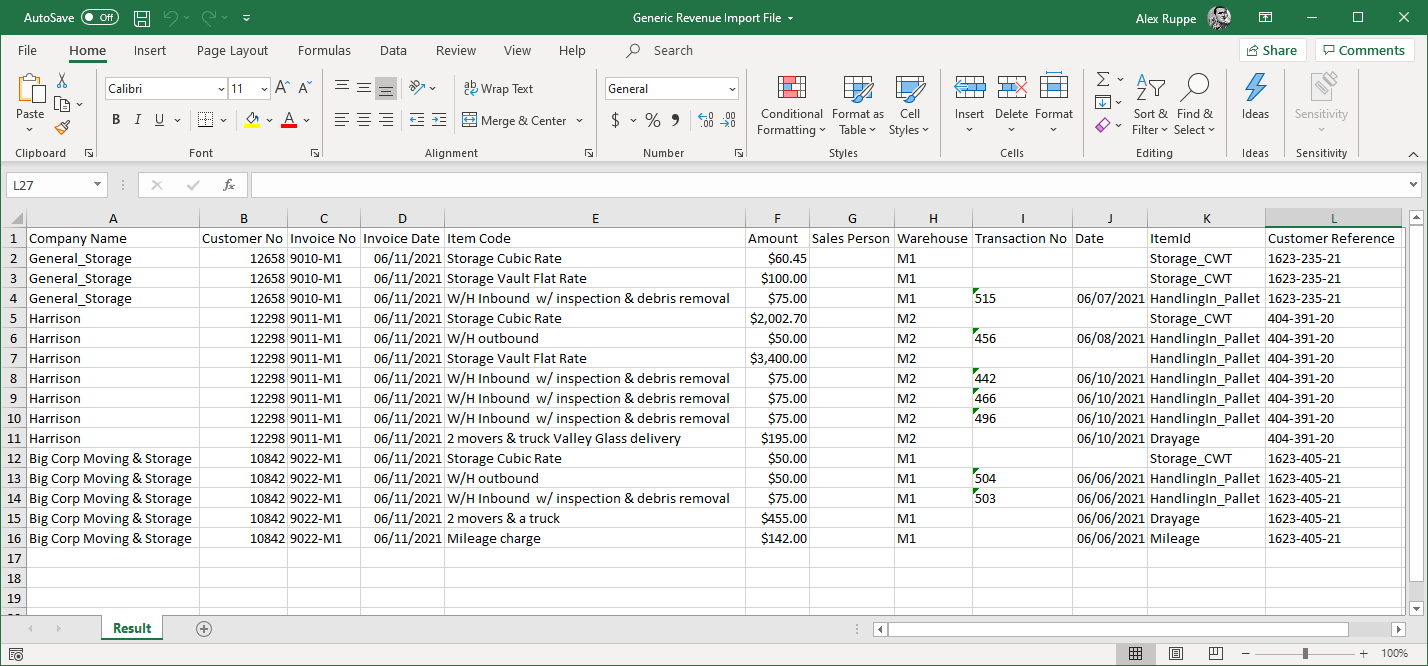
Figure 10: Generic Revenue Import File sample template
The layout of this file is described in the table below. The column indicator (A, B, C, etc.) correlates to the actual column entered into the spreadsheet used to create the import file. The Column Value is the value entered.
IMPORTANT:
While importing, if a matching Order Number is encountered, a warning dialog is prompted. However, the existing settings based of an import, including the Salesperson mapping, are not updated.
|
Column |
Column Heading |
Column Value |
|
A |
Company Name |
Provide the name of the company associated to the invoice. This value is set as the Last Name/Company Name on any new order added during this process. Refer to Last Name/Company Name field description within Name, Address, Phone for details. Field maximum size is 26 characters. |
|
B |
Customer No |
Enter the customer identifier. The customer must exist within your accounting system, e.g., Microsoft Dynamics GP, and match what is supported within MoversSuite. Use the Customer Find to verify the customers defined within your system. Field maximum size is 15 characters. |
|
C |
Invoice No |
This setting can be referenced as an Order Number or Invoice Number. What is referenced through this setting is based on what options are set on the Step 1 Import Parameters screen.
Using as Order Number in MoversSuite: Provide the order number associated to the revenue from the external system. This value is referenced when adding or updating records in MoversSuite. Specifically, it matches to the Order Number in MoversSuite. If the order exists, then you will receive a warning that indicates that if you continue with processing, then the transactions will be generated for the order existing in MoversSuite. If no order exists, one will be created in MoversSuite with the value associated to the Invoice No. You can have multiple lines for each Invoice No (order), i.e., you can import as many transactions as you want for the same order number. Field maximum size is 23 characters.
Using as Invoice Number in MoversSuite: If you wish to build invoices in MoversSuite, then you must set the MoversSuite Order Number within the Customer Reference column and then set this column as a unique Invoice Number to be added to MoversSuite. This feature and the Customer Reference column are enabled through the Step 1 Import Parameters option of Use Customer Reference column as Order Number. When this option is checked, you can also set the Create MoversSuite Invoices flag as well to build new invoices in MoversSuite. Field maximum size is 30 characters.
|
|
D |
Invoice Date |
Provide the date of the invoice. This value is set as Book Date in MoversSuite application. Field format is MM/DD/YYYY. |
|
E |
Item Code |
NOT REFERENCED BY IMPORT PROCESS: This setting is optional and any value set in this column does not affect the import nor does it show in MoversSuite. Displays the line item description from the external system. Data in this column is for reference only. Field maximum size is 50 characters. |
|
F |
Amount |
Provide the total invoice amount of the third-party revenue. This is the total for all line items on the invoice. Set the specific dollar amount for each line item that you wish to capture as a separate line item and reference the Third Party Payment Amount (column O) for the specific line item amount. Field format is NNNNNNN.NN. |
|
G |
Salesperson |
Utilize this setting to automatically assign a Salesperson to the order. Provide the identifier on your external system for the appropriate salesperson to receive a commission. The import process matches this value to a salesperson through the Interface Mapping within Personnel Setup. Utilize this field to auto-commission the salesperson for imported items.
NOTE: Only one Salesperson can be associated to a single order, i.e., cannot have multiple Salesperson identifiers set for the same imported invoice. No other labor types can be commissioned at this time.
Reference Step 4 within the Generic Revenue Import Setup for details. |
|
H |
Warehouse |
NOT REFERENCED BY IMPORT PROCESS: This setting is optional and any value set in this column does not affect the import nor does it show in MoversSuite. Enter the identifier for a Warehouse. Data in this column is for reference only. |
|
I |
Transaction No |
NOT REFERENCED BY IMPORT PROCESS: This setting is optional and any value set in this column does not affect the import nor does it show in MoversSuite. Enter the Transaction number of the order. Data in this column is for reference only. |
|
J |
Date |
NOT REFERENCED BY IMPORT PROCESS: This setting is optional and any value set in this column does not affect the import nor does it show in MoversSuite. Enter the order date. Data in this column is for reference only. Field format is MM/DD/YYYY. |
|
K |
ItemId |
Revenue for this mapping to a MoversSuite Item Code is what is created in MoversSuite. Reference Step 3 within the Generic Revenue Import Setup for details. Set the identifier for each line item. This identifier must map to codes within XML Item Code Setup to map the line item to a known MoversSuite Item Code. Field maximum size is 50 characters. |
|
L |
Customer Reference |
If you wish to specify a MoversSuite Order Number through this column, you can provide the Order Number value in this column. This feature is enabled through the Use Customer Reference column as Order Number setting within the Step 1 Import Parameters. If enabled, you can also reference a new MoversSuite Invoice Number through the Invoice No column (above). Refer to the Step 1 Import Parameters topic for details on these settings. Field maximum size is 23 characters. |
Refer to the Technical Field Description within Generic Revenue Import for further usage details on these data.