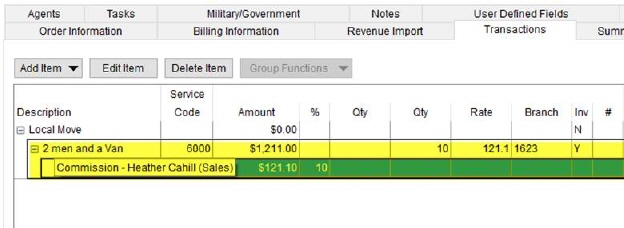
Commissions are how a moving company often pays its drivers, sales people, and other personnel associated to an order. Typically, they are a certain percentage of a revenue items, such as hauling or fuel surcharge. However, commissions can be a flat rate charge, based on weight, mileage, or the hours worked.
You can configure MoversSuite to generate commissions automatically when revenue is added within the Revenue Entry module. This process can also be done manually or through an import.
The remainder of this section discusses the various ways commission are generated along with the reports and statements to support commissions.
Auto Commissions
Your system can be configured to automatically create commission items when revenue generates. The process is based on revenue Item Codes and compares what is in the Commission Plan of Commissionable Employees assigned to the order.
Split Commissions
The system can also be configured to split a commission to other employees. This can be done automatically as well as manually.
You can also setup a Sales Team Split based on the Account Profile assigned to the order. This split can be to any other active salesperson on your system. Sales Team Split occur automatically when revenue generates.
Add Revenue Commission
You can add and edit commissions manually within Revenue Entry.
Manage commissions through the Transactions tab. In the example below, a commission of $121.10 exists for the salesperson on the Service Code (Item Code) of 6000. NOTE: You can hover the mouse over the “Commission -“ listing to view the full name of the employee.
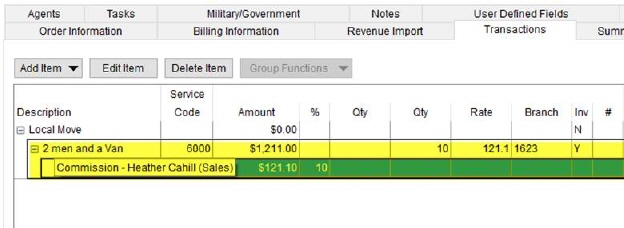
Figure 1: Transactions tab
Add and edit commissions through the Add Revenue Commission screen. From this screen, you can set or change the person to receive a commission, add and edit a split of that commission, and view posting information.
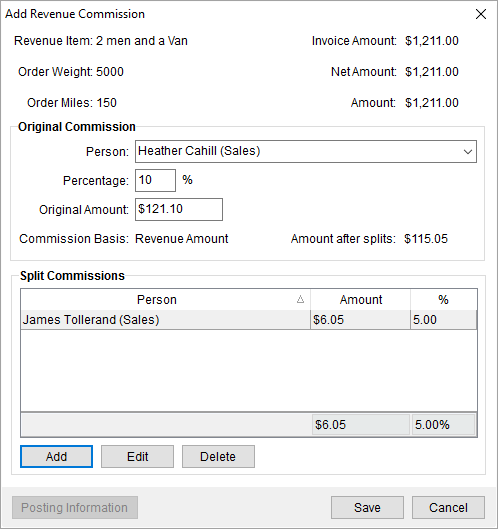
Figure 2: Add Revenue Commission

Access to this screen is by adding a new commission through the Add Item menu within the Transactions tab.
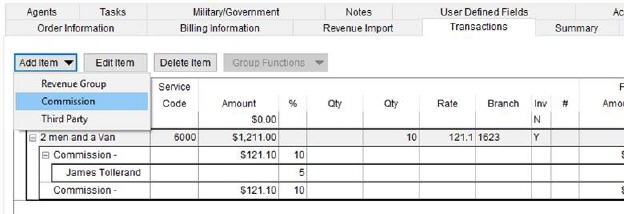
Figure 3: Transactions tab

You can also select the commission item within the grid and press the Edit Item button to access the Add Revenue Commission screen.
Generate accounting transactions for commissions through the Generating Transactions feature available through Group Functions and through the Summary tab. Utilize the Summary tab to view open and posted information on commissions, as well.
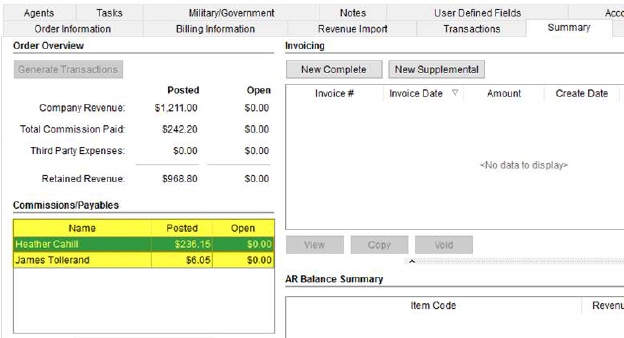
Figure 4: Summary tab
Additionally, you can view posted information through the Posting Information option within Add Revenue Commission.
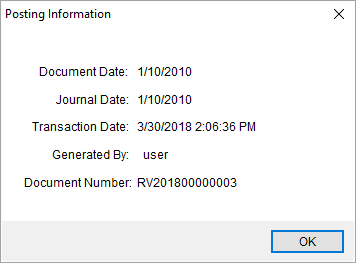
Figure 5:Posting Information dialog
Commissions and other posted accounting data is available through the Dynamics GP Order Inquiry.
Group Commission Functions
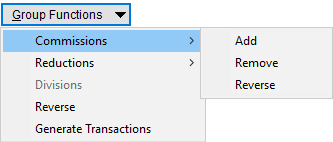
You can take advantage of Group Functions within the Transactions tab to perform the following on all selected groups within the transactions listing:
Commission Statements
Generate, view, and finalize vendor statements for each vendor
maintained within the Accounts Payable system within Microsoft Dynamics GP
through the Commission Statement Management
feature.
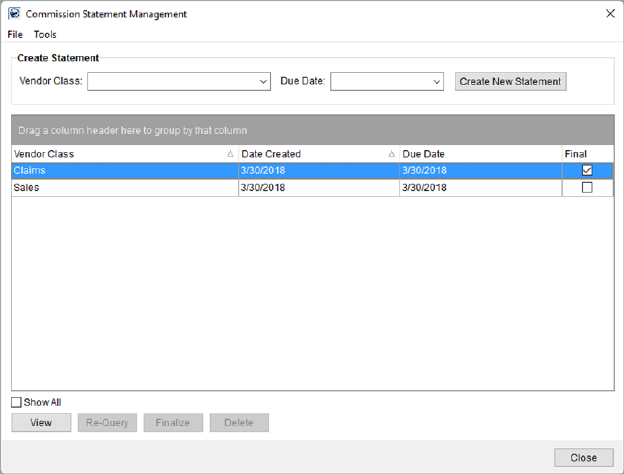
Figure 6: Commission Statement Management
Key features of the Commission Statement Management screen include the ability to view statements for a specific vendor class and period, re-query the Microsoft Dynamics GP database for open transactions, finalize a statement, which creates a balance forward entry for the statement.
Read more about this screen within the Commission Statement Management topic.
Commissioning Restrictions
The “Other Options” sub-section under the “General” tab of System Wide Options screen lists all the restriction flags related to commissioning. The flags include:
Restrict Salesperson Order Visibility Flag
Hide Commissions From Non Revenue Entry Managers Flag
Automatically Place New Sales Commissions on Hold Flag
Only Commission Local Service Crew Based on Work Ticket Flag
Technical Features Information
The following list includes links to areas related to Commissions.
|
Feature |
Description |
|
Available through the Transactions tab, this screen allows you to add, modify, and split a commission. | |
|
Accessible through the Add Revenue Commission screen, you can add, edit, remove commissions tied to another commission. | |
|
Use the Group Functions to generate, remove, or reverse commissions based on the commission plans assigned to specific person for all selected revenue. | |
|
View all the details of a Commission Plan through this report. | |
|
This tool allows users to generate and view commission statements based on a vendor class. | |
|
View personnel that can be commissioned for the open order. | |
|
Utilize this screen found under the Accounting Tools Menu to view commissions imported and posted to Great Plains. These items list under AP entries. | |
|
This reports lists all employees assigned to a commission plan and groups them by labor type. This report is ideal for users wanting to verify the correct plan is in use for personnel with one or more labor types associated to their personnel record. | |
|
This tab provides an overview of revenue, AR, invoices, and commissions and payables on an order. Use the Summary tab to see what commissions amounts have been paid out to personnel on an order. | |
|
All revenue set for an order is listed within this tab. Options to add revenue and make other adjustments, such as modifying the commissions, is done through this tab. |
RELATED TOPICS: