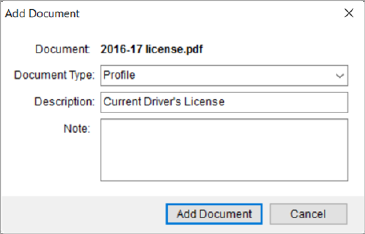
The Add Document dialog allows you to set the document properties and confirm the addition of the document to the system. This dialog appears when choosing Add Document from within the following areas:
Documents (Equipment) tab within the Equipment Information screen
Personnel Information (Documents) tab within the Personnel Information screen
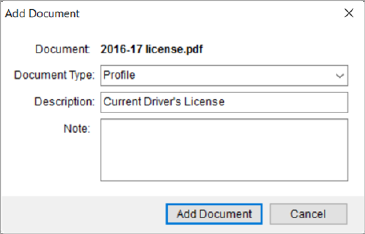
Figure 94: Add Document dialog
Technical Field and Function Information
The following table describes the fields and functions available within this tab.
|
Field/Function |
Description |
|
Document |
Physical file name and extension of the document (up to 128 characters) (read-only). |
|
Document Type |
Selected type assigned to the document. Document Type determines which the group it lists under along with security aspects. The list of values available through this setting pull from either the Equipment Document Type Setup or through the Personnel Document Type Setup tab, depending on where the add originates. |
|
Description |
File description provided when the document was added to the system (up to 64 characters). |
|
Notes |
Text set for the note when the document was added to the system displays (up to 256 characters). |
|
|
Attach Documents Confirm that you wish to add this document to the system by pressing Add Document. |
|
|
Cancel Pressing Cancel discards adding the file to the database. |