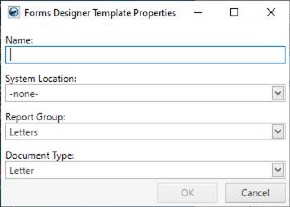
Use this feature to create custom work ticket reports/forms through the Forms Designer Templates window. The Reports and Letters features are integrated for these custom reports so you can structure your Work Ticket Report with the Bookmarks of your choice. You can either use single bookmarks or table/combined bookmarks to create a work ticket of your liking.
Feature Summary:
•You can use the import, export, and re-import feature in all combined/table bookmarks such as Local Services Bookmarks.
•By default, a standard indent is added to all table bookmarks for uniformity. Table bookmarks such as Container Count, Local Service Destination, Local Service Origin, and Shipper Phone Numbers all appear with the standard indent buffer.
•For empty bookmarks having no data, no character spacing, or extra line is printed.
•For all table bookmarks, rendered within a manually designed table, standard border size and colors remain intact.
•Column titles for each table bookmark, are automatically set to bold. Moreover, any important data such as Order Number are always printed in a bigger font size.
•The extension field along with phone number fields is only displayed if an extension data exists. For phone numbers without extension, no empty extension field is printed.
•All field labels are set to be right justified i.e. to appear on the right side of fields.
How to Create a Custom Work Ticket Report/Letter
For creating customized work tickets, follow the below mentioned steps:
1. Create a new template through the Forms Designer Template Properties screen and provide a name as per your choice. The name provided here will be the name for your custom work ticket report/form.
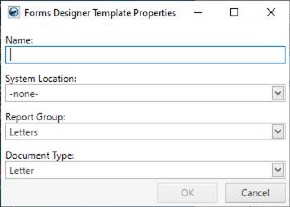
Figure 3: Forms Designer Template Properties
2. Assign this template the Report System Location of Work Ticket Report in the Forms Designer Template Properties window.
Note: Choosing Work Ticket Report from this dropdown updates the Document Type dropdown to default to the first Document Type Setup record encountered with the keyword "Work Ticket" in its description field.
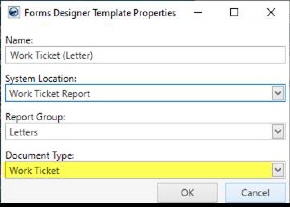
Figure 4: Forms Designer Template Properties
3. Keep the Report Group set to “Letters.”
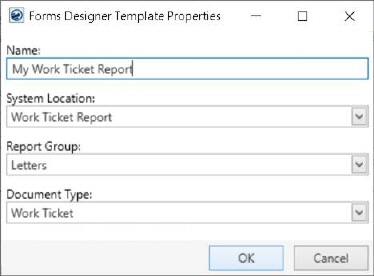
Figure 5: Forms Designer Template Properties
4. Press OK and use the newly created form to structure your work ticket report/letter through Bookmarks such as Local Services Bookmarks, Order Information Bookmarks, and Office & Industrial Bookmarks. Refer to the Work Tickets Bookmarks topic for using these bookmarks and formatting them to create a standard look for your Custom Work Tickets.
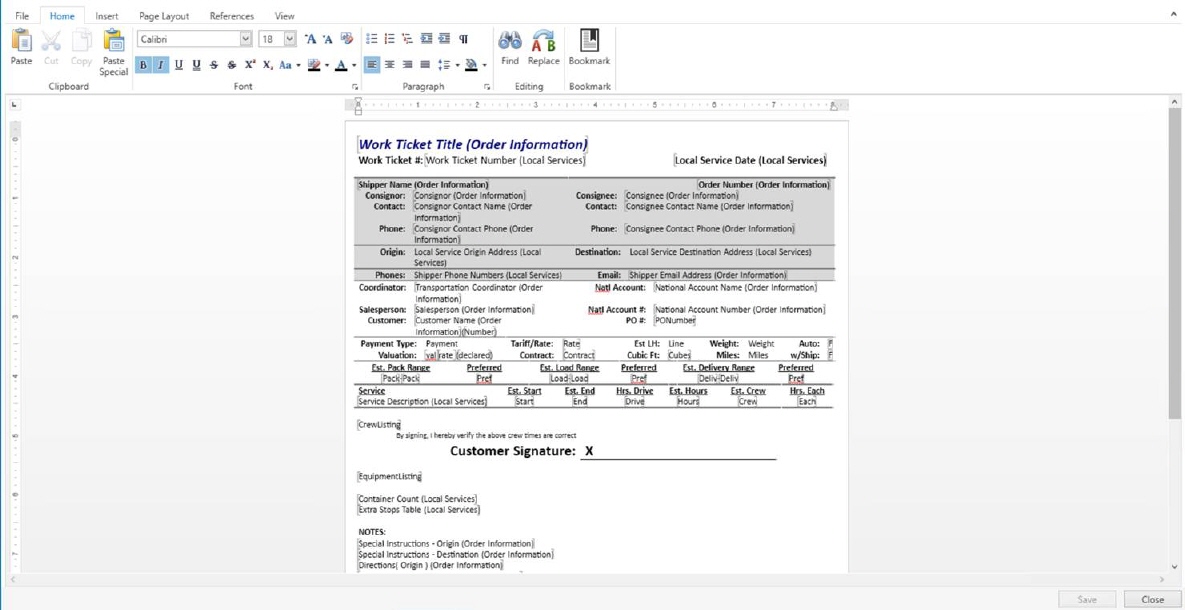
Figure 6: Custom Work Ticket report/form
Note: When you save a rendered Work Ticket type document, the application automatically saves it to Document Management along with assigning the work ticket number to the document. You can use the Document Management Viewer to visit the rendered report along with other documents.
5. Assign the report to a suitable profile through Report Profile Setup.
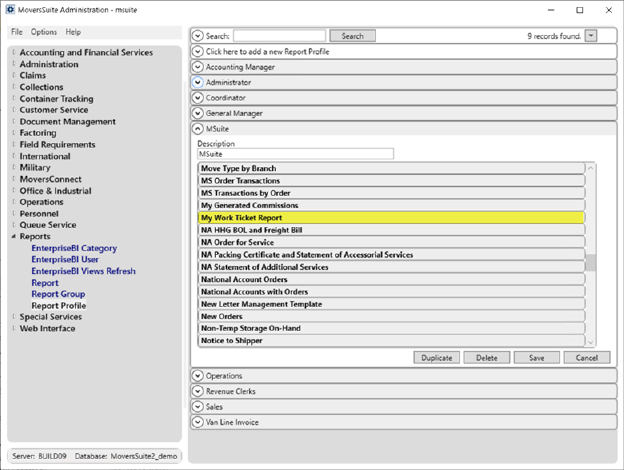
Figure 7: Report Profile Setup
Once created and assigned to your profile, the work
ticket/form is accessible through the Work Ticket button along with other customized work
ticket reports.

Refer to Local Services Bookmarks, Order Information Bookmarks, and Office & Industrial Bookmarks for choosing between available bookmarks.
|
NOTES |
|
The Work Ticket button on the Local Dispatch screen will keep on getting updated with all the new reports/letters added through Forms Designer Templates screen after being assigned through Report Profile Setup. To access any of the Work Ticket Reports added, click on the Work Ticket button and it will list all available Work Ticket Reports. Moreover, the Work Ticket Reports that you add, will be accessible through the right click menu in the Local Services grid. |
RELATED TOPICS:
Forms Designer Template Properties