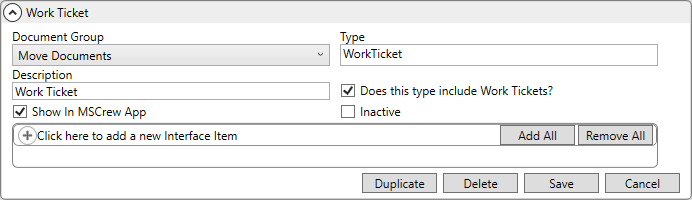
MoversSuite Administration > Document Management > Document Type
Define types and properties for files managed through the Document Management system. Document Types allow you to determine a category for a broad set of documents added to MoversSuite. It also allows you to link documents to external interfaces to expedite downloading of documents into MoversSuite and define which documents show in the MSCrew application.
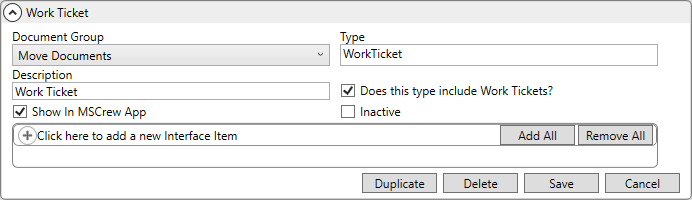
Figure 23: Document Type Setup sample record
The document types established within this setup are available within the following areas:
Document (Auto-Download) Setup
Document (Auto-Download) Setup
NOTE: Once a type is linked to a file in MoversSuite, it cannot be deleted. You can mark it as Inactive to no longer have it available for selection.
To activate or inactivate multiple existing records at a time, use Mass Record Selection Options, which is found by clicking the dropdown arrow next to the number of records in the top right corner of the Document Type Setup screen. See Mass Record Selection Options for more details.
Technical Field Information
The following table describes the fields used when creating new Document Types or when managing existing ones:
|
Field |
Description |
|
Document Group |
Select a group from the list defined within Document Group Setup that this document type will list under within the Document Management Viewer. For example, a company may choose to place Document Types for “BOL” and “Work Ticket” under a group titled “Move Documents,” while an email may list under the “Correspondence” group. |
|
Type |
Enter values available within the Document Type field in the Properties and Attach File screens (up to 10-characters). The type identifies the general characteristic of the file, such as BOL, Email, Letters, Work Ticket, Inventory, etc. MoversSuite provides the following default types: BOL (Bill of Lading) Confirm (Confirmation Letter) Fax OARequest Picture Spreadsheet ThankYou (Thank You Letter) WorkTicket
|
|
Description |
Enter a more detailed description of the document type (up to 64-characters). This will be the default description for the type and will display next to documents attached to an order within the Document Management Viewer.
Note: A user can overwrite this description when attaching files or updating document properties.
TransDocs Integration Note: MoversSuite recommends using a carrot symbol “(^)” to represent a type available to upload and download from TransDocs, a letter “(v)” to represent only a download type, and no special character to indicate that the type is not part of the data exchange with TransDocs. For example, TransDocs supports uploading and downloading of Bill of Lading documents, therefore a Description of “Bill of Lading (^)” would indicate this to users.
|
|
Does this type include Work Tickets? |
When this flag is set for a Document Type, the Work Ticket Number selector will become visible as a required field within the Document Management Viewer. |
|
Show In MSCrew App |
Setting this flag allows documents of this type to be manually selected as available to the MSCrew mobile application through options available through the Document Management Viewer and through the Documents listing with the MSWeb Order Story. |
|
Inactive |
If you no longer wish this document type to show within selectors that are available when adding documents, then set this flag. A menu option is available through the menu Activate Items Shown Inactivate Items Shown These menu options apply to all records visible in the pane. Use the Search to refine this menu. Refer to Mass Record Selection Options for more information. |
|
Interface Item |
|
|
Use this section to link the make record to an external system that may be required for exchanging data between disparate systems. Enter TransDocs support External Code values here that map to the UniGroup Interface. Types linked here will be uploaded and downloaded between MoversSuite and TransDocs automatically. AtlasNet Document Integration
| |
|
Interface |
Select a value from the list defined within XML Interface Setup. |
|
External Code |
Enter a code supported by the Interface for exchanging data with MoversSuite (up to 16 characters).
For the AtlasNet Document Integration, the External Code must be a defined Atlas Document name. The External Code set will be listed as an option when creating rules within Document (Auto-Download) Setupand Document (Auto-Upload) Setup under “For Selected Document”.
For TechMate Document Download, see TechMate Document Download Setup for the external codes. |
RELATED TOPICS: