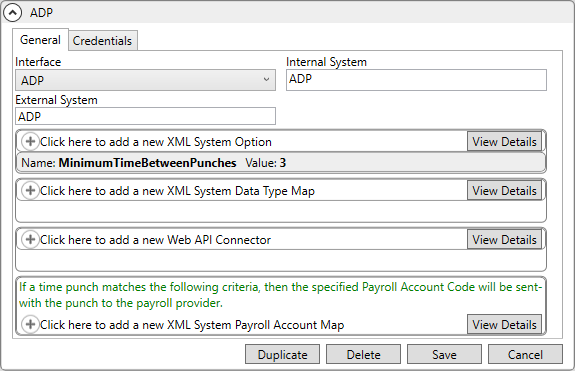
MoversSuite Administration > Administration > XML System
Define systems and supported system options for each interface using this setup. This setup defines the processes for each interface recognized within the MoversSuite application, such as the UniGroup queues, the SIRVA download, and TechMate data exchanges.
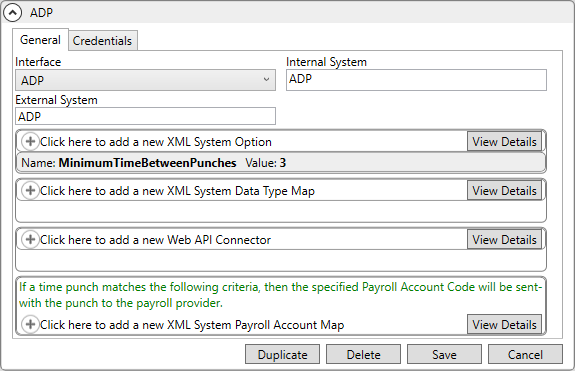
|
Field |
Description | ||||||||||||||||
|
General Tab |
| ||||||||||||||||
|
Interface |
Select the Interface that this system will be designed to integrate with from the list of those defined in XML Interface Setup. | ||||||||||||||||
|
Internal System |
Enter the name of the system process supported by MoversSuite that will be associated to the specified interface, such as “UniGroup Queues”, “SIRVA Request Download”, and “TechMate” (up to 50 characters). | ||||||||||||||||
|
External System |
Enter the name used by the third-party interface to identify the system (up to 50 characters). Enter the name of the system process as recognized by the specified interface, such as “TM” for TechMate (up to 50 characters). | ||||||||||||||||
|
XML System Option | |||||||||||||||||
|
Use this section to define and set values for options needed to support the system process. Click Click here to add a new XML System Option to add options.
NOTE: See XML System Option for a list of options currently in use.
| |||||||||||||||||
|
Name |
Enter the name of the specific option needed for the system (up to 128 characters).
Examples: MemoPadUploadQueue and TransDocUploadQueue required by the UniGroup interface to perform their respective functions. SirvaAgentID needed for SIRVA
Refer to XML System Option for a complete list of system option currently in use. | ||||||||||||||||
|
Value |
Enter the value assigned to the option (up to 512 characters). This is generally the variable assigned to the option that will allow the system to function correctly for the system process.
Examples: a-servera\mss_memopad_request (for MemoPadUploadQueue) “A:12345;N:12345;” (for SirvaAgentID)
Refer to XML System Option for a complete list of system option currently in use. | ||||||||||||||||
|
XML System Data Type Map | |||||||||||||||||
|
Associate a process to one or more data types supported by MoversSuite in this section. This information is referenced when reporting errors and managing data exchanges through Third Party Application Error Management and Third Party Interface Order Monitor.
To add an XML System Data Type Map, Click Click here to add a new XML System Data Type Map to add options. | |||||||||||||||||
|
Xml System Data Type |
Select a type data that will be accessed by the system process. Currently, MoversSuite supports the following data types:
| ||||||||||||||||
|
Name |
Enter the name used to identify the specific data type portion of the system (up to 64 characters). This value will display for the record as Application Data Type within the Third Party Application Error Management screen. | ||||||||||||||||
|
Clear previous XML errors before reprocessing |
Set this flag to instruct the application to clear errors for a failed order download and treat the record as a new order download request. | ||||||||||||||||
|
Web API Connector | |||||||||||||||||
|
Use this section to provide all the necessary setup information for obtaining GPP Certificates. To use, Click Click here to add a new Web API Connector. | |||||||||||||||||
|
OAUTH Token URL |
Contact your system administrator to provide you the OAUTH Token URL.
| ||||||||||||||||
|
Web Service API URL |
Contact your system administrator to provide you the Web Service API URL.
| ||||||||||||||||
|
GPP Certificate Document Type |
You can add a dedicated GPP Certificate Document Type in the Document Type Setup and select it here to get a standard GPP Certificate. To create a GPP Certificate Document Type, use the following values while creating a new Document Type in Document Type Setup:
NOT IN USE: Reference only No longer in use for Unigroup International but previously was used to select any of the Document Type of which you want to download the GPP Certificate for Unigroup International IBIL Upload.
New Interface Item: (NOT IN USE: Reference only)
| ||||||||||||||||
|
Credentials Tab | |||||||||||||||||
|
Load SSL Certificate |
This tab is specifically referenced for ADP Integration. Please reference the ADP Integration Setup for more information. | ||||||||||||||||
|
Remove SSL Certificate and Credentials | |||||||||||||||||
|
User ID | |||||||||||||||||
|
Password | |||||||||||||||||
|
Cert Last Updated | |||||||||||||||||
RELATED TOPICS:
Atlas Integration Setup and Administration
SIRVA QLAB Integration Setup and Administration
SIRVA STS Integration Setup and Administration
UniGroup Download Setup and Administration
UniGroup Upload Setup and Administration