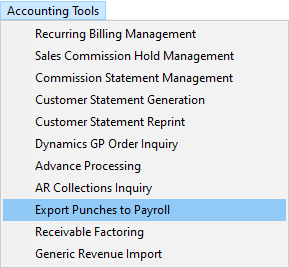
MoversSuite integrates with ADP to support the ability to send time punches to ADP for payroll purposes.
Punch activity captured through the MSCrew mobile application and approved through the Mobile Crew Time screen can be transmitted to ADP through the Export Punches to Payroll screen.
Users can access the Export Punches to Payroll dialog from the Accounting Tools Menu.
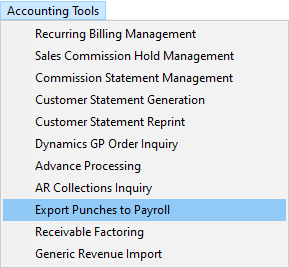
Figure 1: Sample Accounting Tools Menu with Export Punches to Payroll option
From the Export Punches to Payroll screen, users can select approved punches based on a Date Range and Branch of service.
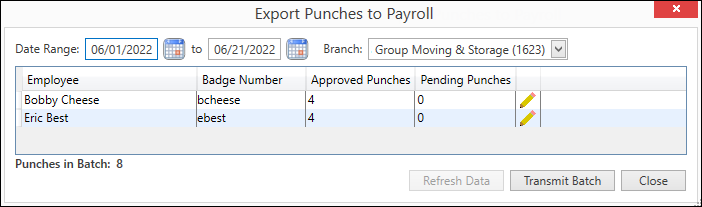
Figure 2: Export Punches to Payroll
Pressing the Transmit Batch from the Export Punches to Payroll dialog (Figure 2) sends all approved punch information to your ADP account. A progress dialog such as that below (Figure 3) will display on your screen.
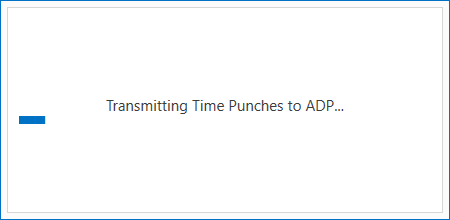
Figure 3: ADP transmission progress dialog
|
|
Please allow adequate time for the transmit process to complete. In accordance with ADP best practices, there is a 1-minute delay between each employee’s time punch sends, and smaller delays between each individual time punch send. If you are sending punches for many employees, this process will take some time. |
Errors that may occur show in a pop-up dialog, such as the one shown below (Figure 4). You can see a list of possible errors and warnings along with possible solutions within the ADP Integration Common Errors topic.
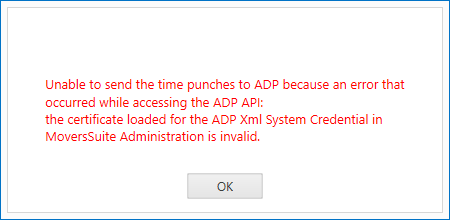
Figure 4: ADP error dialog
A confirmation prompt appears (Figure 5) when all punch activity is successfully received by ADP.
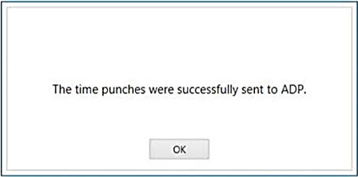
Figure 5: ADP successful send confirmation
ADP Integration Process Flow
Below is an overview of the process to send punch activity from MoversSuite to ADP:
•Punch information is entered in the MSCrew mobile application or through Add Punches/Manage Punches functions.
•Punches are approved using the Manage Punches function available through Mobile Crew Time. This can be performed from within Local Dispatch or through options available from the Accounting Tools Menu.
•Payroll personnel transmits the punch activity to ADP through the Export Punches to Payroll dialog in MoversSuite. This can happen once or many times per payroll. Check with ADP on any limits to the number of records that can be submitted at a single time, which can determine the frequency of transmissions. Also check with ADP to see if they have limits which determine the length of the date range of the punches sent to ADP.
•ADP receives the punch activity and processes the payroll based on your account preferences to build employee timecard entries.
Usage Information
Adding and Managing Crew Punches
Content Information
ADP Integration Export Content
Setup Information
RELATED TOPICS:
MSCrew Setup and Administration