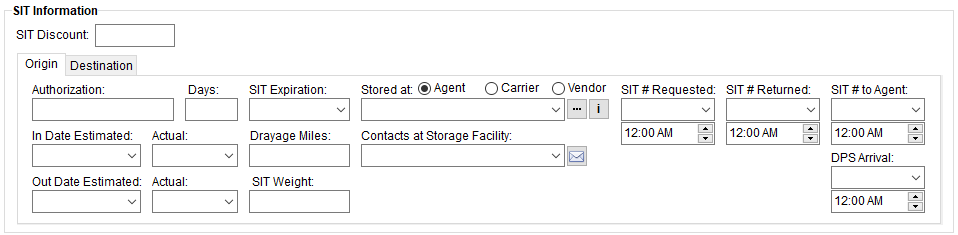
MoversSuite > Revenue Entry > SIT/Recurring Billing tab
The SIT Information section of the SIT/Recurring Billing tab allows a user to document key data of storage-in-transit (SIT) shipment including authorization, estimated actual dates, along with storage location, etc. at the origin and destination of a move request.
Utilize the Origin tab to document the storage at the origination point of the shipment, as shown in Figure 2.
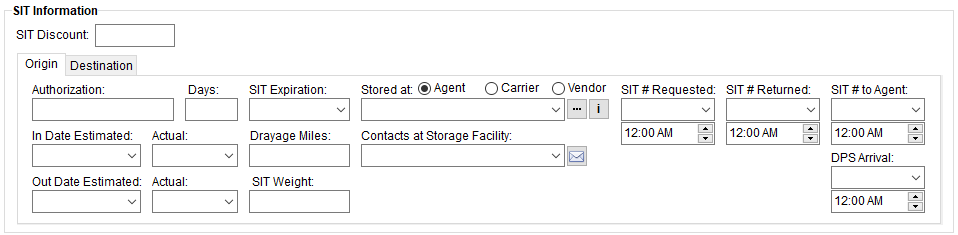
Figure 2: Origin tab within the SIT Information section
Utilize the Destination tab to document the storage at the destination point of the shipment (Figure 3). Additional fields are available for the Destination.
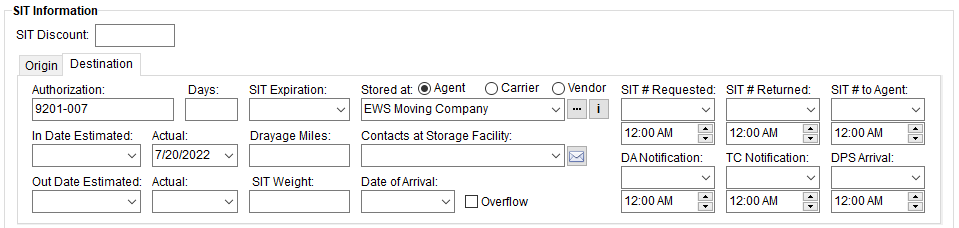
Figure 3: Destination tab within the SIT Information section
This information may be required for uploading and downloading to a third-party application and displays on several military forms, as well.
Technical Field and Function Information
The following table lists the fields available within the SIT Information section for either Origin or Destination locations.
Note: The application determines what SIT Information data is uploaded to a third-party application based on what is set for the Storage Requirement field within Move Information.
|
Field |
Field Description |
|
SIT Discount |
This field provides the discount applicable to SIT for this order. The discount is generally from an external interface, including the following:
|
|
Origin and Destination Fields | |
|
The following fields apply to both Origin and Destination SIT. | |
|
Authorization |
Enter the name of the person that authorized the temporary storage request (up to 128 characters). |
|
Days |
Enter the number of days that the goods will be in storage at the origin and/or destination location. This value entered for Days is added to the In Date Actual date to automatically compute the SIT Expiration. |
|
SIT Expiration |
Enter the expiration date of the temporary storage. This is the point at which the shipment is considered in permanent storage. The application computes this date automatically as the number of Days set added to what is set for the In Date Actual. See Date Fields for data entry options. This date field value is available as a Task Dependency Dates. Refer to SIT Orig Perm Date and SIT Dest Perm Date. The SIT Expiration date at the destination affects Shipment Status as a Key Date assignment to Set Shipment Status record (denoted as the Destination SIT Out date) |
|
In Date Estimated In Date Actual |
Enter the Estimated date that the shipment is to arrive and the Actual arrival date of the shipment. See Date Fields for data entry options. This date field value is available as a Task Dependency Dates. Refer to the following: SIT Dest Act In Date SIT Orig Act In Date SIT Dest Est In Date SIT Orig Est In Date
These dates can be updated through Set Shipment Status and from automated updates from an external interface as well. |
|
Drayage Miles |
Enter the transportation mileage required to take the goods from the origin address to the Origin Agent warehouse (Origin) or from the Destination Agent warehouse to the destination location (Destination). The value in this field affects Military EDI Invoice Integration. |
|
Out Date Estimated Out Date Actual |
Enter the Estimated date that the shipment is to depart and the Actual departure date of the shipment. See Date Fields for data entry options. This date field value is available as a Task Dependency Dates. Refer to the following: SIT Dest Act Out Date SIT Orig Act Out Date SIT Dest Est Out Date SIT Orig Est Out Date
These dates can be updated through Set Shipment Status and from automated updates from an external interface as well. |
|
SIT Weight |
This field provides the weight associated to SIT for this order. This weight is generally from an external interface, such as EasyDPS Integration. |
|
Stored at |
Choose the Agent, Carrier, or Vendor providing the storage and select the appropriate agent, carrier, or vendor associated to the storage. The following options are available:
Agent
Select a record from the list
of those defined within Agent
Setup. Optionally use the Agent Find available by pressing
Carrier
Select a record from the list
of those defined within Carrier Setup
(Military/Government). Optionally use the Carrier Information
(Military/Government) available by pressing
Vendor
Select a record using the Vendor Quick Find from a
list of records defined within Vendor Setup. Optionally, reference a list of
recently accessed items through the
|
|
Contacts at Storage Facility |
Available when storing at an Agent or Carrier, this setting allows you to associate a contact for storage needs. The contacts that display associate to the agent through the Agent Setup or to the carrier through Carrier Setup (Military/Government). For agents, the primary contact lists at the top of the drop-down selector. The selector also includes the title of the person within parenthesis. Additionally, you can utilize the following feature to contact the selected person through an email message.
Opens a new email message to the email address associated to the selected contact person.
|
|
Date of Arrival
|
Available for Destination only, utilize this field to capture the actual date the shipment arrived at the facility, which may not be the same fully delivered, i.e., left on the dock. Additionally, you can also indicate that the storage is a result of an overflow by setting the Overflow flag. See Date Fields for data entry options. |
|
SIT # Requested |
Document the date and time that the SIT number was requested. See Date Fields for data entry options. |
|
SIT # Returned |
Document the date and time that the SIT number was returned. See Date Fields for data entry options. |
|
SIT # to Agent |
Document the date and time that the agent was notified of the SIT number. See Date Fields for data entry options. |
|
DA Notification |
Available for Destination only, document the date and time when the destination agent was notified. The Destination Agent is set within the Agents tab. See Date Fields for data entry options. |
|
TC Notification |
Available for Destination only, document the date and time when the transportation coordinator was notified. The Transportation Coordinator is set within the Name, Address, Phone tab or the Contacts and Locations tab (as Coordinator). See Date Fields for data entry options. |
|
DPS Arrival |
Document the date and time when the shipment arrived for Direct Procurement Storage. See Date Fields for data entry options. |
RELATED TOPICS:
Form 619 and Form 619-1 Contents
SIRVA Registration Upload Content