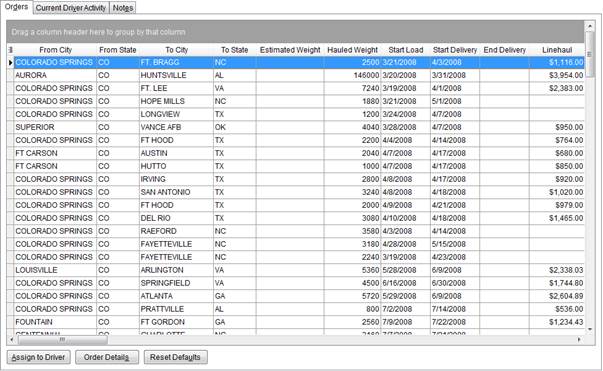
Use the Orders tab to manage a list of orders available to be assigned to drivers. By default, the Orders tab displays all orders with a Load Date equal to or beyond the current date. Use the Find to update what displays in this grid. It also displays any orders created through the New button (see Add Foreign Order for more information).
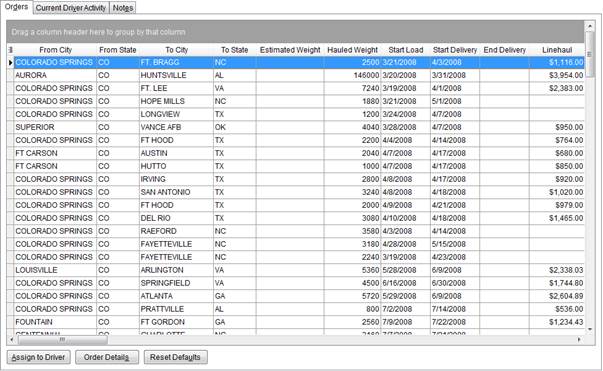
Figure 5: Orders tab
Orders that display in this grid are assignable to drivers through the following options:
Through the Assign to Driver button (bottom left of screen)
Through the Assign to Driver option available through a right-click options
Through the Add Trip and Add Order functions within the Current Driver Activity tab
|
Notes |
|
By default, the current date is set as the Load Date within the Find and references the first Load Date set within Move Information when filtering search results. |
|
The move type of the orders that display in this grid must be available to Long Distance Dispatch; must have the Make orders of this type available in Long Distance Dispatch option checked within Move Type Setup. Manage the move type of an order through the Type of Move field within Move Information. |
See Right-Click Options (Long Distance Dispatch) for information on available grid options.
Described in the table below are the fields and functions available within the Orders tab.
|
Note |
|
The Orders data grid is a full-function grid capable of sorting, searching, and customizing data display. See Data Grids for more information. |
|
Field/Function |
Description |
|
Order Number |
Displays the Order Number assigned to the selected record.
Note: “[A]” displays next to the Order Number when the order has been archived. See Order Archive for more information.
|
|
From City |
The City field value from the Moving From section within Name, Address, Phone displays in this field. |
|
From State |
The State field value from the Moving From section within Name, Address, Phone displays in this field. |
|
To City |
The City field value from the Moving To section within Name, Address, Phone displays in this field. |
|
To State |
The State field value from the Moving To section within Name, Address, Phone displays in this field. |
|
Estimated Weight |
Displays the value set for the estimated weight of the order. This field is managed through the Estimated Weight field in Billing Information (Revenue Entry) and Move Information. |
|
Hauled Weight |
Displays the value set for the hauled weight of the order. This field is managed through the Hauled Weight field in Billing Information (Revenue Entry) and Move Information. |
|
Start Load |
The first Load Dates in Range from Move Information displays in this field. |
|
End Load |
The second Load Dates in Range from Move Information displays in this field. |
|
Start Delivery |
The first Delivery Dates in Range from Move Information displays in this field. |
|
End Delivery |
The second Delivery Dates in Range from Move Information displays in this field. |
|
Linehaul |
The discounted line haul (Disc l/h) of the order from Move Information displays in this field. |
|
Van Number |
The van number (Van #) from the Personnel Setup record of the driver assigned to the order will display in this field. |
|
Extra Stop |
This field will display a
checkmark ( |
|
Order Status |
The Order Status of the order as set within the MSS Order Status field in Order Information displays within this field. |
|
From Postal Code |
The Postal Code field value from the Moving From section within Name, Address, Phone displays in this field. |
|
To Postal Code |
The Postal Code field value from the Moving To section within Name, Address, Phone displays in this field. |
|
From Area |
The area code defined for the state of the Moving From address within Name, Address, Phone displays here. See the State Area Setup for setup details. |
|
To Area |
The area code defined for the state of the Moving To address within Name, Address, Phone displays here. See the State Area Setup for setup details. |
|
From Location Type |
The Location Type value selected for the Moving From address within Name, Address, Phone displays in this field. |
|
To Location Type |
The Location Type value selected for the Moving To address within Name, Address, Phone displays in this field. |
|
Commodity |
The Commodity value selected in Move Information displays within this field. |
|
Move Type |
The Type of Move value selected in Move Information displays within this field. |
|
Service Type |
The Service Type value selected in Move Information displays within this field. |
|
Shipment Type |
The Shipment Type value selected in Move Information displays within this field. |
|
Miles |
The Miles value selected in Move Information displays within this field. |
|
Cubic Feet |
The Cubic Feet value selected in Move Information displays within this field. |
|
Linear Feet |
The Linear Feet value selected in Move Information displays within this field. |
|
Self Haul |
This field displays Yes to indicate that a request for self haul has been authorized for the order; as set within Move Information; or it displays No if the request was not authorized or if no authorization was requested. |
|
Preferred Pack |
The Pack Dates value in Preferred from Move Information displays in this field. |
|
Preferred Load |
The Load Dates value in Preferred from Move Information displays in this field. |
|
Preferred Delivery |
The Delivery Dates value in Preferred from Move Information displays in this field. |
|
Start Pack |
The first Pack Dates in Range from Move Information displays in this field. |
|
End Pack |
The second Pack Dates in Range from Move Information displays in this field. |
|
ETA |
From the Estimated Time of Arrival date field from the Other tab in Move Information. |
|
Assigned On |
From the Assigned On Date field from the Other tab in Move Information. |
|
Start Pack Time |
The first time value for Pack Dates in Range from Move Information displays in this field. |
|
End Pack Time |
The second time value for Pack Dates in Range from Move Information displays in this field. |
|
Start Load Time |
The first time value for Load Dates in Range from Move Information displays in this field. |
|
End Load Time |
The second time value for Load Dates in Range from Move Information displays in this field. |
|
Start Delivery Time |
The first time value for Delivery Dates in Range from Move Information displays in this field. |
|
End Delivery Time |
The second time value for Delivery Dates in Range from Move Information displays in this field. |
|
ETA Time |
From the Estimated Time of Arrival time field from the Other tab in Move Information. |
|
Assigned On Time |
From the Assigned On Date time field from the Other tab in Move Information. |
|
Auto |
This field displays Yes to indicate that the Auto flag is set within Move Information; or it displays No if this flag is not set. |
|
Hauling Agent ID Hauling Agent Name Origin Agent ID Origin Agent Name Destination Agent Name Booking Agent Name |
Name and identifier assigned to the agent displays in these fields for each agent category (Origin, Booking, Hauling, and Destination) assigned to the order through the Agents tab. Define Agent Name and Agent ID within Agent Setup. |
|
National Account Number National Account Name |
Identification number and name of the National Account assigned to the order through Billing Information. |
|
Discount |
This field displays the percentage set within the Discount field within the Rating Information section in Billing Information. |
|
Shipment Status |
The current status set to the order through the Shipment Status field displays. See Order-Level Functions for more information. |
|
Driver |
The name of the Long Distance Dispatch driver assigned to the order. |
|
Shipper Name |
The name of the shipper displays in this column. This data is pulled from the Last Name/Company Name and First Name/MI fields on the Name, Address, Phone tab. |
|
Comments |
View any comments set for the order through the Edits Comments function (refer to Right-Click Options (Long Distance Dispatch) for more information). |
|
Containers Packing Unpacking |
The total count of items associated to the materials set for the order displays in each of these columns. The CPU is set for the order on the Move Information tab through the Update Containers, Packing and Unpacking screen. |
|
|
Assign to Driver (Alt+A) Navigates the user to the Current Driver Activity tab where the user can assign the order to trips for the selected driver. The selected order will appear as values available within the Add Trip and Add Order functions. |
|
|
Order Details (Alt+S) This function opens the Order Details screen allowing the user to view key move data for the order. |
|
|
Reset Defaults (Alt+U) This option changes the grid layout back to the application defaults. See Data Grids for more information. |