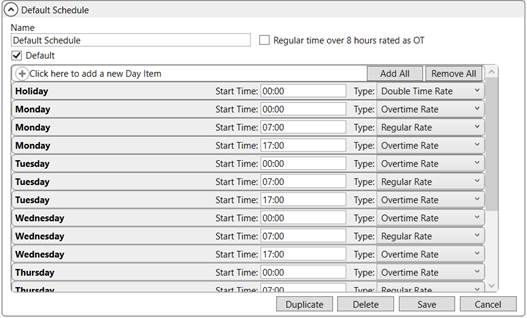
In addition to costing data for expenses, your company can view the anticipated revenue for items based on the Rate Plan assigned to the order. Further, you can compare the total of all rated items to the job cost to determine the Gross Margin and Profit/Loss amounts.
Rating information displays within the Hourly Rate, Rated Amount, and Rate Type columns within the Single Order tab for Equipment, Labor, and Material expense types. MoversSuite applies the rating data over three different phases based on the service time associated to each type. Item Codes assigned to Equipment Type, Labor Type, and Material Type records are used to determine the rates. The service times referenced during each phase are used to retrieve the appropriate rating data that is in effect through the Rate Plan (Rate Plan Setup).
|
Rating Phase |
Description |
|
Planning Phase |
Local services are planned but not dispatched. During this phase, Job Costing calculations are keyed on the CPU/Materials, Labor Request, and Equipment Request made through Local Services. Rate amounts are determined based on Rate Plan assignment. |
|
Dispatch Phase |
Crew and equipment assignments made to local services. Job Costing calculations are based on the assignments set through Local Dispatch, specifically through the Set Service Time function or when the actual assignments are made. For crew, the schedule time is referenced when computing rating (refer to Scheduled Times). For equipment resources dispatched by quantity, the amount set when the service is assigned is referenced to compute the Rated Amount available. Assignments made through the Dispatch Phase supersede those made through the Planning Phase. |
|
Actuals Phase |
Service complete and actuals entered. Calculations for Job Costing are based on the actual times and quantities entered through Enter Actuals through Local Dispatch for Labor, Materials, and Third Party. Equipment totals are based on the Dispatch phase amount only. Assignments made through the Actuals Phase supersede those made through the Dispatch Phase. Rating on Labor computes only at the Dispatch Phase. |
Cost versus Rating Amount
Basic cost data displayed within the Job Costing screen is achieved by referencing costing data set for each item. Alternatively, you can also view the Rated Amount based on Item Code assignments to view the anticipate rated cost of the item. The table below describes the cost and rated type for each of the expense categories visible within the Job Costing screen.
|
Item |
Description |
|
Equipment |
Cost Amount: The Average Cost set within Equipment Type Setup is referenced to calculate the cost amount.
Rated Amount: The Item Code set within Equipment Type Setup is referenced to retrieve the Rate set for the Rate item within the Rate Plan set for the order (Rate Plan Setup). |
|
Material |
Cost Amount: The Item Cost (each) set within Material Type Setup is referenced to calculate the cost amount.
Rated Amount: The Item Code set for the Container, Packing, and Unpacking items within the Material Type Setup are referenced to retrieve the Rate set for the Rate item within the Rate Plan set for the order (Rate Plan Setup). |
|
Labor |
Cost Amount: In the Planning Phase, the Average Hourly Wage is referenced from within Labor Type Setup for the appropriate labor area. In the Dispatch Phase, the Regular Hourly Wage, Overtime Hourly Wage, or Double Time Hourly Wage set for the Labor Type within the Accounting tab in Personnel Setup is referenced to calculate the cost amount. NOTE: If the wage information is not available for a person, then the Average Hourly Wage within Labor Type Setup is referenced.
NOTE: Assigning the average on the Labor Type is means of not exposing sensitive wage information.
Rated Amount: The Item Code set within Labor Type Setup is referenced to retrieve the Rate, OT Rate, or Double Rate set for the Rate item within the Rate Plan set for the order (Rate Plan Setup). The application determines whether to reference the OT Rate or Double Rate based on the Rate Schedule for Labor set for either the Account Profile or Branch on the order. |
|
Third Party |
Cost Amount: The direct cost of the item entered for a third-party item entered through Add Third Party Item is included in this category.
Rated Amount: There is no Rated Amount on third-party items entered through the Order Information module. |
NOTE: The Rate Plan is set for an order through the Tariff/Rate field within the Billing Information tab or through the Order Information (Revenue Entry) tab.
Rate Schedule for Labor
As part of the rating provided through Job Costing, you can also utilize a Rate Schedule for Labor. This allows you to determine which labor rates in the Rate Plan are in effect based on the day of the week and even the time of day in which the service is performed.
A default schedule is provided to you through Rate Schedule for Labor.
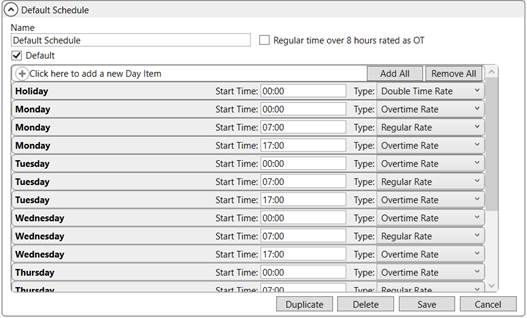
Figure 8: Default Rate Schedule for Labor record
In the above example (Figure 8) for the Monday listings, service times for the day include a Start Time of midnight (00:00) to 7:00 a.m. that qualify for an Over Time Rate. Regular Rate applies from 7:00 a.m. through 5:00 p.m. (17:00 - settings are in military time). Over Time Rate applies again for service after 5:00 p.m.
On the Holiday listing in the example, a Double Time Rate applies to any day determined to be a holiday through Holiday Setup.
The rate types from the schedule reference the specific rates set for the Labor Type that may are associated to the Rate Plan set for the order. These types reference the Rate (regular), OT Rate (overtime), and Double Rate from the Rate item set within Rate Plan Setup.

Figure 9: Rate item within Rate Plan Setup
Your company can define multiple Rate Schedule for Labor records. The application determines which to apply based on the Account Profile or the Branch of the order. The Rate Schedule for Labor option is attached to the profile through Account Profile Setup and to a branch through Branch Setup.
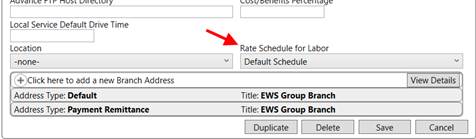
Figure 10: Rate Schedule for Labor setting with Branch Setup
NOTE: The Branch is set for an order when it is booked through Book Order Information dialog. The Account Profile is assigned to an order through the Account Profile tab.
You can also mark a Rate Schedule for Labor record as a default. The default is referenced when no schedule is set for the Account Profile or Branch of the order.
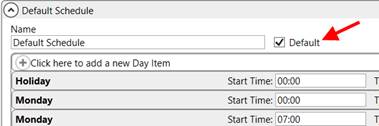
Figure 11: Default flag within Rate Schedule for Labor
The graphic below illustrates the flow used to determine the Rated Amount for a Labor item. The Account Profile or Branch is needed to determine the Rate Schedule for Labor. If one is not found through either of these sources, then the default Rate Schedule for Labor record is referenced. The Item Code associated to the Labor Type is based on what is available through the Rate Plan set for the order. Once an Item Code is found, the application returns either the regular, overtime, or double rate based on the day and time referenced from the Rate Schedule for Labor.
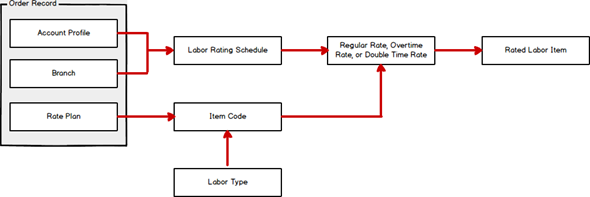
Figure 12: Rated Labor Item calculation flow
To compare cost totals with the total rated amount of the order (total of the Rated Amount column), choose the From Rated Amount option within the Revenue source selector within the Single Order tab.
The Rate Schedule for Labor is also referenced to determine labor costs as well. The application references the Labor Type Setup record for the Average Hourly Wage amount. The Average Hourly Wage is considered the Regular Rate. The Overtime Rate is computed as 1.5 times the Average Hourly Wage and Double Time Rate is 2 times the Average Hourly Wage.