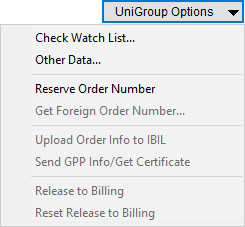
The following steps document the process to establish and manage a MoversSuite record that is linked to the UniGroup International IBIL Interface.
NOTE: The UniGroup International IBIL Upload functionality replaces the existing uploads and downloads documented under UniGroup International Interface. With the new UniGroup IBIL Interface, there are no downloads: Just simply build the order and upload the data along with supported charge types. Updates that occur within the UniGroup IBIL system reflect automatically within MoversSuite. Please note that if you have existing UniGroup International orders on your system, you must continue to process them as you currently do and as is documented within the UniGroup International Interface topic. All new orders can be processed through the UniGroup IBIL system as documented within UniGroup International IBIL Upload.
IMPORTANT: If you choose UniGroup International Upload or UniGroup International Download from the Tools Menu, the UniGroup International IBIL Upload option will be greyed out preventing you from uploading any order through this option.
Overview
You can process an UniGroup International IBIL order within MoversSuite. You can send an ordered booked in MoversSuite to be reserved within the UniGroup IBIL system or you can link a MoversSuite order to an existing UniGroup IBIL order through the UniGroup Options menu.
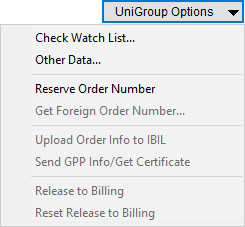
Figure 6: UniGroup Options
The UniGroup Options menu items are arranged in a workflow designed to guide you through the life of an IBIL order. Starting out, you may wish to Check Watch List, which checks the customer name against those on a watch list within UniGroup International. At the end of the process, you can Release Billing. The following is a rough guide for processing UniGroup International IBIL orders within MoversSuite.
|
Step |
Description |
|
1. |
At anytime you can perform a check of the customer name against the UniGroup International watch list.
|
|
2. |
Reserve Order Number or Get Foreign Order Number. If already have an order number for your international order, you can reserve that order number within the IBIL system by choosing Reserve Order Number. Use this option if you wish to reserve an order booked in MoversSuite within the UniGroup International IBIL Interface. Once the request is procssed, the Reserve Order Number dialog appears and displays the status of the request and any errors or warnings that may have been encountered. If do not have an order number, then you can request one be generated through the UniGroup International IBIL Upload system and assigned to the order in MoversSuite through the Get Foreign Order Number function. You will be prompted to select a Van Line and specifiy Agent Number and Year to build your number and then send the request on to UniGroup International IBIL.
|
|
3. |
Once the order is reserved or otherwise linked to the UniGroup International IBIL system, you can make updates to the order, such as setting the data outlined within the UniGroup International IBIL Contents topic, you can then send the order information to IBIL through the Upload Order Info to IBIL function. Once linked to UniGroup International IBIL Interface, changes made to the order through IBIL automatically reflect within MoversSuite.
Other Data Optionally, you can choose Other Data to set data that is not available through MoversSuite, which includes the Booking Salesperson ID and the Tracking Reference Code, aka iLead Number. This option opens the Other International Data dialog.
Add Charges Once the order is released to billing, you can add charges by adding Quote record with appropriate Item Codes, those defined within XML Item Code Setup, as outlined within the UniGroup International IBIL Contents section for the Quote tab description.
|
|
4. |
Send GPP Info/Get Certificate or Send GPP Declination Reason. You can update the Financial Information on the order and manually send a certification request to the UniGroup International IBIL Upload system through the Send GPP Info/Get Certificate option. This option is available on linked orders when the GPP Applies flag is checked the Financial Information screen. If GPP does not apply and GPP Applies flag is not checked within Financial Information, then this option allows you to send the Reason Declined and declined status to the IBIL system.
|
|
5. |
Release to Billing or Reset Release to Billing. Once order is updated and the data uploaded to the UniGroup International IBIL system and charges entered for the order through Quote, you can lock down the order for billing through the Release to Billing option. This disables all automatic updates on the order, i.e. the Upload Order Info to IBIL option becomes disabled. If the order was released to billing and billing process has not been started on the IBIL system, then you can reset the release through the Reset Release to Billing function.
|