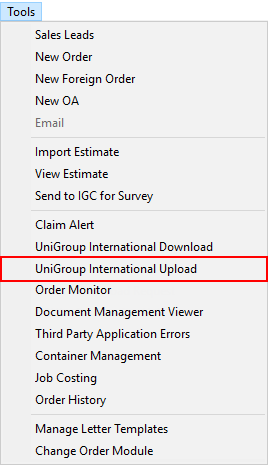
MoversSuite integrates with the UniGroup International system through an upload process to send order data to UniGroup International to register a new order or update an existing one. There is also a download process that updates orders in MoversSuite from data changes made within UniGroup International (refer to UniGroup International Download).
You can configure MoversSuite to automatically register and update data through the upload process.
Additionally, there is a manual option available through the Tools Menu providing the option of UniGroup International Upload. This option is only available within the International Orders module and only allows you to register a newly booked order. Once an order is registered, this option is no longer available and subsequent updates on the order occur automatically when data is saved (see UniGroup International Upload and Download Content for a listing).
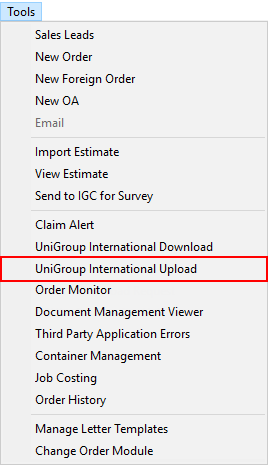
Figure 2: Tools Menu
UniGroup International Registration
Once your system is setup to process an UniGroup International Upload, then follow these steps to register a MoversSuite order within the UniGroup International system:
1. Log into MoversSuite with appropriate credentials enabled for your Personnel Setup record
2. Open the International Orders module
3. Create or duplicate an order with a supported Type of Move (must have the International Auto Register flag set to auto-upload the registration). NOTE: The Type of Move is set through the Move Information tab, through the Book Order Information dialog, or through Account Profile assignment.
4. Optionally, create a quote (one accepted quote is included in an upload and once registered, the quote linked to the order shows as “Connected” within the Quote tab). Estimates/leads within MoversSuite with a quote attached can be referenced by the upload/download processes to identify the record.
5. Enter required data (refer to UniGroup International Upload and Download Content for list of mapped fields and values). Set the Booking Agent (Agents tab) and/or Forwarding Agent (Shipping Information tab) on the order, either one must be your Sister Agent (established through Branch Setup record)
6. Book the order (refer to Book a MoversSuite Order)
Once you book the order, the application automatically sends the registration request to UniGroup International. In the event of an error occurring, you can correct these errors and manually send the registration request through the UniGroup International Upload option available through the Tools Menu. Additionally, anytime an unregistered order is saved, the application attempts to register it then as well.
UniGroup International Order Updates
Once an order is registered within the UniGroup International system, changes made within MoversSuite are automatically reflected within the UniGroup International system based on agent affiliation:
•If the Booking Agent or Forward Agent is a Sister Agent, then any relevant data changes automatically trigger an update being sent to the UniGroup International system.
•If the Origin Agent is a Sister Agent, then origin data changes are updated within the UniGroup International system.
•If the Destination Agent is a Sister Agent, then destination data changes are updated within the UniGroup International system.
Data uploaded to the UniGroup International system is documented within the UniGroup International Upload and Download Content section. Changes made in particular MoversSuite areas automatically update within the UniGroup International system. The following updates trigger sending data from MoversSuite to the UniGroup International system:
•Saving a registered order record within the International Orders module
•Add, edit, or delete an Extra Stops record within the International Orders module
•Add, edit, or delete a Container/Lift Van/Airbox Information record within the International Orders module
•Changes made to a linked Quote record within the International Orders module
•Changes made to the following when the order is not in edit mode:
Customs Inspection Information
Upload Content
UniGroup International Upload and Download Content
Setup Information
UniGroup International Setup and Administration
Related Process
UniGroup International Download
Process Monitoring
Third Party Application Error Management