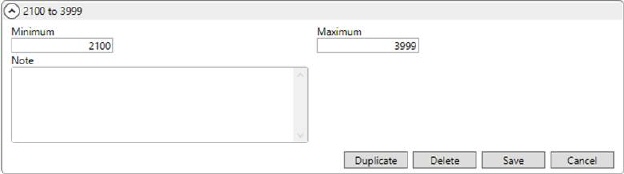
Available through the View Range Y option on a Rate Matrix Setup record, the View Rate Matrix Range Y Details screen allows you to set and edit the Y ranges for a matrix.
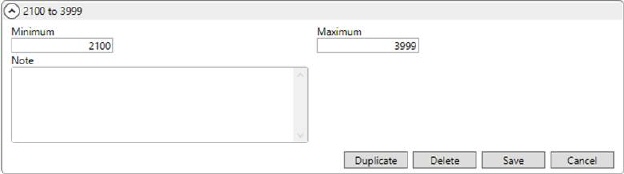
Figure 34: Sample View Rate Matrix Range Y Details record
When adding records, the application allows for gaps, but produces an error when there are overlapping ranges. To assist you in creating ranges, the application allows you to create multiple items at once by specifying a starting and ending value along with the size (increment) of each tier. In the example below (Figure 35), ranges will be created from 2000 to 9999 in groups of 1000 (i.e. 2000-2999, 3000-3099, 4000-4099, et al.)
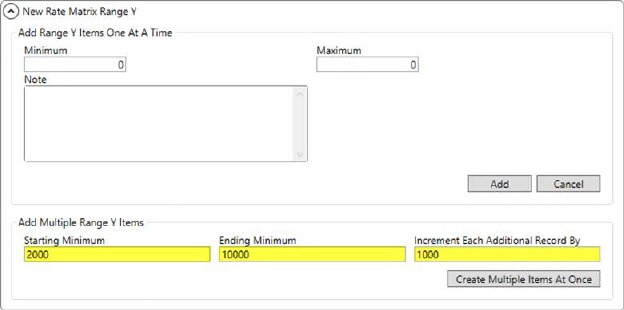
Figure 35: Adding a Range Y detail record
Of note, you can use the Add Multiple Range Y Items feature to insert records into an existing matrix as well.
View the Rate Matrix Setup topic for more information on setting up a Rate Matrix.
Utilize the detail record options that display in the upper right-hand corner of the screen to assist in viewing and managing the detail records.
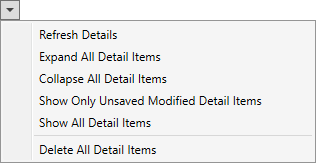
Figure 36: Detail record options
Adjacent to the detail record options is a count of the number of tiers within the Y range.
Technical Field Information
The following table describes the fields within this setup.
|
Field/Function |
Description |
|
Minimum |
Set the starting point of the range. |
|
Maximum |
Set the ending point of the range. |
|
Note |
This setting was designed to store information regarding imported rates. It can also be used to store a memo regarding the rate or other need (up to 128 characters). |
|
Add Multiple Range Y Items | |
|
Starting Minimum |
If you wish to add or insert a range of values, you can enter the Starting Minimum as the beginning of the tier and provide an Ending Minimum as the starting point of the last tier created. The Minimum and Maximum values set above are ignored when you use this feature. However, setting the Minimum Charge and Maximum Charge at the top level prior to pressing Create Multiple Items At Once adds the charge amounts to each tier. |
|
Ending Minimum | |
|
Increment Each Additional Record By |
Provide a size of each tier you wish to establish. The application starts adding tiers beginning with the Starting Minimum and goes up to the Ending Minimum; one more increment is added after the Ending Minimum. Each record can be update or removed after they are created. |
|
|
Create Multiple Items At Once Pressing this button creates tiers based on the provided values. It also assigns the Minimum Charge and Maximum Charge to each tier, if set. |
RELATED TOPICS:
View Rate Matrix Range X Details