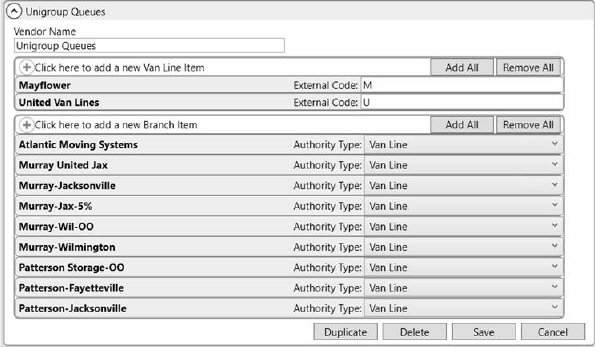
MoversSuite integrates with TransDocs allowing files to transfer through UniGroup queues into and out of the MoversSuite application. MoversSuite utilizes the MoversSuite API Service and the MoversSuite Queue Service to process the document requests.
NOTE: UniGroup TransDocs is an optional, add-on module that purchased in addition to existing MoversSuite licensing. For transferring documents through TransDocs, UniGroup must be setup on your system.
STEPS
Given below is a list of setup areas that need to be configured in steps, along with a recommended order. Refer to UniGroup Upload Setup and Administration and UniGroup Download Setup and Administration for further details on this topic.
1. Update XML Interface Setup
2. Add XML System Setup records
3. Add Queue Service Setup records
4. Add Queue Service Server Setup records
5. Add Document Type Setup records
STEP 1: Update XML Interface Setup
Setup Area: XML Interface Setup
Verify that the “UniGroup Queues” interface is defined. Verify that each supported Branch is established as well. You will link TransDocs data to this interface through XML System Setup.
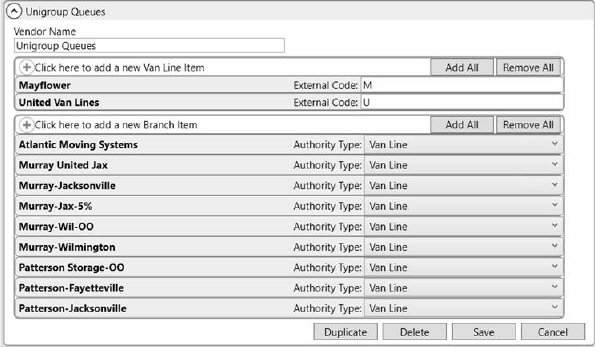
Figure 51: XML Interface Setup
STEP 2: Update XML System Setup
Setup Area: XML System Setup
Use this setup to define the system options for the TransDoc processes under the “UniGroup Queues” system.
Locate the XML
System Setup record for the UniGroup Interface and Internal/External System
values of “UniGroup Queues.”
Create two XML System Option records under the UniGroup Queues record:
TransDocsUploadQueue
Enter the physical location of the folder containing the TransDocs upload request, example: .\private$\mss_transdocs_upload_request
AutoUploadDocumentDisabled
Set this flag to a value of“True” to disable auto upload of documents to TransDocs. A value of “False” allows documents to auto upload to TransDocs (default).
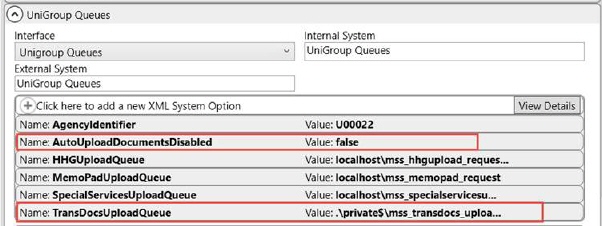
Figure 52: XML System Setup
Define XML System Data Type Map records for processing the TransDocs documents.
|
Field |
Value |
|
XML System Date Type |
Documents |
|
Name |
TransDocs |
|
Clear previous XML errors before reprocessing |
(unchecked) |

Figure 53: Add XML System Data Type Map
If using PSI:Capture, then create a second entry as noted below.
|
Field |
Value |
|
XML System Date Type |
Documents |
|
Name |
PSI:Capture |
|
Clear previous XML errors before reprocessing |
(unchecked) |
See XML System Setup (UniGroup) and PSI:Capture Integration Setup for related setup information.
STEP 3: Update Queue Service Setup
Setup Area: Queue Service Setup
Verify the queue service settings are correct and functioning. Optionally, add Queue Service Message Type Items for the services you wish to receive a copy of the message exchanged between the process and the MoversSuite Queue Service. The type of messages related to TransDocs includes:
UniGroup TransDocs Download
UniGroup TransDocs Error Download
STEP 4: Update Queue Service Server Setup
Setup Area: Queue Service Setup
UniGroup TransDocs Download:
Create an entry for a download from the UniGroup TransDocs system. This record points MoversSuite to the request, retry, and error file locations.
|
Field |
Value |
|
Queue Service System |
MoversSuite Queue Service |
|
Queue Server Name |
UniGroup TransDocs Download |
|
Discard All Bad Messages |
(unchecked) |
|
Inactive |
(unchecked) |

Figure 54: UniGroup TransDocs Download
Create three Queue records underneath this one record as specified below.
Define a Request Queue:
|
Field |
Value |
|
Queue Role |
Request Queue |
|
Queue Type |
IBM Messaging |
|
IBM Messaging Queue |
U99999.XMLA.AGT_IMAGE_FEED.DOWNLOAD |
|
Queue Manager Name |
UPQX |
|
Channel Name |
|
|
Connection Name |
|
|
Default Receive Format |
MQHRF2 (TransDocs) |
|
Use Message Grouping |
(unchecked) |
|
Transport Type |
TCP/IP |
|
Encoding |
ASCII |
Define a Retry Queue:
|
Field |
Value |
|
Queue Role |
Retry Queue |
|
Queue Type |
Microsoft Folder |
|
Path to the Microsoft Messaging Queue |
.\private$\mss_transdocs_retry |
Define an Error Queue:
|
Field |
Value |
|
Queue Role |
Error Queue |
|
Queue Type |
Microsoft Messaging |
|
Path to the Microsoft Messaging Queue |
.\private$\mss_transdocs_error |
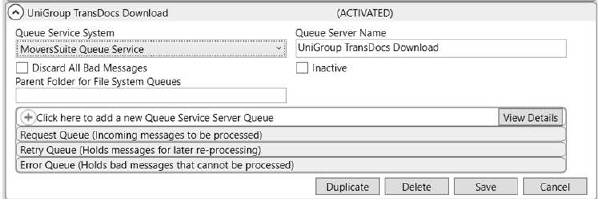
Figure 55: UniGroup TransDocs Download
UniGroup TransDocs Upload:
Create an entry for an upload from the UniGroup TransDocs system. This record points MoversSuite to the request, retry, and error file locations.
|
Field |
Value |
|
Queue Service System |
MoversSuite Queue Service |
|
Queue Server Name |
UniGroup TransDocs Upload |
|
Discard All Bad Messages |
(unchecked) |
|
Inactive |
(unchecked) |
|
Parent Folder for File System Queues |
|

Figure 56: UniGroup TransDocs Upload
Create four Queue records underneath this one record as specified below.
Define a Request Queue:
|
Field |
Value |
|
Queue Role |
Request Queue |
|
Queue Type |
Microsoft Messaging |
|
Path to the Microsoft Messaging Queue |
.\mss_transdocsupload_request |
Define a Mirror Queue:
|
Field |
Value |
|
Queue Role |
Request Queue |
|
Queue Type |
IBM Messaging |
|
IBM Messaging Queue |
U99999.XMLA.AGT_IMAGE_FEED.UPLOAD |
|
Inactive |
(unchecked) |
|
Queue Manager Name |
UPQX |
|
Channel Name |
|
|
Connection Name |
|
|
Default Receive Format |
-none- |
|
Use Message Grouping |
(checked) |
|
Transport Type |
TCP/IP |
|
Encoding |
ASCII |
Define a Retry Queue:
|
Field |
Value |
|
Queue Role |
Retry Queue |
|
Queue Type |
Microsoft Messaging |
|
Path to the Microsoft Messaging Queue |
.\private$\mss_transdocsupload_retry |
Define an Error Queue:
|
Field |
Value |
|
Queue Role |
Error Queue |
|
Queue Type |
Microsoft Messaging |
|
Path to the Microsoft Messaging Queue |
.\private$\mss_transdocsupload_error |
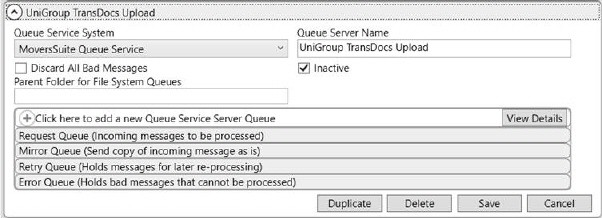
Figure 57: UniGroup TransDocs Upload
STEP 5: Update Document Type Setup
Setup Area: Document Type Setup
Document Type records for the UniGroup interface (see XML Interface Setup) must be defined with an External Code supported by UniGroup and mapped accordingly.
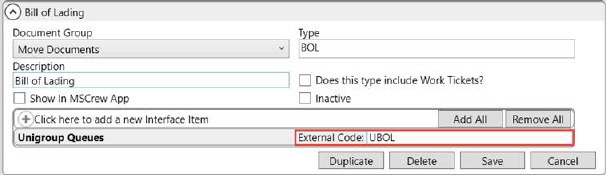
Figure 58: Document Type Setup
Supported External Codes
Given below is a list of supported external codes:
|
Order Documents | |
|
Code |
Category |
|
ACC |
Accessorial |
|
BOL |
Bills of Lading |
|
BOLU |
Unsigned Bill of Lading |
|
CACS |
Agency Claims Settlement |
|
CCA |
Credit Card Authorization |
|
CITY |
QTG CityPointe Form |
|
CLCO |
Claims Correspondence |
|
CLM |
Claims Form |
|
CNTR |
Container Control Form |
|
DAD |
Damage At/After Delivery |
|
DMG |
Inventory Exception |
|
DUPL |
Duplicate Documents |
|
EST |
Estimates |
|
ESTU |
Unsigned Estimate |
|
FAX |
Fax Cover Sheet |
|
FRB |
Binding Freight Bill |
|
GBL |
Govt Bill of Lading |
|
HDR |
Header |
|
HIVI |
High Value Inventory |
|
INQ |
Inquery |
|
INV |
Descriptive Inventory |
|
ITL |
Inventory Control Form |
|
KARS |
Auto Inventory |
|
LOA |
Letters of Authorization |
|
LOG |
Log |
|
MISC |
Miscellaneous |
|
PDMG |
Property Damage |
|
PIC |
Picture |
|
PMT |
Checks / CC Auth |
|
QCR |
Quality Control Report |
|
QUAL |
Quality Survey |
|
SCN |
Scan Cover Sheet |
|
SEC |
Secure Document |
|
SSW |
Small Shipment Waiver |
|
SURV |
QTG Survey |
|
TMI |
TMI Envelope |
|
TPR |
Third Party Receipt |
|
TRAC |
Tracing Correspondence |
|
VAP |
QYG Value-Added Package |
|
VINV |
Billing Invoice |
|
VOIP |
Warehouse Inventory |
|
VREQ |
Required Billing Document |
|
WGHT |
Weight Ticket |
|
International Documents | |
|
Code |
Category |
|
AIN |
Agent Invoice |
|
AWB |
Air Waybill |
|
DRCT |
Dock Receipt |
|
EVP |
Valued Inventory |
|
EXD |
Export Declaration |
|
EZML |
|
|
ISPR |
Inspection Reports |
|
LET |
Letters |
|
MNBL |
Main Billing |
|
OCU |
Overseas Customs Document |
|
OFS |
Order For Service |
|
POD |
Proof Of Delivery |
|
SUP |
Supplemental Billing |
|
TRL |
Transmittal Letter |
|
UCU |
US Customs Document |
The application references the Document Type when uploading and downloading documents automatically. Additionally, users will reference this Document Type field through the following:
Third Party Application Error Management
Suggestion: See the note for the Description setting within Document Type Setup regarding useful naming conventions.
For automatic uploading of documents to be in effect, the Auto Upload Shipment Type must match the Shipment Type set for the order in Move Information. See Document (Auto-Upload) Setup for more information.
Technical Setup Reference
The following table lists the setup areas that affect the TransDocs Integration.
|
Setup Area |
Description | ||||||||||||||||||||||||||||||||||||||||||||||||||||||||||||||||||||||||||||||||||||||||||||||||||||||||||||
|
Document Type records for the UniGroup interface (see XML Interface Setup) must be defined with an External Code supported by UniGroup and mapped accordingly. The application references the Document Type when uploading and downloading documents automatically. Additionally, users will reference this Document Type field through the following: Third Party Application Error Management
Suggestion: See the note for the Description setting within Document Type Setup regarding useful naming conventions.
For automatic uploading of documents to be in effect, the Auto Upload Shipment Type must match the Shipment Type set for the order in Move Information. See Document (Auto-Upload) Setup for more information. | |||||||||||||||||||||||||||||||||||||||||||||||||||||||||||||||||||||||||||||||||||||||||||||||||||||||||||||
|
Verify the queue service setting are correct and functioning. Optionally, add Queue Service Message Type Items for the services you wish to receive a copy of the message exchanged between the process and the MoversSuite Queue Service. The type of messages related to TransDocs includes: UniGroup TransDocs Download UniGroup TransDocs Error Download UniGroup TransDocs Upload
| |||||||||||||||||||||||||||||||||||||||||||||||||||||||||||||||||||||||||||||||||||||||||||||||||||||||||||||
|
TRANSDOCS DOWNLOAD: Create an entry for a download from the UniGroup TransDocs system. This record points MoversSuite to the request, retry, and error file locations.
Create three Queue records underneath this one record as specified below.
Define a Request Queue:
Define a Retry Queue:
Define an Error Queue:
TRANSDOCS UPLOAD: Create an entry for an upload from the UniGroup TransDocs system. This record points MoversSuite to the request, retry, and error file locations.
Create four Queue records underneath this one record as specified below.
Define a Request Queue:
Define a Mirror Queue:
Define a Retry Queue:
Define an Error Queue:
| |||||||||||||||||||||||||||||||||||||||||||||||||||||||||||||||||||||||||||||||||||||||||||||||||||||||||||||
|
Verify that the “UniGroup Queues” interface is defined. You will link TransDocs data to this interface through XML System Setup. | |||||||||||||||||||||||||||||||||||||||||||||||||||||||||||||||||||||||||||||||||||||||||||||||||||||||||||||
|
Use this setup to define the system options for the TransDoc processes under the “UniGroup Queues” system. Locate the XML System Setup record for the UniGroup Interface and
Internal/External System values of “UniGroup Queues.” Create two XML System Option records under the UniGroup Queues record:
TransDocsUploadQueue Enter the physical location of the folder containing the TransDocs upload request, example: .\private$\mss_transdocs_upload_request
AutoUploadDocumentDisabled Set this flag to a value of“True” to disable auto upload of documents to TransDocs. A value of “False” allows documents to auto upload to TransDocs (default).
Define XML System Data Type Map records for processing the TransDocs documents.
If using PSI:Capture, then create a second entry as noted below.
See XML System Setup (UniGroup) and PSI:Capture Integration Setup for related setup information.
|
RELATED TOPICS:
UniGroup Download Setup and Administration