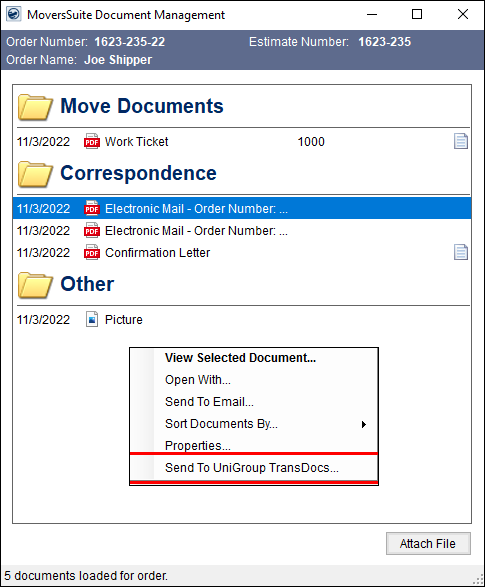
The UniGroup TransDocs module provides a company the ability to exchange files between MoversSuite and UniGroup agents through the TransDocs application. The integration relies on the Document API process within MoversSuite API Service along with the MoversSuite Queue Service to handle the request to send and receive documents with the TransDocs system.
TransDocs Integration Setup
TransDocs Integration File Requirements
Supportive Setup Areas:
UniGroup Download Setup and Administration
UniGroup Upload Setup and Administration
TransDocs Document Download
Documents for UniGroup orders automatically download into MoversSuite through the TransDocs application.
|
IMPORTANT |
|
For qualified TransDocs documents, when attaching a file with the same name as an existing order document, MoversSuite will overwrite the properties of the existing file with that of the new file through the Attach File screen. |
TransDocs Document Upload
MoversSuite can be set up to automatically send documents to TransDocs and there is an option to manually send the file through the Send To UniGroup TransDocs option for appropriate document files in the Document Management Viewer.
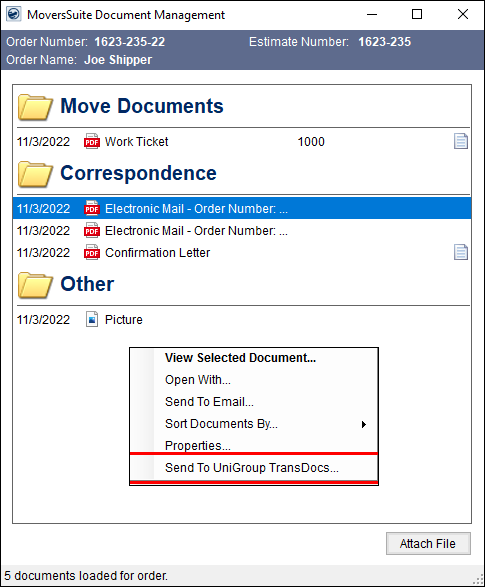
Figure 50: Send To UniGroup TransDocs option
Documents will automatically upload to TransDocs based on the Shipment Type of orders and Document Type of the file. See TransDocs Integration Setup for details.
When a document uploads successfully, the file will be marked
with a green upload indicator ( ). A tip will display when users hover
the mouse over the upload file icon. It will display the user that
performed the upload and the date and time that the upload occurred.
). A tip will display when users hover
the mouse over the upload file icon. It will display the user that
performed the upload and the date and time that the upload occurred.
Document Upload Errors
Errors during an upload attempt will display red error
indictor ( ) next to the file
name. Users can hover over the icon to see the error message or press the
icon to access the Document Management Upload Error
dialog. Additionally, from the Third Party Application Error Management
screen, users have the option to Re-Process and Edit &
Re-Process (see Re-Processing Document).
) next to the file
name. Users can hover over the icon to see the error message or press the
icon to access the Document Management Upload Error
dialog. Additionally, from the Third Party Application Error Management
screen, users have the option to Re-Process and Edit &
Re-Process (see Re-Processing Document).
|
TECHNICAL NOTE |
|
Upload data is stored within the following tables: DocumentUploadStatus and DocumentUploadError. |