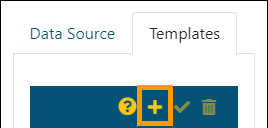Dashboard/Report Edit > Properties > Template tab
Templates can be simple, such as just including settings within BI Tool Data Sources; however, templates can also be complex and include BI Tool Main Level Settings (and BI Tool Second Level Settings and BI Tool Third Level Settings, if used), BI Tool Columns Grouping Sorting and Summarize By, and BI Tool Components, etc. All settings can be modified when a template is used, though.
These are the instructions on how to create a Template:
1. Click Edit on the open report.
2. Click Templates to open the Templates tab.
3. Click the Add icon (+).
STEP 1: Click Edit Report on the open report.
Open the report that is to be made into a template. In the example below, the report that is open on the homepage is “Retained Revenue.” Click the Edit Report icon to prompt the BI Tool Dashboard/Report Edit screen.

STEP 2: Click the “Templates” tab.
Setup Area: BI Tool Dashboard/Report Edit > BI Tool Properties
Note: The BI Tool Dashboard/Report Edit screen shows the report name. It does not say “Dashboard/Report Edit”.
From the Properties screen, which defaults to the Data Sources tab, click the “Templates” tab.
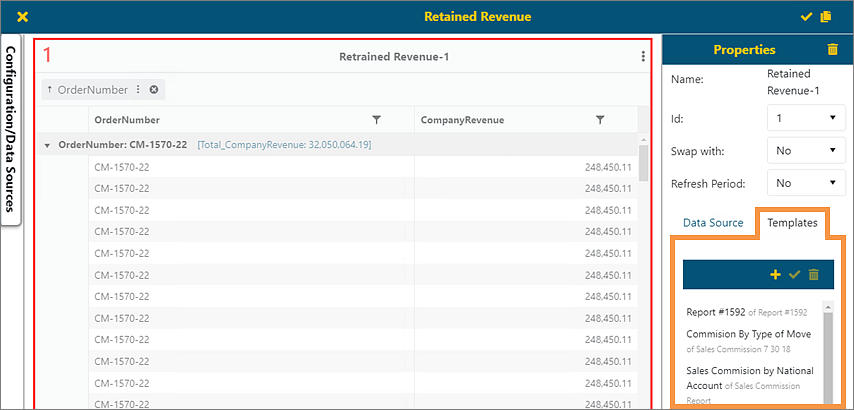
STEP 3: Click the Add icon.
Clicking the Add icon will add whatever the report is that is opened to the Template Library, which is the listing within Templates.