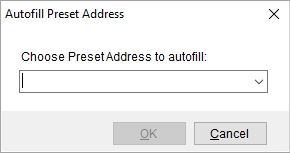
The Autofill Preset Address dialog allows you to select an address associated to an Account Profile and set it for an order or extra stop address.
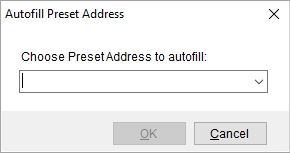
Figure 7: Autofill Preset Address

This dialog is available by pressing the Autofill Preset Address buttons found in the following locations:
|
MoversSuite Location |
Description |
|
You can set the address and consign/consignee information based on the selected address associated to the Account Profile of the order. You can update the Moving From, Moving To – Primary, and Moving To – Secondary addresses along with associated consignor/consignee data through the Name, Address, Phone tab. | |
|
Assign an address from the Account Profile of the order to one or more stops on the order. The Autofill Preset Address option is available through the Add Extra Stop screen available in various places throughout MoversSuite, including the following: Extra Stops tab in Order Information Extra Stops tab in Order Information (Revenue Entry) Assign Location and Assign Order within Container Management
|
The following table lists the fields and functions available within this dialog.
|
Field/Function |
Description |
|
Choose Preset Address to autofill |
This selector contains addresses and consignor/consignee information linked to the Account Profile of the order. Selecting an address associates the data to the adjacent information. For example, setting the preset on the Moving From address within the Name, Address, Phone tab sets all address, phone, and consign information. Setting the preset address through Add Extra Stop updates the address and contact information associated to the stop, as well. For setup information refer to the Preset Addresses tab within Account Profile Setup. |
|
|
OK Press OK to keep changes made within the screen. |
|
|
Cancel This function discards changes made. |
RELATED TOPICS: