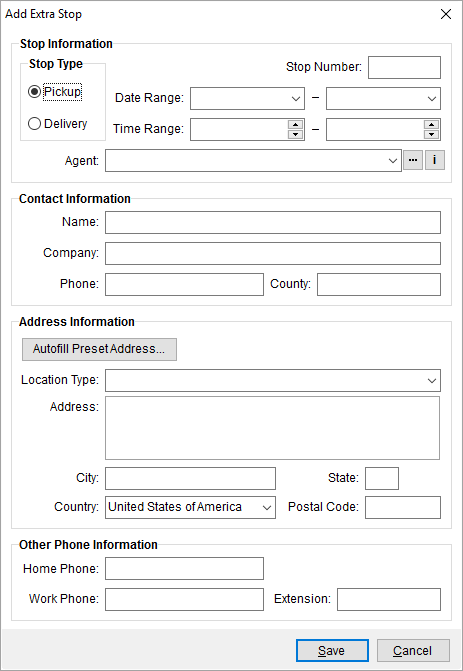
Use the Add Extra Stop screen to define a new, additional stop associated to an order or service request. Extra Stops appear within the Extra Stops tab and within the Select Extra Stops screen.
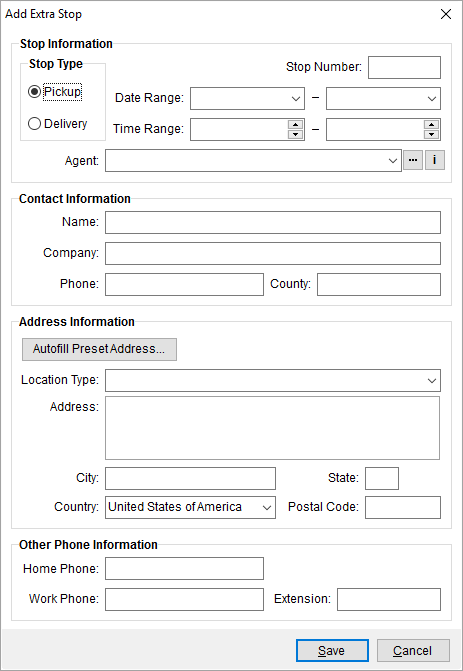
Figure 5: Add Extra Stop screen
This screen is available through the following locations:
Add button within Assign Location within Container Management
Add Address button within Add Local Service within Local Services and within Dispatch Center
Add/Edit button within Extra Stops
Edit Service within Requested Services
The following table describes the fields and functions available within this screen.
|
Field |
Description |
|
P/D |
Defines whether the stop will be a pickup (P) or delivery (D). |
|
Stop Number |
Record location within the sequence of stops assigned to this order. The numeric value entered here must be unique to the pickup and delivery and represents the location of the record within the listing and the order in which the records will be exported to a third party application. The letter “P” pre-appends the pickup number and the letter “D” pre-appends a delivery stop number, as visible with Extra Stops data grid. Users can change this number by editing an existing record. |
|
Date Range |
Requested stop range for the pickup or delivery. See Date Fields for more information. |
|
Time Range |
Requested stop times of the pickup or delivery. See Time Fields for more information. |
|
Agent |
Select an agent for the order from the list of those defined within Agent Setup. The Agent Find option is available to assist the selection process and the Agent Information screen provides a user with read-only data for a selected agent. Selecting an agent will populate the contact and address data for the stop, which a user can update. |
|
Contact Information |
|
|
Utilize the Autofill Preset Address option (below under Address Information) to populate this information from a preset assigned to the Account Profile of the order. | |
|
Name |
Enter the contact person at the stop location (up to 50 characters). |
|
Company |
Enter the name of the company at the stop location (up to 50 characters). |
|
Phone |
Enter the phone number of the contact person. See Phone Number Entry for more information. |
|
County |
County code or name associated to the company (up to 32 characters). |
|
Address Information |
|
|
|
Autofill Preset Address Populate the address of this section with an address linked to the Account Profile assigned to the order (through the Account Profile tab). Pressing this button opens the Autofill Preset Address dialog where you can select the address. Once a selection is made, address and Contact Information fields update based on the selection. |
|
Location Type |
Selected type associated to the stop. Refer to SIRVA STS Integration Setup and Administration and Address Location Type Setup topics for more information. |
|
Address |
Enter the physical location of the stop (up to 256 characters for up to 3 lines). |
|
City |
Enter the city of the stop location (up to 26 characters). |
|
State |
Enter the state of the stop location (up to 2 characters). |
|
Country |
Select the stop country from the available list. |
|
Postal Code |
Zip code of the stop location (up to 10 characters). |
|
Other Phone Information |
|
|
Home Phone |
Home phone number of the contact associated to the extra stop. See Phone Number Entry for more information. |
|
Work Phone and Extension |
Work phone number and extension of the contact associated to the extra stop (up to 4 characters). |
|
|
Save (Alt+S) Save changes made to the record and close the screen. |
|
|
Cancel (Alt+C) Close the screen without save changes to the stop record. |
RELATED TOPICS: