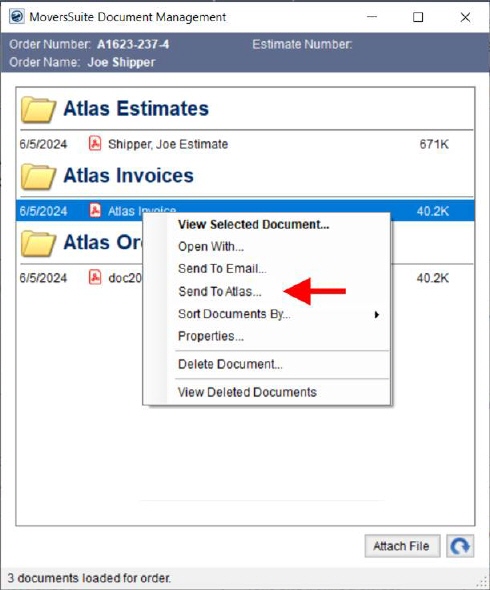
Downloading documents from AtlasNet
When set up as defined in AtlasNet Document Integration Setup, all order documents from all affiliated Atlas agents come down into MoversSuite. By default, they appear in the Document Management Viewer as a notification. A notification is just the basic information about the file without any of the document contents. The notifications do not take up much disc space. However, the contents of a file, the part you see when viewing the document, can be quite large.
NOTE: AtlasNet only sends down PDF documents.
A file from Atlas stays as a notification until a user manually views the file through Document Management Viewer. When a user attempts to view the file, the physical contents of the document are then downloaded from AtlasNet and placed into the MoversSuite database. The user views the files as they would any other document inside the viewer.
The time it takes to download depends on your internet speed among other things.
If you wish to have the contents of the documents download automatically when the notifications come in, you can set up rules within Document (Auto-Download) Setup to do so. Only those files that qualify for a defined condition in this setup will have contents downloaded automatically.
In addition to these rules, the order must meet the specifications outlined within the AtlasNet Document Integration Order and File Requirements topic.
To ensure that you have the latest documents on an order, utilize the Pull AtlasNET Documents button within the Document Management Viewer. This option verifies that all documents from AtlasNET are set on the order, including any document added after your agency was assigned to the order in Atlas. Note that all documents show from all segment orders show under each order. MoversSuite also prevent duplicate documents from being returned to AtlasNet.
NOTE: To discern MoversSuite documents from AtlasNet, the document name of files coming down from AtlasNet will include the AtlasNet document identifier within parentheses within the document name. For example, you may see something like Bingo Card (Syn32800931).pdf come down. Where document identifier is the “Syn32800931” reference. EWS Group recommends not updating or removing this reference.
Companies that utilize MSCrew and wish that documents automatically be sent to the application when downloaded must turn on the rule to include the document contents and verify that the “Show In MSCrew App” flag is checked on the Document Type Setup record.
Uploading documents to AtlasNet
To send documents to AtlasNet, your orders must meet the same requirements as those of the download. Refer to the AtlasNet Document Integration Order and File Requirements topic.
MoversSuite documents can be sent manually to AtlasNet through the Document Management Viewer. For qualified orders, the “Send to Atlas…” right-click option will be available for files selected that also qualify for the specific requirements (AtlasNet Document Integration Order and File Requirements).
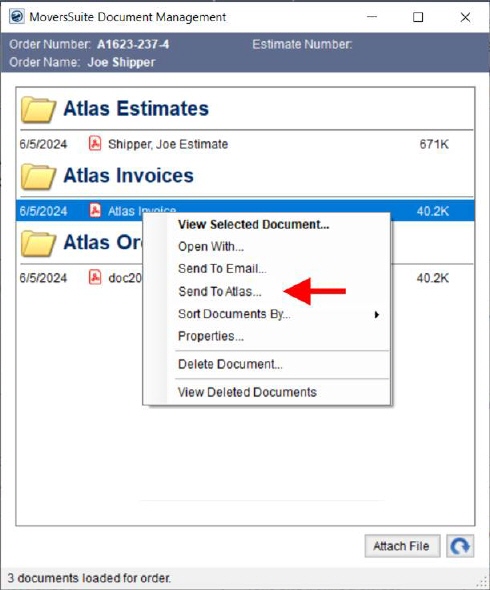
Figure 52: Document Management Viewer
NOTE: AtlasNet accepts all document types except for .EXE.
If you wish to automatically send a certain type of document from MoversSuite to AtlasNet, then you must set up conditions to qualify such documents within Document (Auto-Upload) Setup. When a document qualifies for the condition along with other requirements noted previously, the files are sent to AtlasNet automatically when the file is added to the Document Management Viewer.
Of note, documents that are sent to AtlasNet for an order that is linked between MoversSuite and AtlasNet will not come back down from AtlasNet.
In contrast, the notifications take up very little disc space, i.e., it just the meta information on the file that includes things such as the type of document, created date, etc., and the contents are what you actually see when viewing the document which can be quite large. This is something to keep in mind when define automatic sending of documents to AtlasNet.
Errors received downloading or uploading
All errors associated with downloading or uploading files to AtlasNet show within the Third Party Application Error Management screen. Refer to AtlasNet Document Integration Errors for more information.