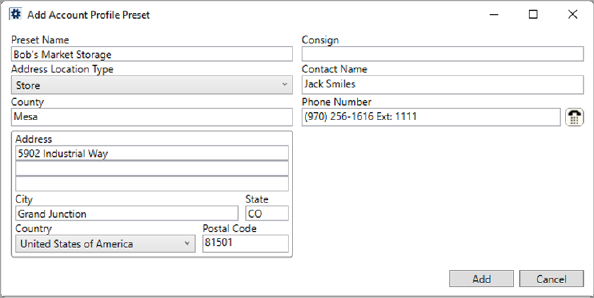
Use the Add Account Profile Preset screen to establish preset address and consignor/consignee/contact information that is assignable to order and Extra Stops addresses through the Autofill Preset Address dialog. The screen evokes when adding or editing Account Profile Preset detail records within the Preset Addresses tab of Account Profile Setup.
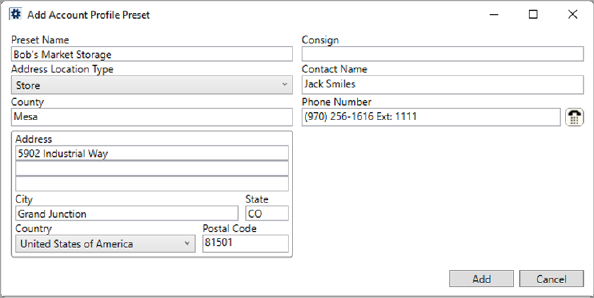
Figure 28: Add Account Profile Preset screen
Technical Field and Function Information
The following table lists the fields and functions available within this setup area.
|
Field/Function |
Description |
|
This data auto-populates address data along with consignor/consignee or contact information when the preset record is selected through Autofill Preset Address. | |
|
Preset Name |
Provide the name for the record (up to 100 characters). The Preset Name is available to select the record by through the Autofill Preset Address dialog. |
|
Consign |
Provide the name of the consignor/consignee for the location (up to 50 characters). This value updates the Consignor or Consignee field within Name, Address, Phone when this record is selected. |
|
Address Location Type |
Populate the location type of an address based on the selection made here (Address Location Type Setup). |
|
Contact Name |
Enter a name for the contact person for the location (up to 50 characters). |
|
County |
Enter the name of the county where the address is located (up to 32 characters). |
|
Phone Number
|
Provide a phone number for the contact on the address. Enter the number directly or use the Phone Number Entry form. |
|
Address |
Provide the street address for the location (three lines up to 256 characters each). |
|
City |
Provide the city where the address is located (up 26 characters). |
|
State |
Provide the state where the address is located (up 2 characters). |
|
Country |
Select a country of where the address is located from the list (Country Code Setup). |
|
Postal Code |
Provide the postal code of the address (up 10 characters). |
|
|
Add/Save Press Add on a newly entered record to add the information as a new preset address or press Save to keep any changes to an existing record. |
|
|
Cancel Discard any changes to a new or existing record. |
|
|
Duplicate Create an exact copy of the open record. The application opens a new record entry allowing you to make some changes and then you must press Save to add the record to the system. |
|
|
Delete Permanently remove the record from the system. |