
This section details the information needed to support and maintain Equipment Documents on your system.
All users that can access the Local Dispatch module, can access the Equipment Documents. Additionally, your company can control which users can add and view secure documents based on assignments made within the Equipment Document Type Security Setup. Please read more about security configurations in the remainder of this topic.
Create Equipment Document Groups
Use the Equipment Document Group Setup to define the categories you wish to arrange documents under within the Equipment Information screen.

Figure 81: Equipment Document Group Setup example
By default, the groups display in alphabetic order. Optionally, you can set the Group Sort Order to affect the order in which the groups appear. For example, if you wish to have a group always appear at the top of the list, then set the Group Sort Order for that group to 1 and rank additional groups accordingly, i.e. 2, 3, 4, etc.
Create Document Types and Enable Document Security
For each document group, utilize the Equipment Document Type Setup to establish document types to assign to each document added to the system.

Figure 82: Personnel Document Type Setup example
In addition to linking a document type to a group, you can use this setup to provide the Description that displays for the record when adding documents to the system and when establishing Equipment Document Type Security Setup records. Note: The Description appears as the Document Type within the Equipment Information screen.
Enable security for all documents associated to this type by setting the Is Secure flag. When this flag is enabled, only users defined within Equipment Document Type Security Setup can add or view secure documents within the Equipment Information screen or within the Documents tab within Equipment Setup (for administrators).
Note: If your company wishes to restrict administrators from viewing documents or related setup, then modify user roles through Admin Profile Setup. The roles related to this setup list under the Operations category and include Equipment (Documents Tab), Equipment Document Group, Equipment Document Type, and Equipment Document Type Security.
Note: Users must have appropriate access to the Local Dispatch and/or Long Distance Dispatch modules to view and add Personnel Documents. This assignment is made through Security Profile Setup.
Assign Document Security to Users
Each document within Equipment Document Type Setup that has the Is Secure flag checked appears within the Equipment Document Type Security Setup. Use the Equipment Document Type Security Setup to specify which employee you wish to grant the ability to add and view secure documents within the Equipment Information screen or within the Documents tab within Equipment Setup.
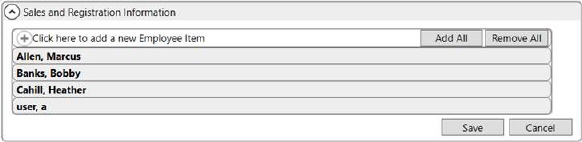
Figure 83: Equipment Document Type Security Setup example
All users that appear under the Employee Item listing are those that have a Personnel Setup record.
Add Documents to Equipment Resources
With appropriate permissions, administrators can add documents to Equipment records. Go to Administration > Operations > Equipment > choose record > Documents tab. Select Click here to add a new Equipment Document. Field descriptions are explained in Equipment Setup.
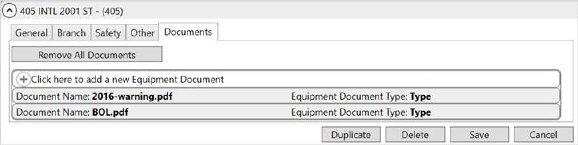
Figure 84: Document tab within Equipment Setup
Additionally, you can add them through MoversSuite through the Add Document button from the Documents tab within the Equipment Information screen.
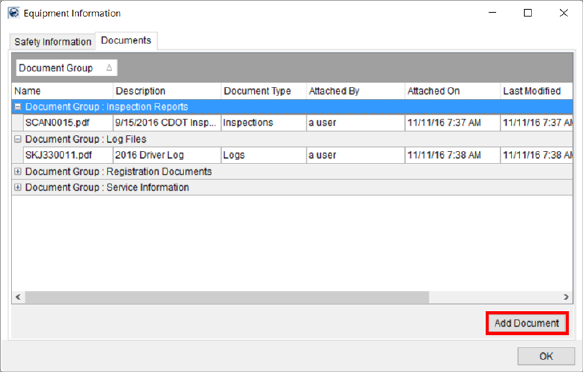
Figure 85: Equipment Information screen
In each case, the application opens a Choose Document dialog, from which you can navigate folders on your environment and select a document. Once a selection is made, the application allows you to enter information on the document, such as setting the Document Type, through the Add Document dialog or through Edit Equipment Document within MoversSuite Administration.
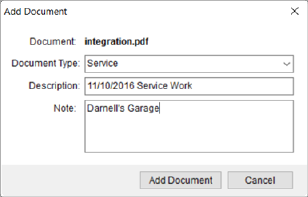
Figure 86: Add Document dialog
Note: Documents added to the system are stored within the MoversSuite2Docs.DocumentImage table.