
Administrators have the option to update the properties associated to a document. To edit document properties, go to Administration > Operations > Equipment > choose record > Documents tab and click on a document. This opens the Edit Equipment Document dialog allowing you to modify the Equipment Document Type, Document Description, or Document Notes.

Figure 87: Edit Equipment Document dialog
Delete Equipment Document
There is an Inactive box that can be flagged to delete a document and prevent it from appearing as a dropdown option where applicable. Go to Administration > Operations > Equipment > choose Equipment record > Documents tab. Check the Inactive Button. This permanently deletes the document from the record.
This is helpful when options include obsolete documents that can clutter the selection process from option dropdowns.
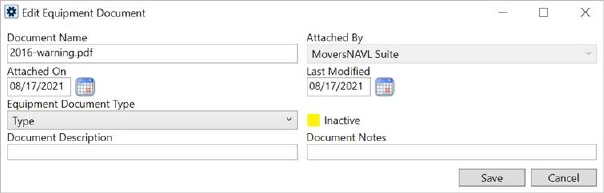
Figure 88: The Inactive option deletes this document from the record.
To quickly delete all documents that are in an Equipment record, go to Administration > Operations > Equipment > click the Equipment record > Documents tab and the click the Remove All Documents button. This will flag the Inactive box for each individual document. When the inactive box is flagged, the document is permanently deleted from this record. A confirmation box will appear to make sure this is what you want to do.
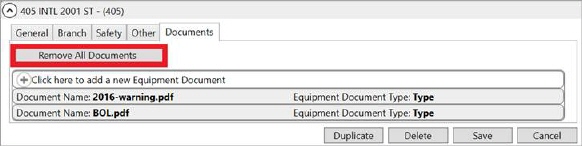
Figure 89: This button permanently deletes all documents in that file
Technical Field and Function Information
|
Field/Function |
Description |
|
Document Name |
Physical file name and extension of the document (read-only). |
|
Attached By |
The name of the user that attached the document displays (read-only). |
|
Attached On |
Date and time the document was added to the system (read-only). |
|
Last Modified |
Date and time the document properties were last updated. Document properties are updated through the Documents tab within Equipment Setup (read-only). |
|
Equipment Document Type |
Selected type assigned to the document. Document Type determines which the group it lists under along with security aspects. Document Type values available through this setting are defined within Equipment Document Type Setup. |
|
Document Description |
File description provided when the document was added to the system (up to 64 characters). |
|
Document Notes |
Text set for the note when the document was added to the system displays (up to 256 characters). |
|
Inactive |
By default, the option is not checked and the document it is viewable and available in as an option in appropriate dropdown selectors. If checked, the document is deleted and is removed as an option in dropdown selectors. The document remains in the Document Image Database; however, you cannot reconnect it back to the record. |
|
Remove All Documents |
This button checks the Inactive box for each document in the record. By flagging all the documents, all the documents are permanently deleted from the record and removed from dropdown selectors. The documents remain in the Document Image Database; however, you cannot reconnect them back to the record. |
|
In Add mode, the following options are available: | |
|
|
Add Press Add to keep the changes made to the record and store the document within the database. |
|
|
Cancel Cancel the document add and close the screen. |
|
In Edit mode, the following options are available: | |
|
|
Save Save any changes made to the properties of the document record and close the screen. |
|
|
Cancel Reverse any changes made to the document properties and close the screen. |