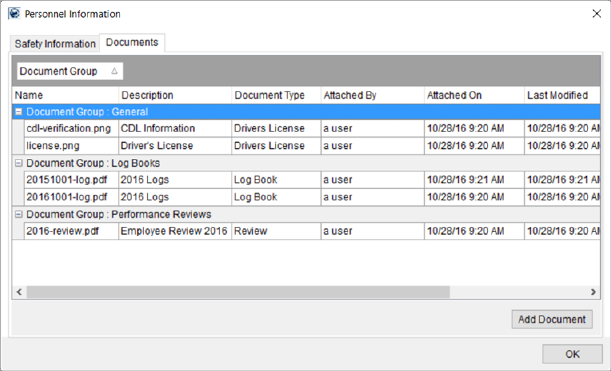
You can add and view documents for personnel through the Documentstab within the Personnel Information screen (see Personnel Information (Documents) for details on this tab).
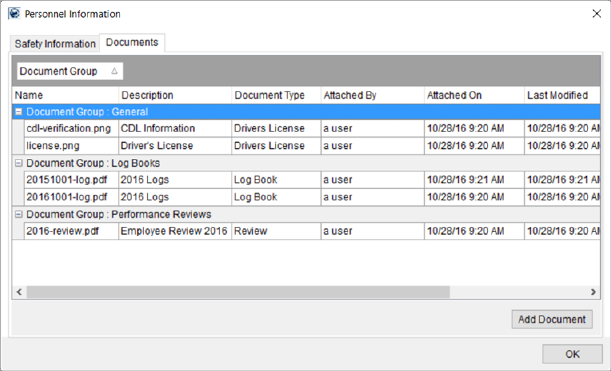
Figure 59: Personnel Information Screen
In Local Dispatch, this screen is available by right-clicking on a crew name within the crew assignment grid within the Dispatch Center in Local Dispatch. See Right-Click Options (Local Dispatch).
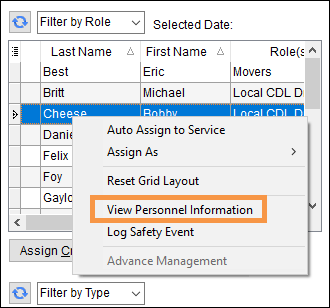
Figure 60: Right click on name to open View Personnel Information screen
In Long Distance Dispatch, it is available by clicking on the safety indicator icon within the Current Driver Activity tab. In Figure 61, the safety indicator icon is green. By hovering your cursor over this button, Driver Personnel Information will briefly appear as a hint.
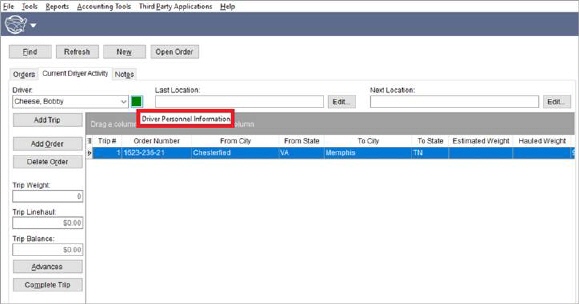
Figure 61: Click safety indicator icon (can be red, yellow or green)
You can view the contents of a document by double-clicking on a record or by selecting View Documents, available as a right-click option.
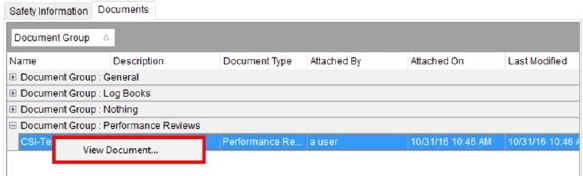
Figure 62: Documents tab
You can add a document to a personnel record through the Add Document button available through the Documents tab.
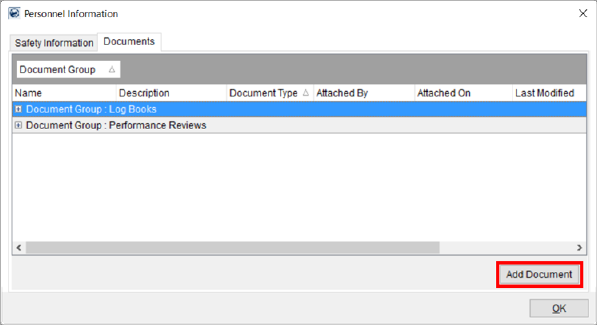
Figure 63: Documents tab within Personnel Information
Refer to the Personnel Information (Documents) tab and to Personnel Documents Setup topics for more information on usage and functionality available.