
This section details the information needed to support and maintain Personnel Documents on your system.
There are two levels of security on Personnel Documents:
(1) Grant user access to add and view documents by adding a Personnel Document Management module assignment with Full access through Security Profile Setup
(2) Control which user can add and view secure documents based on a document type assigned through Personnel Document Type Security Setup.
Please read more about security configurations in the remainder of this topic.
Enable Personnel Document Management Module
MoversSuite Administration > Personnel > Security Profile
Update Security Profile Setup records by creating a single record for the Personnel Document Management Security Module. Only one Security Profile Setup record with Full access needs to be defined to grant user access to add and view documents through the Personnel Information screen.

Figure 64: Security Profile Setup example
Administrators must have the same access as the user (described above) assigned to their profile to access documents through the Documents tab within Personnel Setup.
Note: Security Profiles are assigned to users and administrators through the User tab within their Personnel Setup record.
Create Personnel Document Groups
MoversSuite Administration > Personnel > Personnel Document Group
Use the Personnel Document Group Setup to define the categories you wish to arrange documents under within the Personnel Information screen.

Figure 65: Personnel Document Group Setup example
By default, the groups display in alphabetic order. Optionally, you can set the Group Sort Order to affect the order in which the groups appear. For example, if you wish to have a group always appear at the top of the list, then set the Group Sort Order for that group to 1 and rank additional groups accordingly, i.e. 2, 3, 4, etc.
Create Document Types and Enable Document Security
MoversSuite Administration > Personnel > Personnel Document Type
For each document group, utilize the Personnel Document Type Setup to establish document types to assign to each document added to the system.

Figure 66: Personnel Document Type Setup example
In addition to linking a document type to a group, you can use this setup to provide the Description that displays for the record when adding documents to the system and when establishing Personnel Document Type Security Setup records. Note: The Description appears as the Document Type within the Personnel Information screen.
Enable security for all documents associated to this type by setting the Is Secure flag. When this flag is enabled, only users defined within Personnel Document Type Security Setup can add or view secure documents within the Personnel Information screen or within the Documents tab within Personnel Setup (for administrators).
Note: If your company wishes to restrict administrators from viewing documents or related setup, then modify user roles through Admin Profile Setup. The roles related to this setup list under the Personnel category and include Personnel (Documents Tab), Personnel Document Group, Personnel Document Type, and Personnel Document Type Security.
Note: Users must have appropriate access to the Local Dispatch and/or Long Distance Dispatch modules to view and add Personnel Documents. This assignment is made through Security Profile Setup.
Assign Document Security to Users
MoversSuite Administration > Personnel > Personnel Document Type Security
Each document within Personnel Document Type Setup that has the Is Secure flag checked appears within the Personnel Document Type Security Setup. Use the Personnel Document Type Security Setup to specify which employee you wish to grant the ability to add and view secure documents within the Personnel Information screen or within the Documents tab within Personnel Setup.
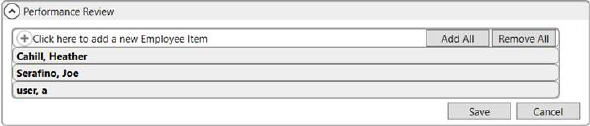
Figure 67: Personnel Document Type Security Setup example
The users that appear under the Employee Item listing are those assigned to the Personnel Document Management modules within their Security Profile Setup record.
Add Documents to Personnel
MoversSuite Administration > Personnel > Personnel
With appropriate permissions, administrators can add documents for employees through the Documents tab within Personnel Setup. Add the documents by clicking Click here to add a new Personnel Document. This allows you then choose the appropriate document from within your system. This then adds the document to the document list for that employee.
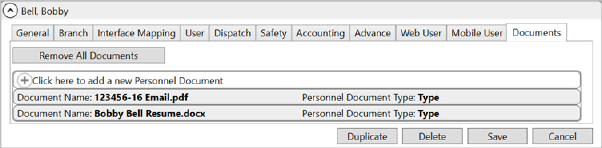
Figure 68: Document tab within Personnel Setup
Additionally, you can add documents through MoversSuite through the Add Document button from the Documents tab within the Personnel Information screen.
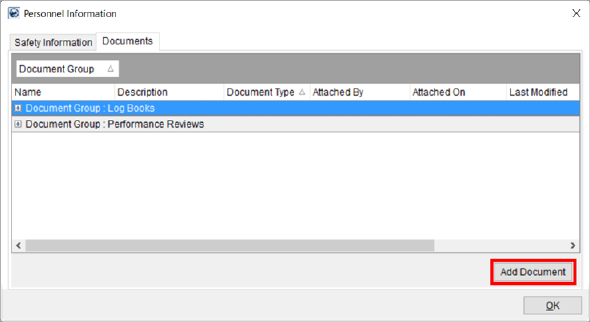
Figure 69: Personnel Information screen
In each case, the application opens a Choose Document dialog from which you can navigate folders on your environment and select a document. Once a selection is made, the application allows you to enter information on the document, such as setting the Document Type, through the Add Document dialog or through the Edit Personnel Document screen within MoversSuite Administration.
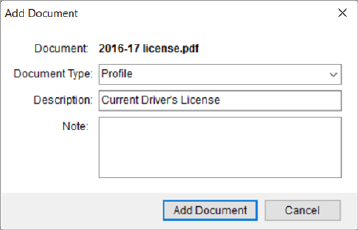
Figure 70: Add Document dialog
Note: Documents added to the system are stored within the MoversSuite2Docs.DocumentImage table.