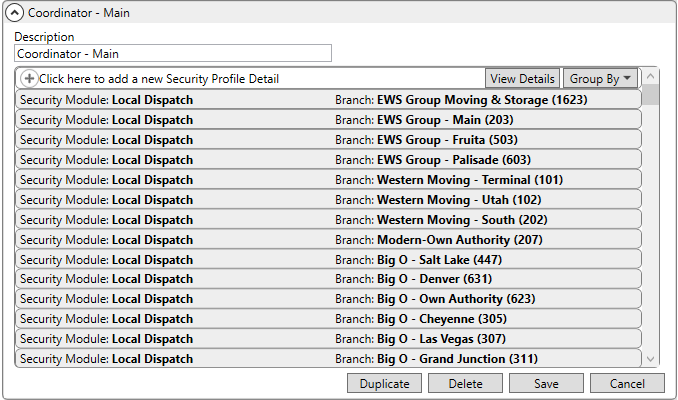
MoversSuite Administration > Personnel > Security Profile
Security Profiles link modules of functionality to branches of services, granting access for users assigned a particular profile to related functionality. Associate profiles to users through the Security Profile setting in Personnel Setup.
View the Security Profile Detail Report for a complete list of modules along with the branch and access type.
You can view and manage existing profiles through main grid.
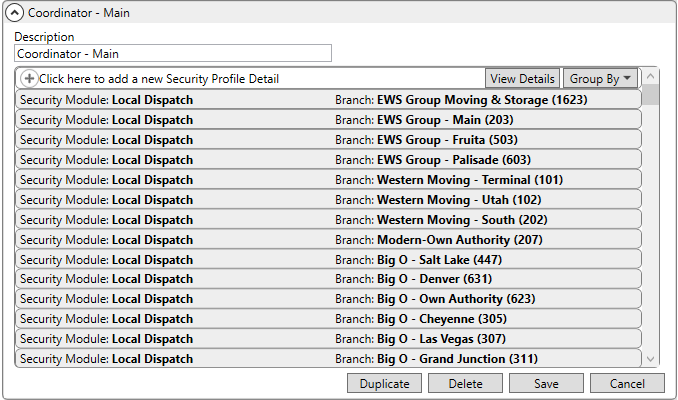
Figure 32: Security Profile Setup
Click on a record to view the details or and a new record through the Add Security Profile Detail dialog, which contains all the settings applied within this setup.
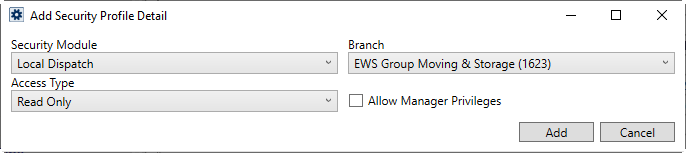
Figure 33: Add Security Profile Detail

Pressing the View Details button allows you to perform quick edits on each record associated to the profile through the View Security Profile Detail Details dialog.
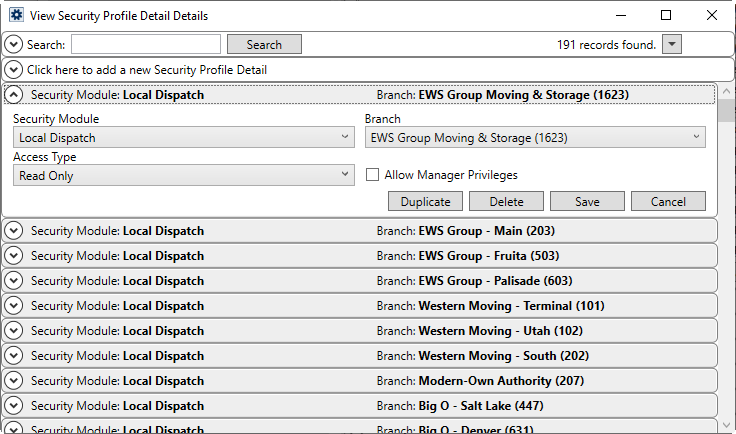
Figure 34: View Security Profile Detail Details dialog
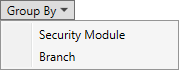
While the View Details is good way to edit one record at at time, if you need to make mass changes across a wide set of detail records then the Group By feature is what you need. The subselection of Security Module opens the Grouped by Security Module dialog, where you can search, update, duplicate, and delete based on the named module.
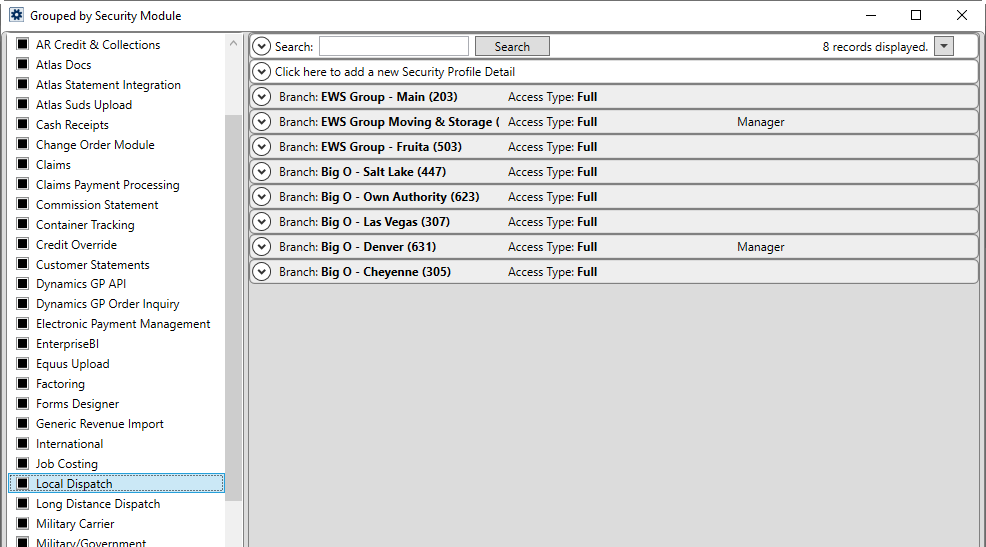
Figure 35: Grouped by Security Module mode
The Group by Branch option is similar to that of the Group by Security Module but it allows you to view all detail records based on a branch.
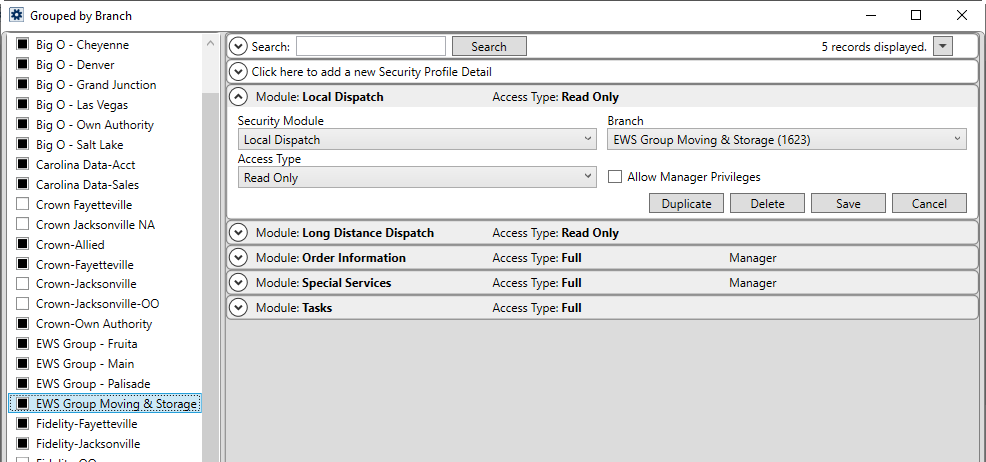
Figure 36: Grouped by Branch mode
You can use the Search from the main screen or through one of the filtering dialogs to narrow the results. For this setup area, the text search is not effective, so it is recommended to click on the Search to produce the Advanced Search menu. From this menu, you can filter by a selected module, branch, type, or manager flag.
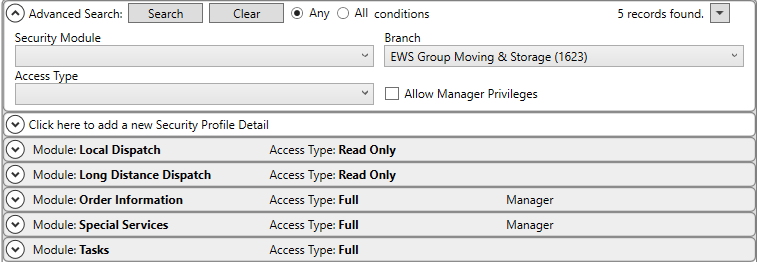
Figure 37: Advanced Search example
Available from each screen is the mass edit menu. This menu allows you to modify how the data is viewed along with some additional options to delete or duplicate all items being viewed.
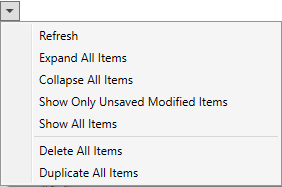
Figure 38: Mass edit menu
You will receive a confirmation prompt when performing the mass edit.
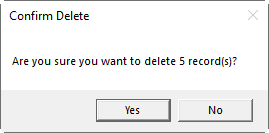
Figure 39: Confirm Delete prompt
Similarly, you receive a prompt when duplicating all viewed records. This prompt asks you which profile record you wish to add the selected records to. This is quite handy if you create a master profile that you wish to copy to others. You can peform this duplicate when grouping by Security Module or by Branch.
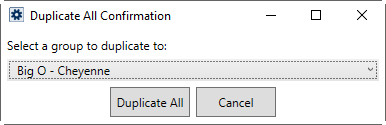
Figure 40: Duplicate All Confirmation prompt
Refer to the MoversSuite Administration topic for additional usage information.
Go to the Add Security Profile Detail topic for more information on the specific settings affected by this setup.
RELATED TOPICS:
Security Profile Detail Report
Security Profile Setup (Account Profiles)
Security Profile Setup (Local Dispatch)