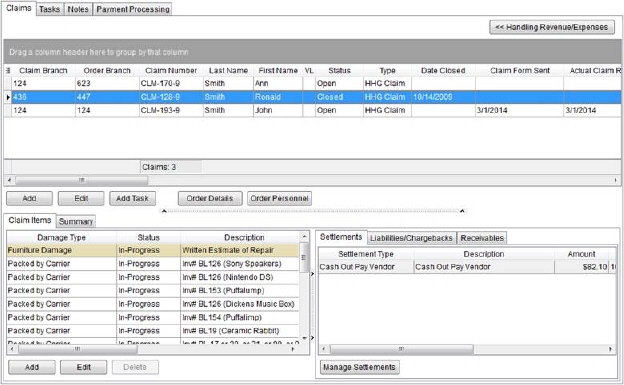
The Claims tab is the main work area of the Claims System. It is comprised of a data grid that is a product of a Find or through the Quick Find to view claims linked to a specific order record. Selecting a record within the main data grid will populate the other areas of the tab.
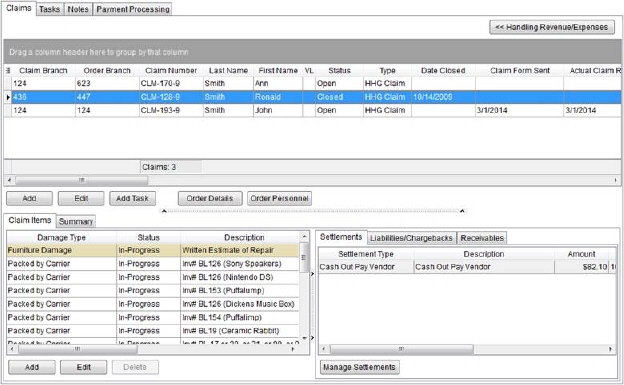
Figure 3: Claims tab
The data grid contains count and totals for the claims listed for the following columns:
Claim Number
Claim Amount
Settlement Amount
The following table describes the functions and tabs available within Claims.
|
Function/Tab |
Description |
|
|
Handling Revenue/Expenses This function displays the Handling Revenue/Expenses pane allowing users to allocate revenue to particular claim records and expense. |
|
|
Add (Alt+A) This function opens the Find allowing you to locate an order to base a new claim on. Once the application retrieves an order, the Claim Detail screen will appear.
Note: Orders for branches not assigned to Full access to the Claims module for the user in Security Profile Setup will not be available; orders will not appear in the Find search results.
|
|
|
Edit (Alt+I) This function opens the Claim Detail for the selected record allowing the user to update an existing record. |
|
|
Add Task (Alt+T) This function opens the Add Task screen allowing the user to create a task specific to a particular claim. |
|
|
Order Details (Alt+D) Open the Order Details screen with this function providing key order data in one screen for the order associated to the selected claim record. |
|
|
Order Personnel (Alt+P) This function opens the Order Personnel screen providing the user with a list of assigned employees to the order associated to the selected claim record. |
|
Use this tab to document the specific items of the claim along with managing settlements, liabilities/chargebacks, and receivables. | |
|
The Summary tab displays transaction data pertaining to the selected claim record. It also provides the user with the option to generate transactions for the settlements and provides an option to create invoices. | |
|
Right-Click Options |
Right-Click Options The following is a list of options available to users through a right-click of claims records within the data grid.
Figure 4: Right-Click Options in Claims data grid
Shipment Status Users can update the Shipment Status of the order and see a history of status changes.
Figure 5: Set Shipment Status sub-menu options See Set Shipment Status for more information.
Edit Open the Claim Detail screen for the selected claim record with this option.
Change Status Users can change the state of a claim record without accessing Claim Detail.
Figure 6: Change Status sub-menu
New Claim for Order This option creates a new claim record based on the order associated to the selected order and opens the Claim Detail screen with related data.
Order Details View general data for the order associated to the claim record through the Order Details screen.
Open a new mail message with the selected email address as the recipient.
Figure 7:Email sub-menu example
Reset Grid Layout This option resets the task data grid back to its original state.
Export To Export the contents of the grid to view and manage through an external application, such as Microsoft Excel. Refer to the Export To topic for details.
|
The following table describes the fields available within the main selection grind in Claims. Note: Most of the following fields can be managed through the Claim Detail screen.
|
Field/Function |
Description |
|
Claim Branch |
The responsible branch assigned to the claim. |
|
Claim Division |
Division associated to the Claim Branch. |
|
Claim Number |
System-generated identification for this claim record. The application automatically compute the Claim Number based on Claim Type entered. |
|
Last Name |
Shipper last name associated to the claim record. |
|
First Name |
Shipper first name associated to the claim record. |
|
VL |
Van line associated to the claim. |
|
Order number |
MoversSuite order number associated to the claim. |
|
Adjuster |
Adjuster assigned to the claim. |
|
Status |
Claim Status set for the record. |
|
Type |
Claim Type assigned to the claim. |
|
Multiple Loss Alert Number |
Number assigned to the claim as part of a multiple loss claim. |
|
Date Closed |
The date a user set the status to “Closed” through the Change Status function. |
|
Claim Form Sent |
Date the claim form was submitted. |
|
Actual Claim Received |
Actual date the claim was received. |
|
Closed to Customer |
Actual date that the claim is officially closed by the customer affected. |
|
Days Open |
Displayed in this field is the number of days the claim has been open. Computed as the number of days between the Actual Claim Received date and either the Actual Closed to Customer or the current date, if Actual Closed to Customer is not set. |
|
Date Created |
Date and time that the claim was created in MoversSuite displays. |
|
Created By |
The name of the user that added the record displays in this field. |
|
Valuation |
Valuation type set for the claim. |
|
Declared Value |
Declared value of the shipment claimed by the shipper on the original, signed, Bill of Lading. |
|
Shipper Deductible |
The dollar amount the shipper paid or will pay for the insurance deductible. |
|
Insurance Provider |
The company holding the insurance policy for the shipment. |
|
Insurance Provider Deductible |
Dollar amount deductible required by the insurance company. |
|
Alert Received |
The date the issuance of a Claim Alert function displays. |
|
National Account Number |
Identification number for the National Account. |
|
National Account |
Account assigned to the order displays. |
|
Order Status |
MoversSuite Order Status assigned to the order associated to the claim. Order Status Setup records marked as Inactive will no longer show as an option. Records assigned to an order status will continue to show that inactive status. |
|
Work Number |
Phone number of the shipper set within Claim Detail for the “Work Phone” type. |
|
Home Number |
Phone number of the shipper set within Claim Detail for the “Home Phone” type. |
|
Cell Number |
Phone number of the shipper set within Claim Detail for the “Cell Phone” type. |
|
Fax Number |
Phone number of the shipper set within Claim Detail for the “Fax” type. |
|
Email 1 |
Email address set for the shipper within Claim Detail for the “Email 1” type. |
|
Email 2 |
Email address set for the shipper within Claim Detail for the “Email 2” type. |
|
Claim Reassigned To |
Person assigned to work the claim (set as the Claim Assigned To person in Claim Detail). |
|
Claim Reassigned On |
Date that the Claim Reassigned To person was set for the claim. |
|
Claimed Amount |
Enter the initial or estimated total dollar amount of the claim. |
|
Customer Number |
Customer set for the order associated with this claim record. |
|
Settlement Amount |
The total posted dollar amount settled for all claim items associated to the claim. |
|
Shipment Status |
Shipment Status set for the order associated to the claim. |
|
Driver |
The name of the Long Distance Dispatch driver assigned to the order associated to the claim. |
|
Van # |
Van number associated to the driver (visible through the Agents tab). |