Use the Security Role Setup window to create new security roles, modify previously created roles, or modify default security roles. To open this window, click the Administration series button and click Security Roles on the Setup content pane.
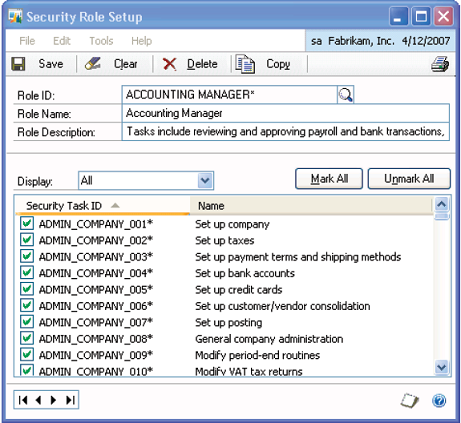
FIGURE 2: SECURITY ROLE SETUP WINDOW
Security roles typically contain a number of security tasks and are assigned to users to provide them with security access to the assigned tasks in Microsoft Dynamics GP.
To create a new role:
1. Enter a Role ID, Role Name, and Role Description
2. Click Copy to copy tasks from an existing role to a new role that you are creating. This can save time when creating security roles that are similar
3. Select a category from the Display menu to display appropriate security tasks
4. Select tasks the role should have access to individually, or click Mark All to select all tasks for the selected Display category; repeat this process for each Display category, as necessary
5. Click Save to save the role
NOTE: Double-click a task to view its information in the Security Task list.
Assign security roles to users in each company to provide appropriate access within Microsoft Dynamics GP. Click the Printer icon to generate a Security Role Setup report to verify that the correct security access has been provided to the selected role.