To import new MS transactions into Great Plains, we use the MSS Import.
Tools > Utilities > Sales > MSS Import
or
Tools >Utilities > Purchasing > MSS Import

Either path accesses the same window.
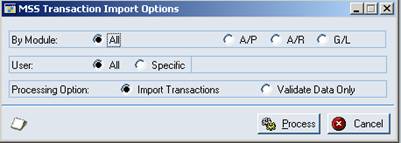
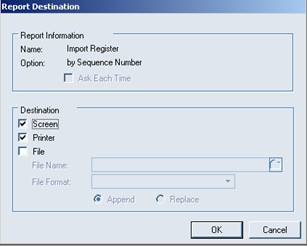
Accept the defaults, as you will normally not need to run imports separately.
Click the Process button.
Report Destination window will open. Select where you want it to print. The MSS Import Register will print and transactions will be imported into Great Plains. Transactions with errors will not import until errors are resolved.
Common errors are:
• Customer On Hold
• Customer Not found
• GL account does not exist
• Vendor Missing or Inactive
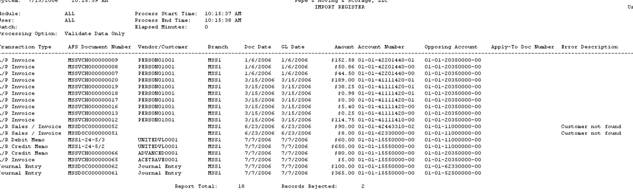
After MSS transactions are imported into Great Plains, a Great Plains user will post the transactions, usually from the Master Posting window. This is frequently the accounting manager. Not all users will have access to this window.
Tools > Routines > Master Posting
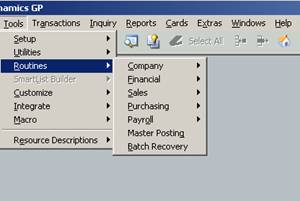
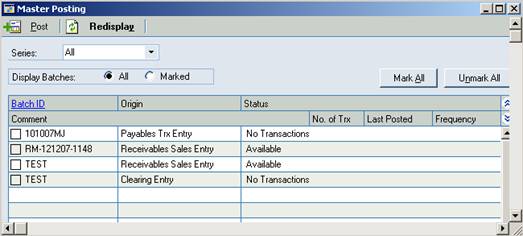
Mark appropriate batches, and Post. The Batches will start with RM-######-####, PM-######-####, GL-######-#### and CR-######-####.
Be careful - DO NOT MARK ALL BATCHES!! There could be recurring batches that will post if Mark All and Post were selected.