To pay one vendor, a partial payment on a vendor, or to pay an amount without an invoice, use Edit Check.
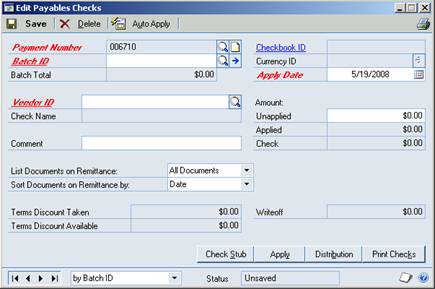
To get to Edit Check,
Transactions> Purchasing> Edit Check
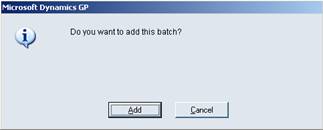
Each check will need to be part of a batch. Type in the Batch ID and tab. There will be a prompt to add the batch. Click on Add.
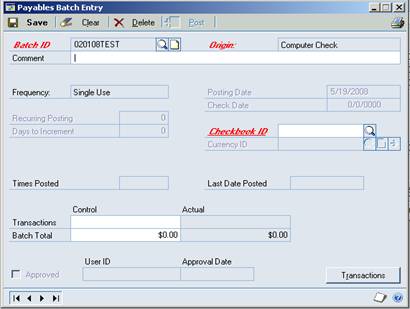
Select the Checkbook ID to be used.
Type or Lookup the checkbook.
Click on Save
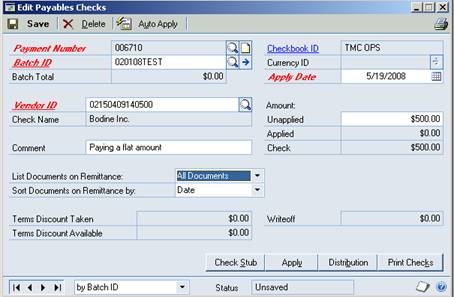
Select the Vendor ID and tab through to the Unapplied Amount. Use this field if there is no invoice to select, or anytime an unapplied payment is to be made.
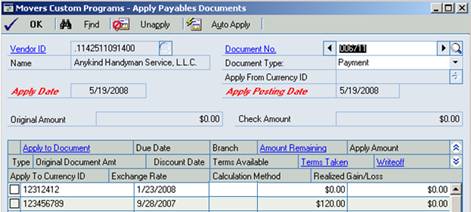
If there is an invoice, click on apply and the Apply Payables Documents Window opens. Select the invoice.
If only paying a partial amount on an invoice, click on the zero on the right of the invoice amount. Type in the amount to be paid. Click tab. This will set the amount.
Click OK.
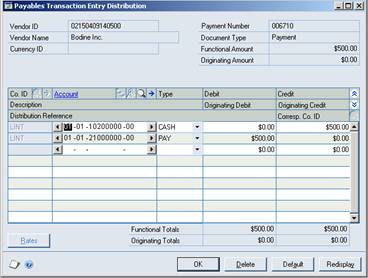
The window will close and an amount will display in the Applied field (see above). The Check Amount will also be completed.
Click on Distribution to be sure that the accounts have defaulted through. Click OK.
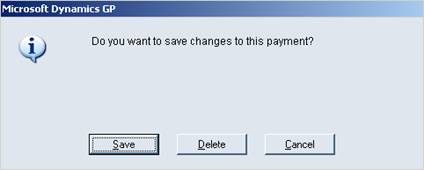
Click on Save, if there are more vendors to enter on the Batch, or click on Print Checks. There will be a window asking if changes should be saved. Click on Save.
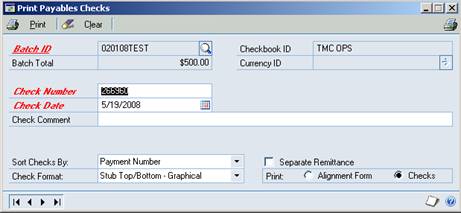
The Print Payables Checks window opens. Verify the Check Number, Date and Check format.
Click on Print.
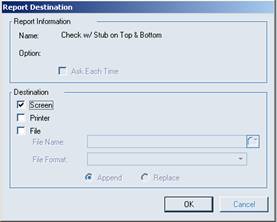
Select the Destination.
Click OK.
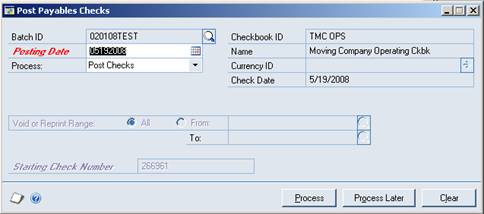
When the check has printed, leave the Process as Post Checks.
Click on Process.
The checks will post and a journal will print.