The Edit Check batch window shows the invoices have been selected to be paid based on the parameters that were entered on the Select Payables Checks Window. Click on the Edit Check Batch button to open the window. It can also be used to build a batch without using Select Checks.
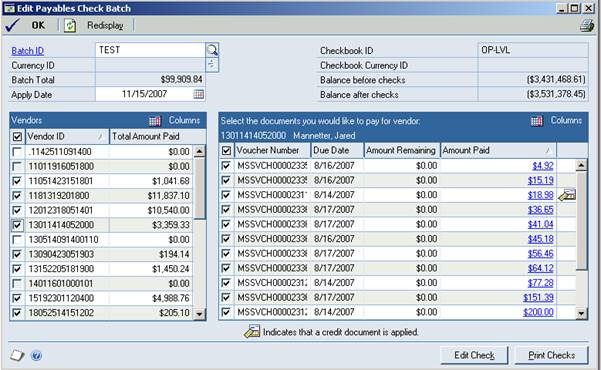
When using Select Checks, the items that are selected have a check mark next to the Vendor ID, on the left side of the screen. When there is a check mark, the Total Amount Paid Column will have a dollar amount. This gives a quick view of the total amount to be paid.
![]()
To see detail on the invoices being paid, click on the Vendor number and look to the window on the right. It will show Voucher number, amount remaining and amount paid.
Selecting Invoices - When looking at the Window that shows the invoices (on the right part of the screen), items can be unchecked that are not to be paid. If the invoices are removed, the amount paid on the vendor will change in the display.
***The distribution for the check will not update the amounts. This will need to be changed by going into Edit Check and fixing the distribution******
Credit Memos - Placing a checkmark on the vendor will cause the credit memos to auto apply to the invoices. If the vendor was checked during the select check process, uncheck and the credit memos will unapply. Highlight the vendor number. The box to the left will “ghost”. Then click on the items on the right that are to be paid. No credit memos will be applied.

To see more detail on the Invoice, click on the Amount in blue. A window will open showing credit memos (CRM) and the payment (PMT) that will be made with this batch.
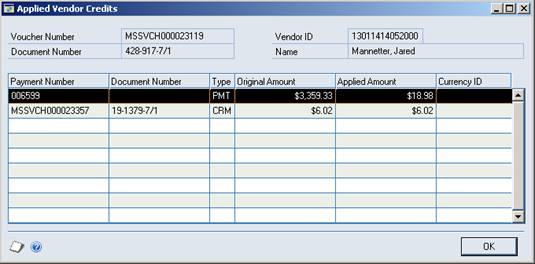
Click OK to close the window.
If the window is closed or OK is clicked on the Edit Batch Window, go back to Transactions> Purchasing> Select Checks to use Select Checks.