List customizations can be shared with other users. If you create a new list view, customizations can be made using the List View Customization window. To open this window, click the List Title drop-down menu, and select Customize.
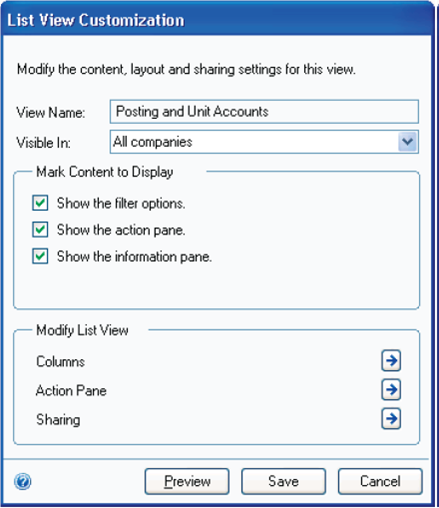
FIGURE 10: LIST VIEW CUSTOMIZATION WINDOW
List customizations can be made for multiple companies or for individual companies. Select which content to display using the selection boxes in the Mark Content to Display fields of the window. List view modifications to columns and the action pane can be made by clicking the expansion button next to these fields.
Click Save to save customizations. Click Preview to view how the list view will appear with the changes made. When you navigate away from the list view, a prompt appears allowing you to save or discard changes.