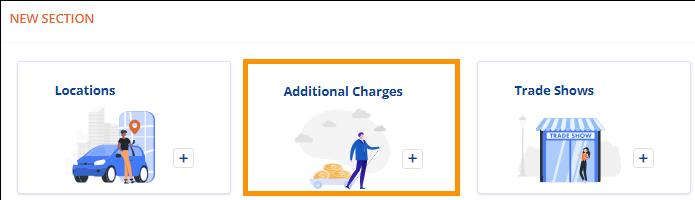
Order Information > Move Information > New Section > Additional Charges tile
If section has been added: Order Information > Move Information > Additional Charges section
Begin adding additional charges by clicking the “Additional Charges” tile found within Order Information > Move Information > New Section, located at the bottom of Move Information.
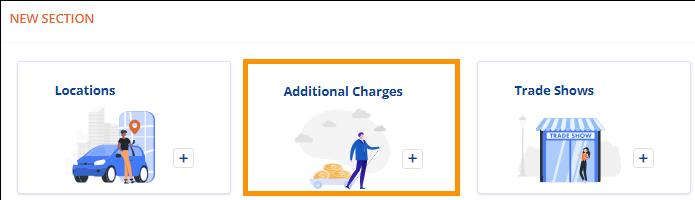
Figure 33: Additional Charges tile within New Section.
Additional Charges now opens the “Additional Charges”
section. Choose whether the additional charge applies to the Order or to the
Job. If the choice is Job, then Job # becomes a mandatory field. The
Transportation
option is used to notify the van line that the charge will be included as
part of transportation costs; therefore, set the flag if needed. Otherwise,
leave unchecked. After entering the data, click the green checkmark to save or
the red x to exit the section. Once saved, use the blue pen to edit the line or
the red  icon to delete
that line. Add extra charges by clicking the + Add Charge icon.
icon to delete
that line. Add extra charges by clicking the + Add Charge icon.
NOTE: For details on all the fields, see Add Charges. Add Charges has an image that refers to the desktop application of MoversSuite; however, the field functions are the same and still apply to the same fields within MSWeb.
