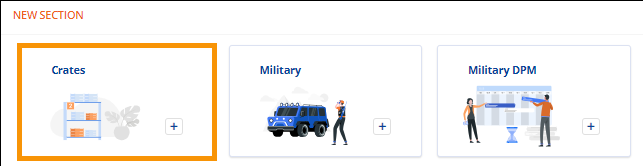
Order Information > Move Information > New Section > Crates tile
If section has been added: Order Information > Move Information > Crates section
Order Information > Local Services > Additional Details > Crates tile
If section has been added: Order Information > Local Services > Crates section
Information on Crates can be entered within Move Information for the order, or within Local Services to attach it to a service. Both will be detailed in this topic.
Move Information > Crates
To enter crate information, go to Order Information > Move Information > New Section and click the “Crates” tile. (See MSWeb New Section for details, if needed.)
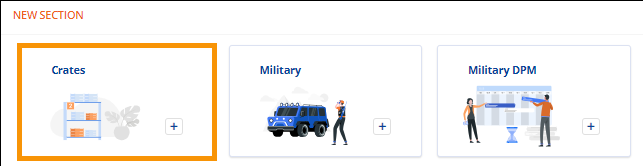
Figure 44: Crates tile within New Section
This opens a new section called “Crates.” Within this section, enter the Description, Quantity, and Dimensions. Cubic Feet and Total Cubic Feet automatically calculate based on the dimensions set. To save, click green checkmark. To exit without saving the data, click the red x. Of note, if this section is opened and nothing is set and saved, the section will continue to be open. Only when the red x is clicked is when the section disappears, and the “Crates” tile reappears on with New Section.
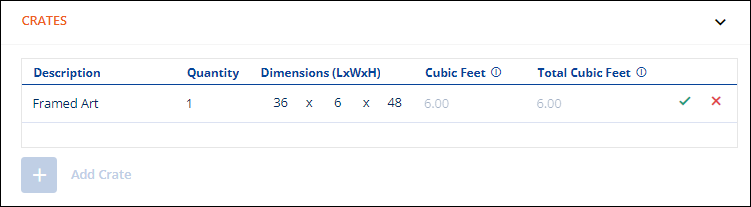
Figure 45: Crate data
Once one crate is added, use Add Crate to continue to add more details on additional crates.
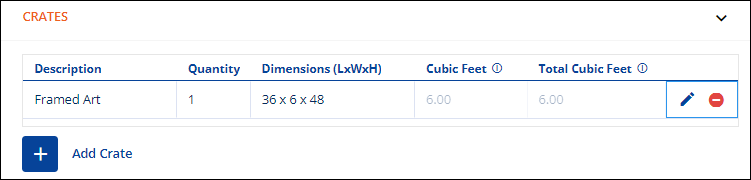
Figure 46: Use "Add Crate" to enter additional crate(s).
To delete a line within Crates, click the  to delete that line. Click the blue
pencil/edit icon to edit data set on that line. Be sure to click Save to save
the edits.
to delete that line. Click the blue
pencil/edit icon to edit data set on that line. Be sure to click Save to save
the edits.
Local Services > Crates
When entering Materials for a service listed within Local Services, first click on the Service needing Materials. In the example below, notice the service selected. When clicked, the information on that service lists and the tiles at the bottom of the screen will pertain to that service.
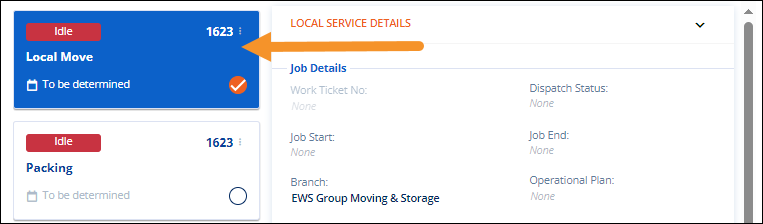
Figure 47: "Local Move" service is active.
From Additional Details at the bottom of the screen, click the “Crates” to add crate(s) to that service.
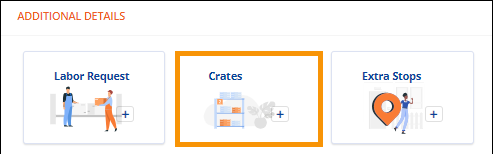
Figure 48: Crates tile found within Local Services > Additional Details section
The Crates section opens and continue to enter data either using Import from Orders or manually (which is explained within Move Information > Crates above.) For details on using Imports from Orders, see MSWeb Import from Orders.
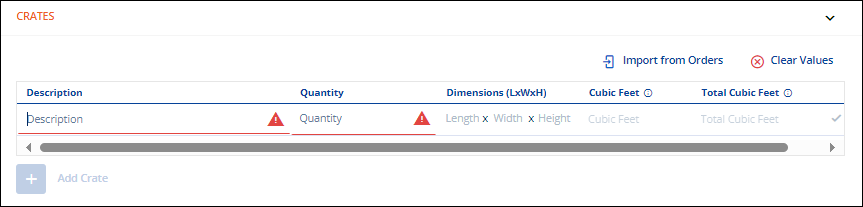
Figure 49: Crates section