 or
or  ) .
) .MSWeb > Order Information > Account Profile
Account Profile (Figure 85) has the information that is available within the desktop version of MoversSuite > Account Profile. Features on this screen the following sections and details:
Account Profile
Set and update the profile assignment and see note attached to the profile.
Contacts
View the contacts associated with the profile along with setting the Primary contact. Click Primary (under Contacts) to make a contact Primary. Click any field to edit. Click the Information icon to see more information for a contact.
Services
Manage any services associated with the profile, include the option to override services.
Documents
View any documents linked to the profile in this section. This section provides groupings and the option to open the individual documents.
Like so many of the areas within MSWeb, Account Profile is a
section which is expandable and collapsible. Click the arrow in any section to
expand or collapse or expand that section ( or
or  ) .
) .
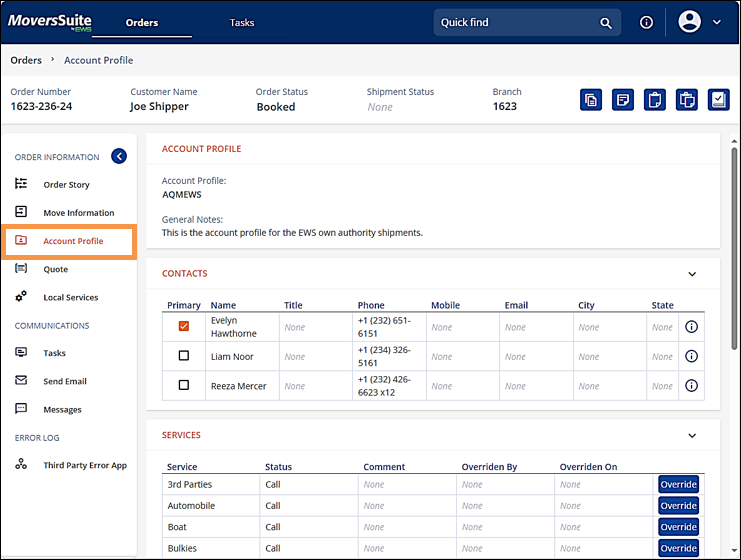
Figure 85: Account Profile
The Account Profile field is also located within MSWeb Navigation Menu > Move Information (Figure 86). Scroll to the Workflow Details section to find the Account Profile field.
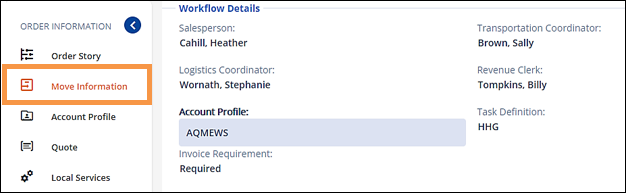
Figure 86: Account Profile field located within Move information > Workflow Details.
The functionality is the same in both. To set or edit the field, click the Account Profile field which makes the field blue indicating that it is “active,” as shown in Figure 86. Choose an Account Profile from the dropdown menu. Click the checkmark to save. A confirmation screen pops-up and click Yes to complete the save (Figure 87).
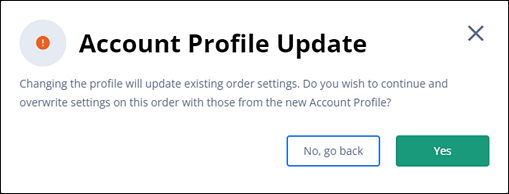
Figure 87: Confirmation for Account Profile edits.
To remove an Account Profile that was incorrectly set, click on the Account Profile field, and then click the X icon (indicated in Figure 88) to remove the profile. Then click the checkmark to save the change.
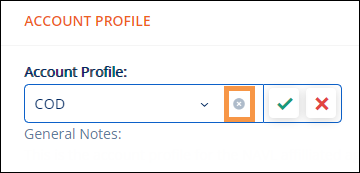
Figure 88: Click blue X icon to remove the Account Profile setting.
RELATED INFORMATION