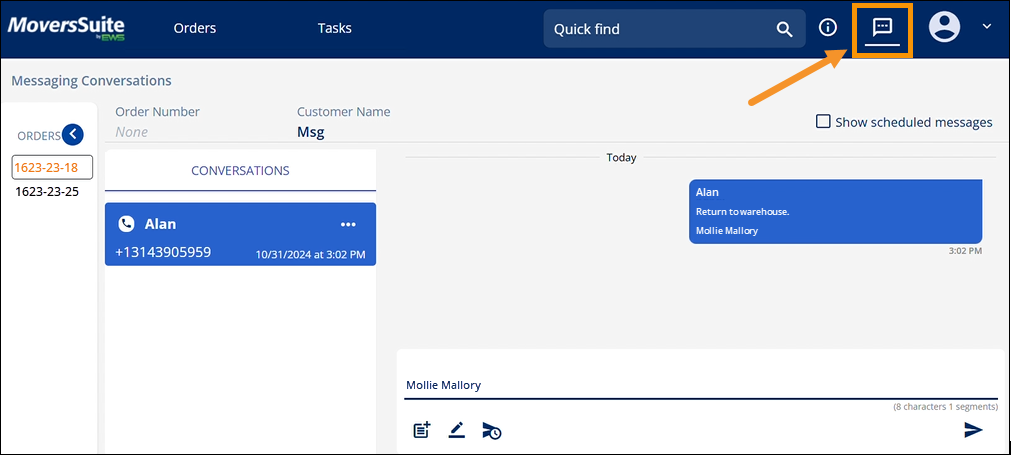
Accessing Messages through the Messages icon in the header (Figure 119) takes you to the “Global Level” Messages. “Global Level” Messages gives you access to all orders to which you are subscribed. More specifically, the access is orders that contain Conversations to which you are subscribed. This functionality is similar the functionality in MSWeb Messages; however, within Global Level Messages, there is only “Conversation” - not access to “Contacts”. “Contacts” are not a part of this area as the list would be unwieldly to use if it listed all contacts for all orders associated to the login. Because “Contacts” is not available here, you cannot initiate a conversation within Global Level Messages or access Conversations to which you are not already subscribed. To initiate a conversation, go to MSWeb Messages.
All the orders to which the logged in user is subscribed will list under “Orders” on the left side of the screen. Leads will show in the Orders list under the Shipper Name. The orange one – 1623-23-18 – is the active conversation and the conversation for that order is on the right side of the screen. There could be numerous conversations within that Order to which the logged in user is subscribed. To see the conversations or messages on another order, click that order.
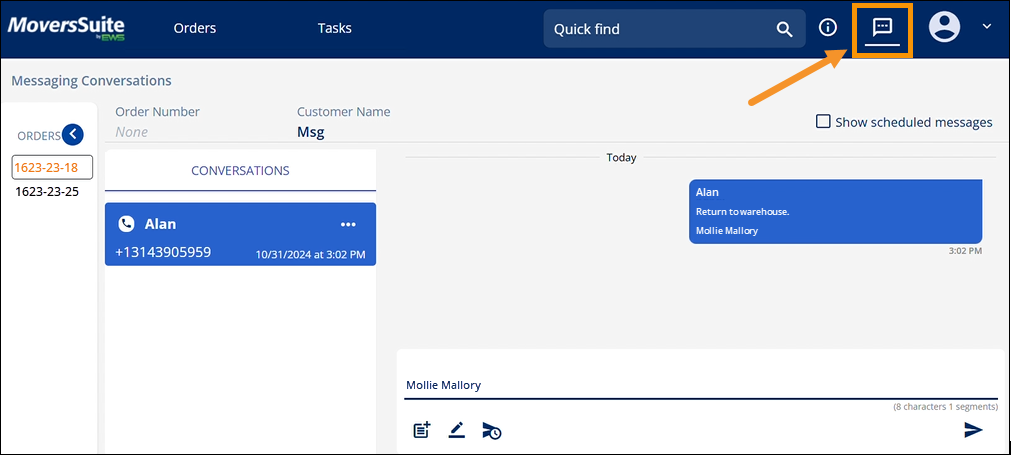
Figure 120: Click the Messages icon in the header to access Global Level Messages.
Notification of when there are Scheduled Messages are indicated next to the Order Number or Shipper name within the Orders Listing.
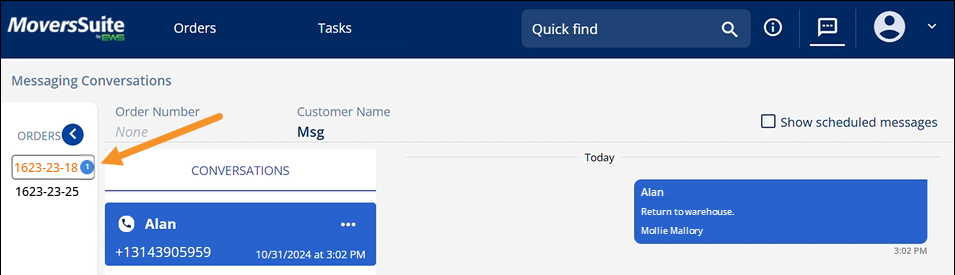
RELATED INFORMATION:
MSWeb Conversations (Messages)
MSWeb Subscribe to Conversation
MSWeb Unsubscribe from Conversation
MSWeb Delete Scheduled Message