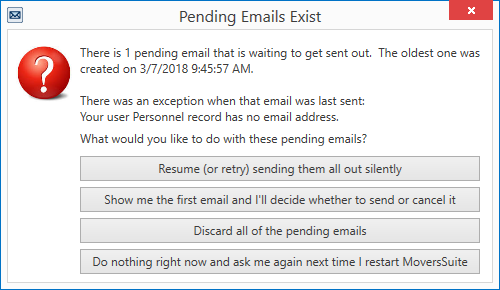
If during a Recurring Billing Generation run there are emails that did not get sent out successfully, you are prompted to instruct the application with what you wish to do with these unsent email message.
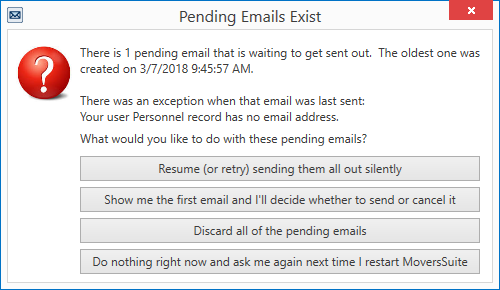
Figure 77: Pending Emails Exist dialog
Information at the top of the dialog includes the number of unsent messages along with the date and time that the oldest of these messages was created.
The cause of the error is also listed. In the example above (Figure 77), the person sending the emails does not have a valid email address associated to their Personnel Setup record.
The options available to you include the following:
Resume (or retry) sending them all out silently
Selecting this option restarts the halted email process. This process runs in the background and you can monitor the process through the Email Progress dialog. Error encountered during this process are recorded to the Email Progress dialog and are visible through the View Payments and View Online Payments options within the Recurring Billing Management screen.
Show me the first email and I’ll decide whether to send or cancel it
Choose this option if you wish to review the first email in the list of pending emails to determine whether you can manage the payment differently or if you wish to continue to attempt to send out the email. Once you review the email, you are prompted to determine the next course of action via Pending Emails Exist dialog.
Discard all of the pending emails
This option removes all pending emails from a queue assigned specifically to you. Any payment emails not sent will need to be managed through the Recurring Billing Management screen or individually through the order itself.
Do nothing right now and ask me again next time I restart MoversSuite
Choose this option if you wish to continue working within MoversSuite and then be reminded of the pending emails the next time you log into MoversSuite.
RELATED TOPICS: