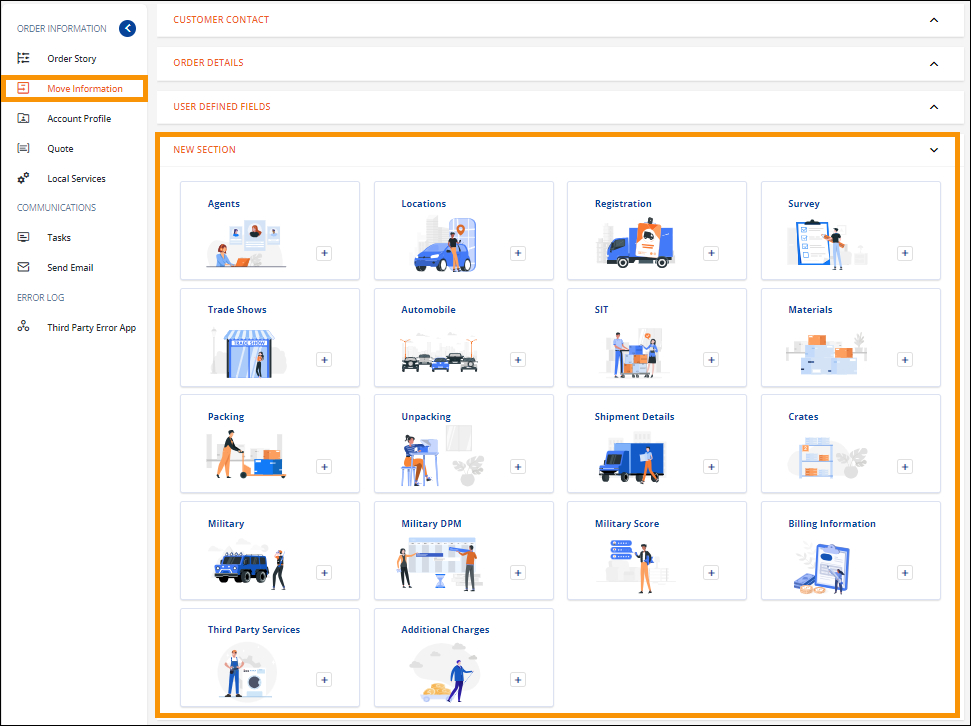
Order Information > Move Information > New Section
To add services to the transactions, go to New Section within MSWeb Move Information, which is located at the bottom of the page. New Section is where you will have the possibility to add any services to your order. The information or services that can be added are accessed through “tiles.” Click on a tile to add that detail the order being viewed. For details on using tiles, see MSWeb Tiles.
The tiles located within New Section include:
|
Tile Name |
Online Help Topic |
|
Additional Charges |
|
|
Agents |
|
|
Automobile |
|
|
Billing Information |
|
|
Crates |
|
|
Locations |
|
|
Materials |
|
|
Military |
|
|
Military DPM |
|
|
Military Score |
|
|
Packing |
|
|
Registration |
|
|
Shipment Details |
|
|
SIT |
|
|
Survey |
|
|
Third Party Services |
|
|
Trade Shows |
|
|
Unpacking |
The image below (Figure 25) shows all the tiles available within the New Section before any service is added to the order. When a tile is clicked and a service is added to the order, that service’s tile will disappear from within the New Section. The service then lists within Local Services and Move Information. New Section is only for tiles that have not been added to the order.
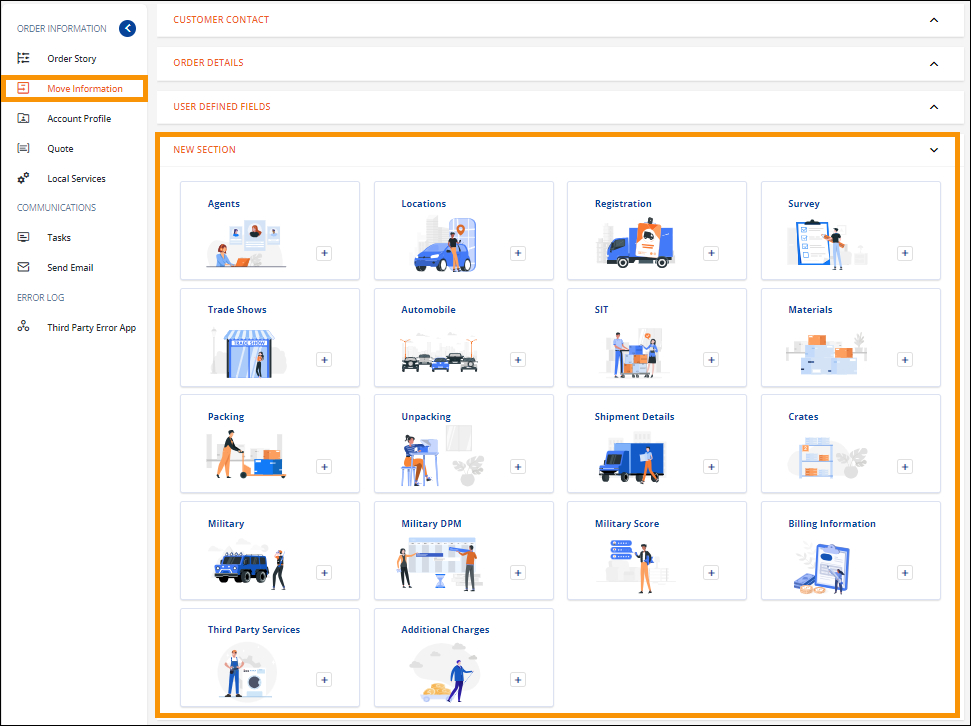
Figure 25: Within New Section, new services are added by clicking on a tile, such as Agents or Unpacking.