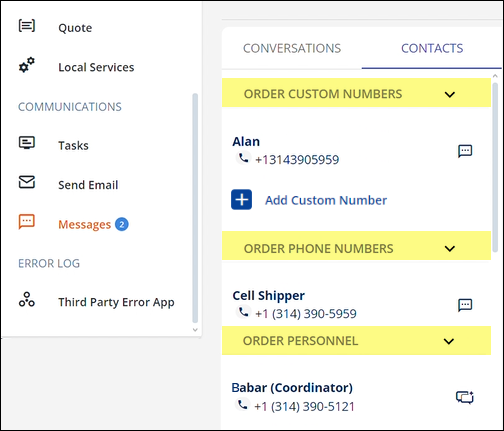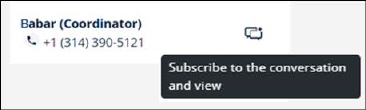MSWeb Navigation Menu >
Communications > Messages > Order Level messages
“Contacts” is a tab within MSWeb Messages, as shown in Figure 126.
“Contacts” automatically lists phone information entered within MSWeb Order Information
when creating the order or lead. It will also list any additional phone numbers
added within MSWeb Move
Information > Customer Contact. Any coordinator(s) set within MSWeb Move Information
> MSWeb Order Details
will also list within Contacts. “Contacts” are not available when accessing
Messages within MSWeb
Messages (Global Level), where only Conversations are available (see MSWeb Conversations
(Messages).)
When a conversation has been established between you and a
contact on the order, the Messages icon  will then show for that contact.
Clicking the Messages icon will take to that Conversation within the
Conversations tab. When the Subscribe icon
will then show for that contact.
Clicking the Messages icon will take to that Conversation within the
Conversations tab. When the Subscribe icon  shows next to a contact, this means
that the contact is part of a conversation on that order and you are not
subscribed to that conversation. Should you wish to subscribe to that
conversation, click that icon to “Subscribe to the conversation and view.” Hover
over the icon for that message (Figure 127).
shows next to a contact, this means
that the contact is part of a conversation on that order and you are not
subscribed to that conversation. Should you wish to subscribe to that
conversation, click that icon to “Subscribe to the conversation and view.” Hover
over the icon for that message (Figure 127).
NOTE:
A single conversation is allowed per phone number, at this time.
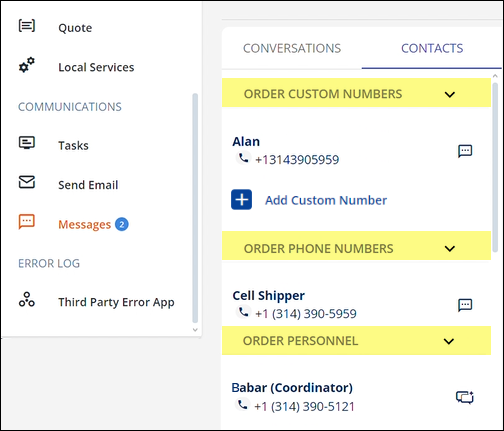
Figure
126: Contacts tab within Communications > Messages.
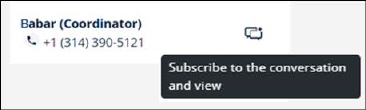
Figure
127: Hover over the Subscribe icon to see this Tool Tip.
To start a conversation for a contact or phone number not
already listing within Contacts, use the “Add Customer Number” to initiate a
conversation. to add a new cell number and contact. See MSWeb Initiate Conversation for more
details the next steps in the process.
RELATED INFORMATION
MSWeb Unsubscribe from
Conversation
 will then show for that contact.
Clicking the Messages icon will take to that Conversation within the
Conversations tab. When the Subscribe icon
will then show for that contact.
Clicking the Messages icon will take to that Conversation within the
Conversations tab. When the Subscribe icon  shows next to a contact, this means
that the contact is part of a conversation on that order and you are not
subscribed to that conversation. Should you wish to subscribe to that
conversation, click that icon to “Subscribe to the conversation and view.” Hover
over the icon for that message (Figure 127).
shows next to a contact, this means
that the contact is part of a conversation on that order and you are not
subscribed to that conversation. Should you wish to subscribe to that
conversation, click that icon to “Subscribe to the conversation and view.” Hover
over the icon for that message (Figure 127).