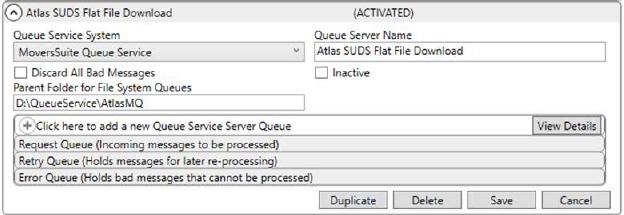
IMPORTANT: This section is listed for reference only. This setup is no longer recommended. See Atlas SUDS XML Order Download Setup for current setup information on the recommended functionality for Atlas Downloads.
This section describes the setup necessary to support the Atlas SUDS Order Download process for flat file formatted requests. Additional setup maybe needed as specified within the Atlas SUDS Order Download and Atlas Integration Initial Setup topics.
Prerequisites
The following instructions operate under the assumption that the basic support for Atlas Integration is enabled as described within the Atlas Integration Initial Setup section, which details all initial setting required to support the various Atlas Integration processes.
Create Atlas Queue Service
Establish a queue service for the Atlas SUDS Flat File Download within Queue Service Server Setup. This record defines the process and the folders referenced for XML files. Provide the specified options to enable the Atlas queue service.
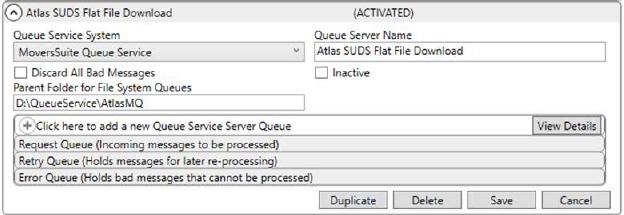
Figure 6: Queue Service Setup
|
Field |
Value |
|
Queue Service System |
MoversSuite Queue Service |
|
Queue Server Name |
Atlas SUDS Flat File Download |
|
Discard All Bad Messages |
Unchecked |
|
Inactive |
Unchecked |
|
Parent Folder for File System Queues |
Provide the base location for downloaded files managed on your system. For example, if you make available a path of D:\QueueService\AtlasMQ, then files within the server for request, retries, and errors are stored on the D: drive within the QueueService\AtlasMQ folder. |
|
Queue Service Server Queue |
Establish roles for a Request Queue, Retry Queue, and Error Queue detailed in the following section. |
For the same Atlas SUDS Flat File Download record (Figure 6) create the following three roles :
1. Request Queue Role
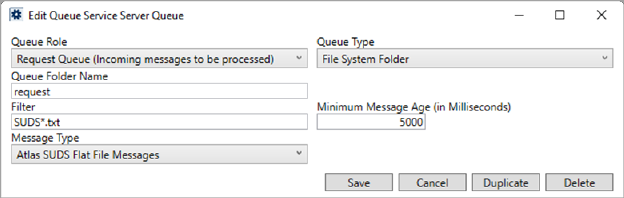
Figure 7: Server queue sample within Queue Service Server Setup
|
Field |
Value |
|
Queue Role |
Request Queue |
|
Queue Type |
File System Folder |
|
Queue Folder Name |
Provide the sub-directory for initial message files downloaded to your system. This sub-directory lists beneath what is specified for the Parent Folder for File System Queues. For example, if you set this to request and the parent folder is D:\QueueService\AtlasMQ, then the application puts the request files within the D:\QueueService\AtlasMQ\request directory. |
|
Filter |
SUDS*.txt |
|
Minimum Message Age |
5000 |
|
Message Type |
Atlas SUDS Flat File Messages |
2. Retry Queue Role
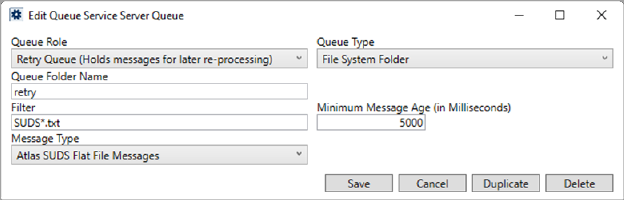
Figure 8: Server queue sample within Queue Service Server Setup
|
Field |
Value |
|
Queue Role |
Retry Queue |
|
Queue Type |
File System Folder |
|
Queue Folder Name |
Provide the sub-directory for message files that failed to download and are placed in a queue to re-attempt the download. This sub-directory lists beneath what is specified for the Parent Folder for File System Queues. For example, if you set this to retry and the parent folder is D:\QueueService\AtlasMQ, then the application puts the retry files within the D:\QueueService\AtlasMQ\retry directory. |
|
Filter |
SUDS*.txt |
|
Minimum Message Age |
5000 |
|
Message Type |
Atlas SUDS Flat File Messages |
3. Error Queue Role
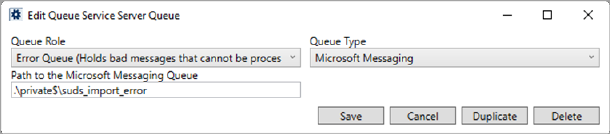
Figure 9: Server queue sample within Queue Service Server Setup
|
Field |
Value |
|
Queue Role |
Error Queue |
|
Queue Type |
Microsoft Messaging |
|
Path to the Microsoft Messaging Queue |
Provide the path to the directory for message files that cannot be reprocessed, e.g. .\private$\suds_import_error. This is generally a private folder within the Microsoft Queuing System folder structure. |