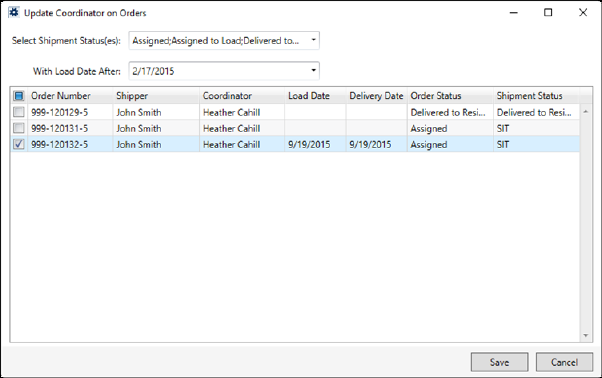
The Update Coordinator on Orders screen allows an administrator to change the coordinator for all qualified orders associated to a particular Account Profile.
This screen opens through the Update Coordinator on Orders button within the Order Defaults tab in Account Profile Setup.
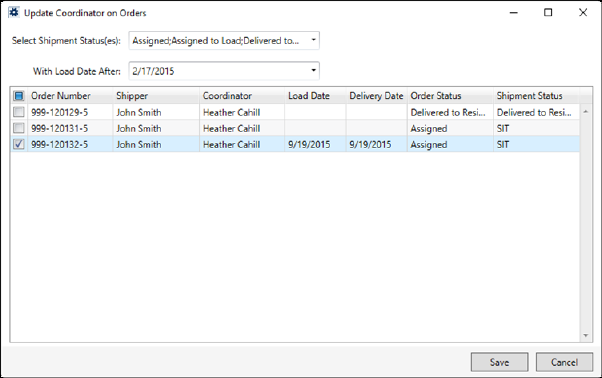
Figure 29: Update Coordinator on Orders screen
The data grid populates with orders based on the Shipment Status matching the ones selected in the drop-down menu and that have a load date after the specified date. The Coordinator listed on the screen is what is currently set for the Transportation Coordinator on the Name, Address, Phone tab; this is the field on the order that is updated when Save is pressed. The application compares the provided Load Date to the first date in the Load Date spread within the Range tab on the Move Information tab.
Place a checkmark next to the orders that you want to update. Pressing Save performs the update.
The following table describes the fields and functions available through this screen.
|
Field/Function |
Description |
|
Note: The application includes only those orders that match on both the Shipment Status and Load Date comparisons. Once you have set both of these qualifiers, press the Tab or Enter key from either field to initiate the search. Additionally, the search only includes those orders that have profile set within the Account Profile tab that matches the Account Profile Setup record currently being accessed | |
|
Select Shipment Status(es) |
Select one or more values to compare to the Shipment Status set for an order. Only records matching the selected values are included in the data grid search results. The application compares values entered in this field to the Shipment Status of order managed through Shipment Status History. |
|
With Load Date After |
Enter or select a date to compare to the load date of the order. Only records matching the selected |
|
|
Place a checkmark on the records you wish to update when Save is pressed. Click in the title checkbox to select or unselect all records in the grid. |
|
Order Number |
Displayed in this column is the Order Number identifier for the record being updated. |
|
Shipper |
The name on the order displays with the First Name/MI followed by the Last Name/Company Name from the Name, Address, Phone tab. |
|
Coordinator |
The name of the Transportation Coordinator displays. This is the person currently assigned to the order through the Name, Address, Phone tab. This field is changed to the Coordinator set on the Order Defaults tab when Save is pressed. |
|
Load Date |
The first date of the load spread displays in this column. This data corresponds to what is set on the order through the first Load Date set within the Range tab within Move Information; the application references this date when searching for records matching the parameter above. |
|
Delivery Date |
The first date of the delivery date spread displays. This is the first Delivery Date set within the Range tab within Move Information |
|
Order Status |
The MSS Order Status displays. |
|
Shipment Status |
The status value assigned to the order displays. This data corresponds to what is set on the order and managed through Shipment Status History. |
|
|
Save Pressing Save updates the Transportation Coordinator to the default of this Account Profile record for all orders selected with a checkmark in the first column. |
|
|
Cancel Pressing Cancel closes the screen without saving changes to the selected records, if any. |