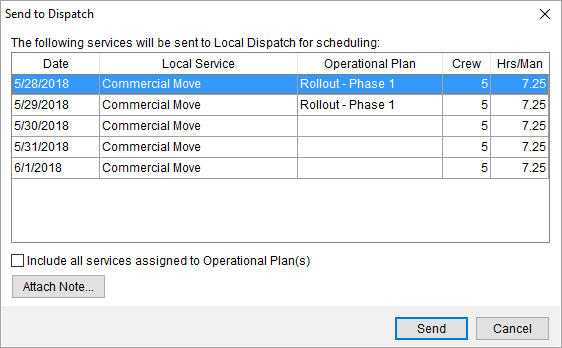
The Send to Dispatch function allows you to confirm the request to submit services to Local Dispatch for approval and assignment. This screen is available by selecting one or more open services within Local Services and pressing Send to Dispatch. NOTE: Only services with a status of Idle or Pending can be sent to dispatch.
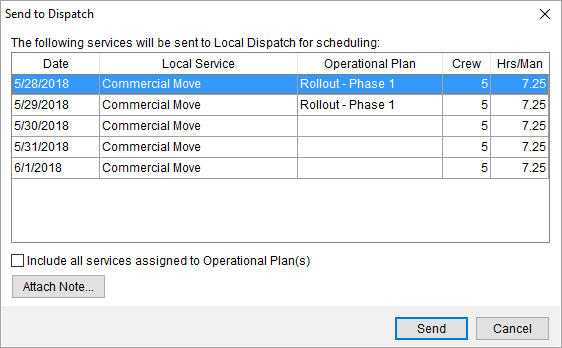
Figure 91: Send to Dispatch screen
The application automatically sends all records that display in the dialog to dispatch. There is no need to select all records prior to pressing Send.
If you wish to attach a Dispatch Note to all services, then utilize the Attach Note function.
Once Send is pressed, the application places the services within the Requested Services screen, where they can be cleared by a dispatcher for the appropriate branch of service. The Local Service Status is updated to Pending for all newly sent services.
Technical Field and Function Information
The following table describes the fields and functions available within this screen. Data is set through and available from the Add Local Service screen.
|
Field/Function |
Description |
|
Date |
This field displays the requested service date. |
|
Local Service |
This field displays the name of the requested service. |
|
Operational Plan |
If the service associates to an Operational Plan for the order, then it displays in this column. Optionally, set the Include all services assigned to Operational Plan(s) option to include all services in the send automatically. |
|
Crew |
Displays the anticipated number of crew members estimated or requested to perform the service. |
|
Hrs/Man |
Displays the calculated number of hours needed per crew member to perform the scheduled task. |
|
Include all services assigned to the Operational Plan(s) Check this flag to include all services for any Operational Plan record associated to the order in the send. This includes all services shown in the grid as well as any others on the order with a Local Service Status of Idle or Pending. | |
|
|
Attach Note Opens a dialog prompting you to enter a Dispatch Note to be attached to the service(s) that is available to dispatchers. There is no practical limit to the size of this note.
Figure 92: Send to Dispatch note screen
The note is available through the Note field within the Dispatch Center data grid. The subject of the note is set to Dispatch Note.
NOTE: If you wish to have different notes for different services, then you must send each service one at a time.
|
|
|
Send (Alt+S) Sends the selected service(s) to Requested Services to be cleared for dispatching.
NOTE: Only one record appears highlighted within the services listing, however all records displayed included in the send.
|
|
|
Cancel (Alt+C) This function closes the screen without sending the request. |
RELATED TOPICS: