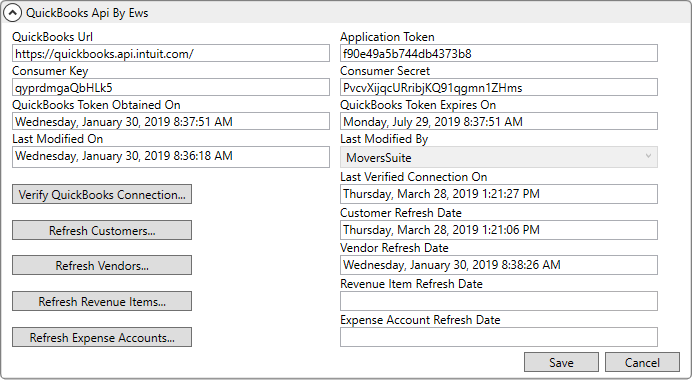
MoversSuite Administration > QuickBooks > QuickBooks Setup
Use the QuickBooks Setup to confirm connection URL and tokens needed to support the QuickBooks Integration. Once a connection is verified, you can use this screen to refresh customers, vendors, revenue items, and expense accounts established within your company QuickBooks account.
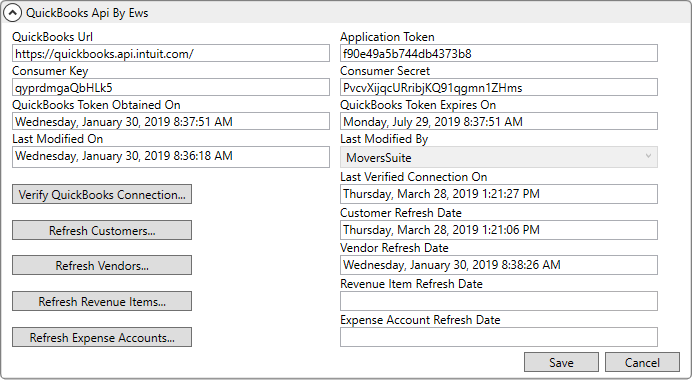
Figure 12: QuickBooks Setup
NOTE: This screen is initially populated by the QuickBooksSetupProduction.sql script by qualified EWS Group support person. Refer to the QuickBooks Integration Setup and Administration topic for more information.
Since MoversSuite stores certain QuickBooks data locally to make the integration function successfully during loss of Internet access, use this setup to refresh customers, vendors, revenue items, and expenses on a periodic basis, especially if changes have been made to these areas within QuickBooks.
Technical Field and Function Information
|
Field |
Description |
|
QuickBooks Url |
Fully-qualified URL location of the QuickBooks application, e.g. https://quickbooks.api.intuit.com/ (up to 255 characters). |
|
Application Token |
These are the validation identifiers required to access the QuickBooks Online system (up to 64 characters). |
|
Consumer Key | |
|
Consumer Secret | |
|
QuickBooks Token Obtained On |
Displays the date and time that the internal access token was established. |
|
QuickBooks Token Expires On |
Displays the date and time that the internal access token was expires. The internal access token is used to link MoversSuite and QuickBooks and expires on a periodic basis. Once the expiration date nears or expires, utilize the Verify QuickBooks Connection feature to request and obtain a new access token. |
|
Last Modified On |
Displayed in these two fields is the date and time that the information in this setup was updated along with the user that updated it. |
|
Last Modified By | |
|
|
Verify QuickBooks Connection This function sends the access credentials to QuickBooks for verification. A confirmation dialog is returned indicating whether the credentials work or failed to make a connection. Contact EWS Group if you cannot identify and correct the connection issue. |
|
Last Verified Connection On |
Displays the date and time that the Verify QuickBooks Connection was successful. |
|
|
Refresh Customers This function pulls in the latest customer list from QuickBooks into MoversSuite, i.e. syncs the Customers list in MoversSuite with those from QuickBooks. Perform this function if you know that changes have been made to the customers in QuickBooks and you want them reflected in MoversSuite. |
|
Customer Refresh Date |
This field displays the date and time that the customers were refreshed. |
|
|
Refresh Vendors This function pulls in the latest vendors from QuickBooks into MoversSuite, i.e. syncs the Vendors list in MoversSuite with those from QuickBooks. Perform this function if you know that changes have been made to the vendors in QuickBooks and you want them reflected in MoversSuite. |
|
Vendor Refresh Date |
This field displays the date and time that the vendors were refreshed. |
|
|
Refresh Revenue Items This function pulls in the latest revenue items from QuickBooks into MoversSuite, i.e. syncs the Products and Services list in MoversSuite with those from QuickBooks. Perform this function if you know that changes have been made to the revenue items in QuickBooks and you want them reflected in MoversSuite. Revenue Items link to MoversSuite item codes through QuickBooks Item Mapping Setup. |
|
Revenue Item Refresh Date |
This field displays the date and time that the revenue items were refreshed. |
|
|
Refresh Expense Accounts This function pulls in the latest expense accounts from your QuickBooks’ Chart of Accounts into MoversSuite. Perform this function if you know that changes have been made to the expense accounts in QuickBooks and you want them reflected in MoversSuite. The application downloads into MoversSuite those Chart of Accounts records from QuickBooks that are a Type of Expense. |
|
Expense Account Refresh Date |
This field displays the date and time that the expense accounts were refreshed. |
|
|
Save Press this button to save any changes made to this setup. |
|
|
Cancel Rejects all changes made to this screen. |