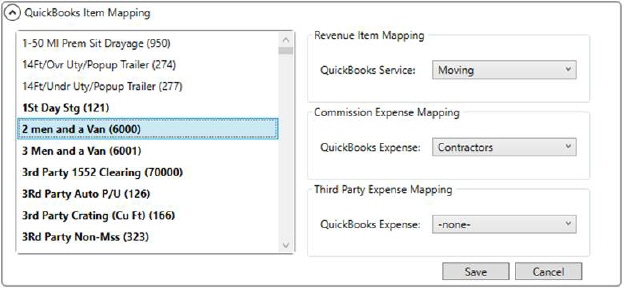
MoversSuite Administration > QuickBooks > QuickBooks Item Mapping
Use this setup to link MoversSuite Item Codes to services and accounts defined within your QuickBooks system. This setup enables transfer of needed data to support accounting transaction generation between the MoversSuite and QuickBooks.
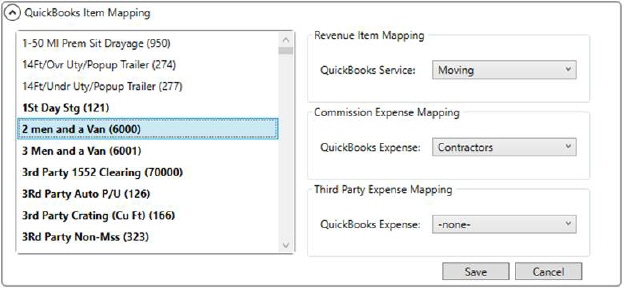
Figure 13: QuickBooks Item Mapping Setup
This screen is divided into two sections: Select one or more Item Codes on the left and then assign it to mapping items on the right. Save after each change is made. Refer to the QuickBooks Integration Setup and Administration topic for more on using this screen.
Technical Field and Function Information
|
Field |
Description |
|
Item Code |
Highlight the Item Code you wish to assign to one or more of the mappings on the right. The values that list are those defined within Item Code Setup. |
|
Map Item Code to one or more of the following: | |
|
Revenue Item Mapping |
Select items defined as Products and Services within QuickBooks and link them to MoversSuite item codes selected on the left side of the screen. These QuickBooks services correspond to items you want included on AR invoices.
NOTE: Only active Products and Services are available to select from. The application references the Description for the listed Products and Services.
|
|
Commission Expense Mapping |
Select general ledge accounts defined within QuickBooks and link them to MoversSuite item codes selected on the left side of the screen. These GL accounts are for expenses associated to commissions paid out.
NOTE: Only active Chart of Account general ledger accounts are available to select from. The application references the Name of the Chart of Account items associated to a Type of “Expense.”
|
|
Third Party Expense Mapping |
Select GL accounts defined within QuickBooks and link them to MoversSuite item codes selected on the left side of the screen. These GL accounts are for expenses associated to third party expenses.
NOTE: Only active Chart of Account general ledger accounts are available to select from. The application references the Name of the Chart of Account items associated to a Type of “Expense.”
|
|
|
Save Press this button to save any changes made to this setup. |
|
|
Cancel Rejects all changes made to this screen. |