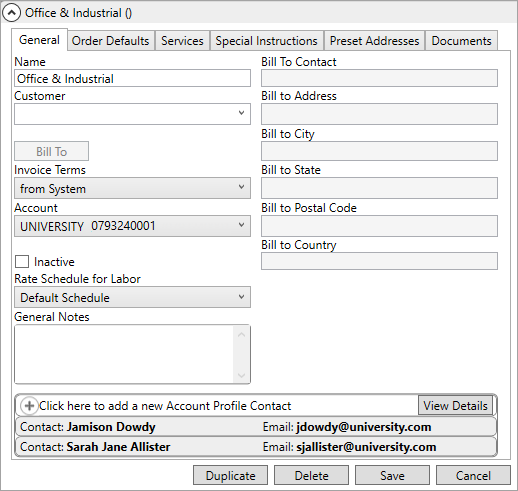
This topic discusses the essential setup involved to enable Office & Industrial functionality within your system. As the Office & Industrial module is highly customizable, to fully address your company’s needs additional setup areas may need attention. See the table within Office & Industrial Setup Areas for all setup areas that can be set to better serve your needs.
The following are the general steps are needed to establish the Office & Industrial module on your system. Details on each step follow these instructions.
1. Create Account Profiles specific to O&I through Account Profile Setup.
2. Add Office & Industrial option to Local Service Type Setup.
3. Create Security Profiles for each branch using O&I within Security Profile Setup.
4. Update Personnel to include access to and within O&I module through Personnel Setup.
5. Update or create Material Type Setup records.
6. Create records in Building Constraints Setup, as needed.
7. Create profiles for specific buildings in Building Setup.
8. Set up Service Group records within Service Group Setup.
9. Set up Type of Move, Commodity, and Authority records within Move Type Setup, Commodity Setup, and Authority Setup specific to your O&I needs for billing purposes.
Setups unique to the Office & Industrial module include:
Other setup areas are not unique to Office & Industrial but need attention to setup the O&I module include:
STEP 1: Create Account Profiles for O&I moves.
MoversSuite Administration > Customer Service > Account Profile
The Account Profile is an integral part of the Office & Industrial process. Account Profile Setup records provide your organization the ability to set default order data such as Task Definition, Salesperson, and Tariff/Rate settings along with information displaying within the Account Profile tab. Additionally, specific to Office & Industrial, is the ability to import contacts and locations from the Account Profile directly into the order, as shown in the image below where Account Profile Contacts are assigned. Contacts defined within the Account Profile Contacts section are available to import into the Contacts and Locations tab.
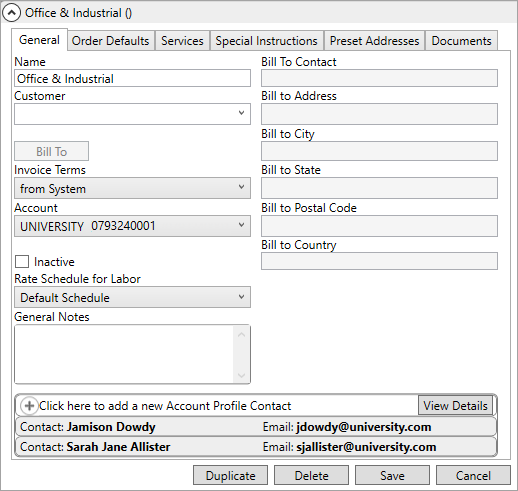
Figure 27: Account Profile Setup
In addition, the items defined within the Preset Addresses tab are available to import into Location of an Office & Industrial move. Included within the preset address tab is the option to link the address to a Building Setup record, as shown below. Complete instructions for creating an Account Profile are available within Account Profile Setup.
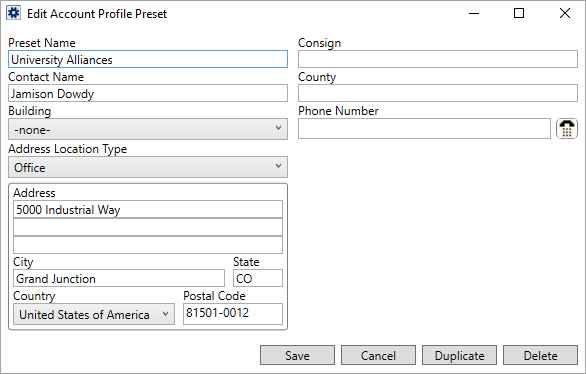
Figure 28: Account Profile Preset
STEP 2: Add Office & Industrial option to Local Service Type Setups.
MoversSuite Administration > Operations > Local Service Type
Check the Office & Industrial Module option within Local Service Type Setup for services that you wish to be available within to assign to Office & Industrial moves. Only services with this flag set are visible within the Local Services tab within the Office & Industrial module. See Local Service Type Setup for more details on this setup, if needed.
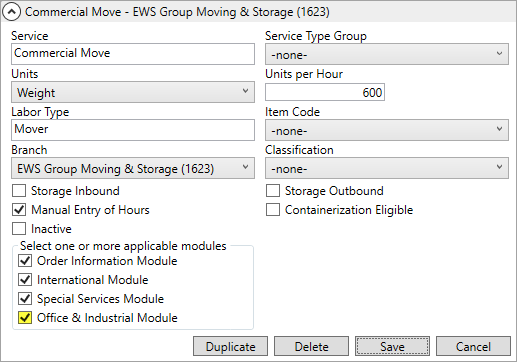
Figure 29: Local Service Type Setup
STEP 3: Create Security Profile Details for each Branch.
MoversSuite Administration > Personnel > Security Profile
Branch security is in effect for the Office & Industrial module; therefore, a branch must be linked to the Office & Industrial module. Use Security Profile Setup and click the Click here to add a new Security Profile within Security Profile Setup to add a record. See Security Profile Setup for details on this setup. This setup is necessary as an employee who has access and is accessible to the Office & Industrial module must be linked to a branch with this security setup. See Security Profile Setup for details on this setup.
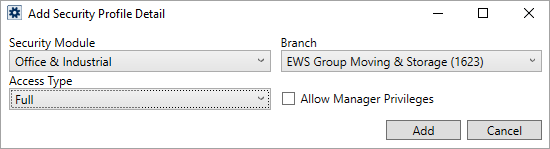
Figure 30: Add Security Profile Detail dialog within MoversSuite Administration > Personnel > Security Profile
In addition to the Office & Industrial module, the following Security Modules may also be defined within Security Profile Setup to enable related functionality to support an Office & Industrial move:
Change Order Module
Job Costing
Letter Management
Local Dispatch
Order Re-Book
Quote
Recurring Billing Setup
And possibly others. View the Security Modules listing for the specifics of the modules needed to support Office & Industrial move on your system.
RELATED TOPICS:
STEP 4: Update Personnel Setup records.
MoversSuite Administration > Personnel > Personnel > Branch tab
MoversSuite Administration > Personnel > Personnel > General tab > Labor Type
Users must be assigned to a Branch that is linked to the security required to use the Office & Industrial module. Once a Branch has the appropriate Security Profile, check to make sure the user’s Personnel Setup record is assigned to the appropriate Branch(es)
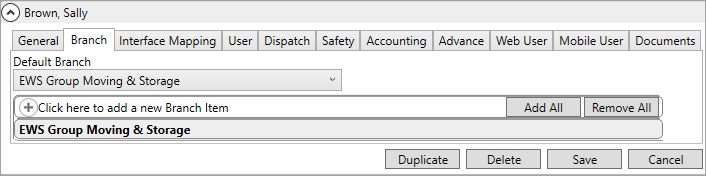
Figure 31: Branch tab within MoversSuite Administration > Personnel Setup > Personnel > Branch tab
Also, assignments to personnel on Office & Industrial orders are based on Labor Type; therefore, assignments made to personnel through Local Dispatch must be assigned to supported Labor Types, in addition to Office & Industrial branches. The Labor Types assignable within Office & Industrial orders are listed below. Verify that a user’s Personnel Setup record includes one of the following Labor Types so they are accessible within an Office & Industrial order:
|
Labor Type |
Office & Industrial Setting |
|
Coor |
Contacts and Locations > Coordinator |
|
Project Manager |
Contacts and Locations > Project Manager |
|
Revenue Clerk |
Revenue Entry > Revenue Clerk |
|
Sales |
Contacts and Locations > Salesperson |
STEP 5: Update or create Material Type Setup records.
MoversSuite Administration > Customer Service > Material Type
Check the Office & Industrial Module option within Material Type Setup for materials that you wish to be available within to assign to Office & Industrial moves. Only materials with this flag set are visible within the Local Services tab within the Office & Industrial module.
Use Material Type Setup to define container, packing, and unpacking items managed through Update Containers, Packing and Unpacking. Material Type records provide association to Item Code records for revenue processing and display on invoices and work tickets. These records are also referenced for Capacity Planning and Job Costing. See Material Type Setup for details on the fields and options available.
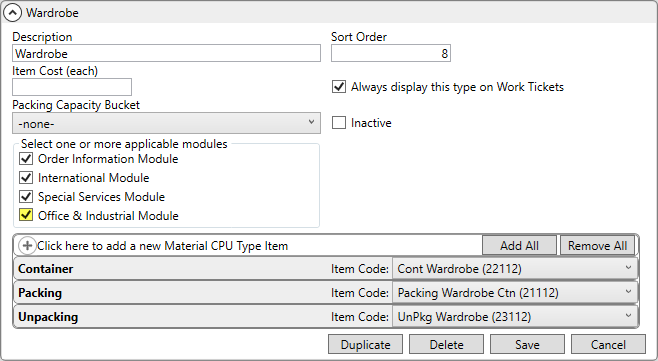
RELATED TOPICS:
Capacity Planning
Capacity Planning Setup
Job Costing
Job Costing Setup and Administration
SIRVA STS Integration Setup and Administration
TechMate Import
Third Party Application Setup and Administration
UniGroup Download Setup and Administration
UniGroup Quotes to Go Local Estimate Download
UniGroup Upload Setup and Administration
XML Item Code Setup
STEP 6: Building Constraint Setup
MoversSuite Administration > Office & Industrial > Building Constraints
Establish a basic list of constraints that display on every location associated to all Office & Industrial orders within the Building Constraints Setup. Additionally, this setup allows the ability to customize a constraint to suit each defined building as needed and is unique to the O&I module. Refer to Building Constraints Setup for more information.
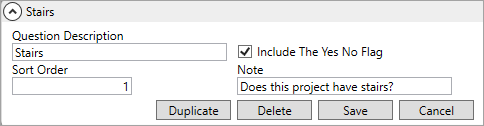
Figure 32: Building Constrains Setup
STEP 7: Create Building Setup records as needed.
MoversSuite Administration > Office & Industrial > Building
Building Setup is unique to the Office & Industrial module. Use Building Setup to establish buildings that you anticipate reoccurring as part of your Office & Industrial moves.
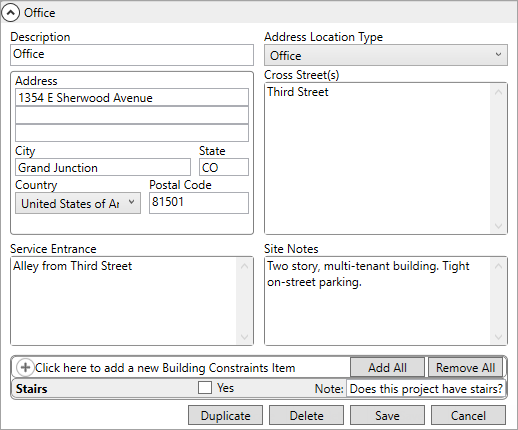
Figure 33: Building Setup
STEP 8: Set up Service Group records.
MoversSuite Administration > Office & Industrial > Service Group
If you wish to provide Scope of Work data within the Job Information tab, then utilize the Service Group Setup to build groups that you wish to display along with any detail service items that list underneath that group.
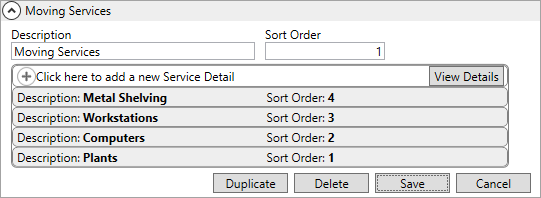
Figure 34: Service Group Setup
View the Service Group Setup topic for more detailed instructions.
STEP 9: Add specific billing types for O&I Moves
MoversSuite Administration > Administration > Authority
MoversSuite Administration > Administration > Commodity
MoversSuite Administration > Administration > Move Type
The Type of Move, Commodity, and Authority settings on the Job Information tab affect billing and financial reporting. Verify that what is available in each of the following setup areas allows you to bill orders correctly through Revenue Entry:
Contact our Support Team if you need further information on defining GL related settings.