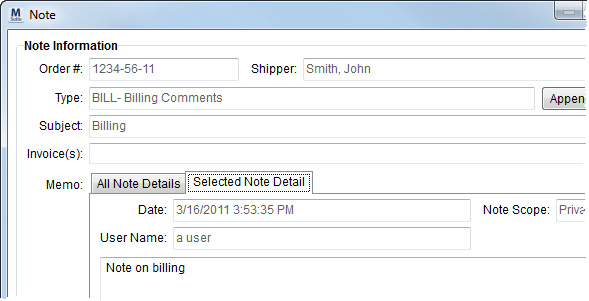
The Note screen allows a user to view order notes attached to one or more invoices. Users will access this screen when viewing or appending to notes associated to existing, general note records by double-click on a note record in any of the Notes tabs (Note or Order Note).
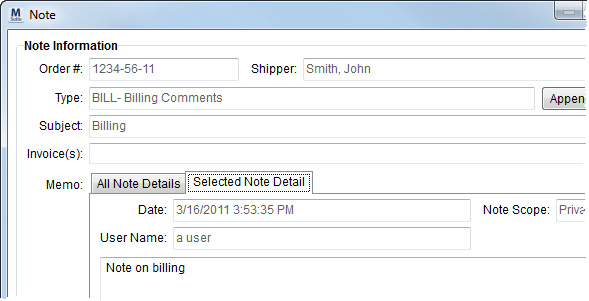
Described in the following table are the fields and function available within the Note dialog.
Note:
Users cannot delete Note records.
|
Field/Function |
Description |
|
Order # |
This field displays the MoversSuite identification number assigned to the order. |
|
Shipper |
This field displays the shipper name as set through the Last Name/Company Name and First Name fields within Name, Address, Phone. |
|
Type |
The type assigned to the message from the list of those defined within Note Type Setup. |
|
Append to Note |
This function evokes the Add Note dialog allowing a user to append to the open note record. |
|
Subject |
This field displays the text purpose or title of the message. |
|
Invoice(s) |
Displays the invoice number(s) associated to the note through AR Credit & Collections. |
|
Memo |
|
|
All Note Details |
This section lists all detail messages associated to the note. Records selected in this tab will have more information displayed within the Selected Note Detail tab. See Add Note for data descriptions. |
|
Selected Note Detail |
This tab allows a user to view the entire content of the note record selected within the All Note Details tab. Users can highlight and select the message text and copy (CTRL + C) and paste (CTRL + V) it into all Microsoft Windows applications, including MoversSuite. See Add Note for data descriptions. |
|
Close |
This function closes the Note window. |