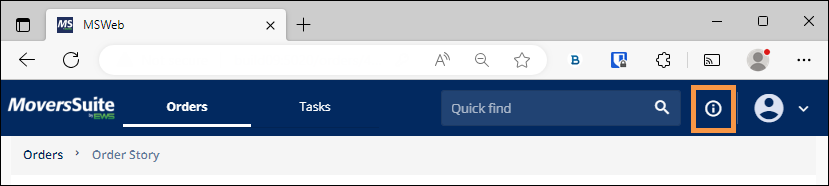
The Quick Find, so named in the search box, offers extensive options to locate and open an order. Within the application, clicking the Quick Find Information icon (outlined in orange in Figure 1) offers brief details.
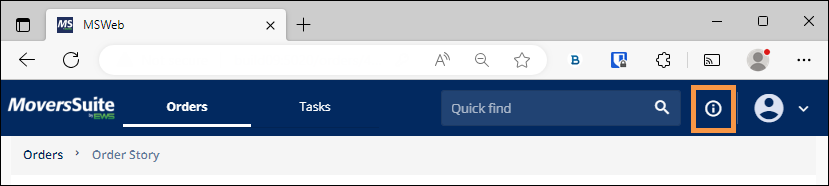
Figure 3: Quick FInd Information Icon
TIP: Cut and paste functionality can be used within the Quick Find. For example, if you have an email message that contains the Order Number you wish to view, you can highlight the value in the message, copy to memory using the combination of CTRL+C, and then paste it into the search by using CTRL+V.
Order Number, Container Number, GBL Number, and Invoice Number
After entering three or more characters, the application produces a drop-down menu of orders matching your search criteria. Searches can use the entire number or can use a partial number; however, the search only looks for matches starting from the beginning of these fields. For example, if an Order Number is 2023-12312-566, a Quick Find entry using “2031” will locate the order but “1231” will not. Any search entered within the Quick Find will default to searching the Order Number, Container Number, GBL Number, and Invoice Number fields.
Phone Numbers
Phone Numbers can also be used to locate a record. When searching by Phone Number, a qualifier must be used. Enter P then the whole or partial phone number, for example: P 970 256-1616.
In this example, 970 and 256 are included in the search; however, 1616 will not be included in the search.
NOTE: Domestic phone number searches, or searches for United States based phone numbers, must include the dash: 970 256-1616.
International numbers must be formatted in the same manner as which you enter them within your system. See the Technical Table below for all phone number search options. The application compares what you enter to the various phone numbers set for the order within the Customer Contact section and returns the Order Number for any matches found.
When searches find matches that relate to any other field besides Order Number, the dropdown will indicate what field was the match and the correlating Order Number or Lead. The record with the highest number of hits for any of these categories shows at the top. Further, if the search matches to more than one category (match on Invoice Number and Order Number), then only the Order Number appears in the search. After the hit count, we prioritize the listing by newest order based on Created On date.
To illustrate how the Quick Find operates, 970 was entered, as shown below, and returns a match on an Order Number.
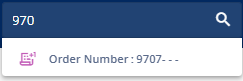
In this next search, P 970 was entered, and the results show the Customer Phone Number matched as well as the Order Numbers or Lead associated to the eight matches returned from the search. Notice that 970 is located within the number in all the results.
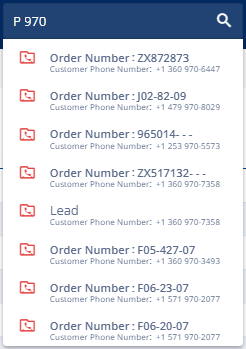
Technical Table / Search Results Content
Described in the table below are the columns of data available to users within the standard find:
|
Search |
DESCRIPTION |
|
Order Number |
See Order Number. |
|
Container Number |
This number is the record identifier set for the container, defined as the Container Number within Container Setup. |
|
GBL Number |
Government Bill of Lading (GBL) number is the number assigned by the government to track the shipment. |
|
Invoice Number |
See Invoice Number. |
|
Phone Number |
To search by phone number, enter P followed by a space and then the phone number. The application compares what you enter to the various phone numbers set for the order within the Customer Contact section and returns the Order Number for any matches found.
If the input Customer Phone Number corresponds to a Lead, the Lead record is displayed in the menu with the structure described below: Lead Customer Phone Number:970 256-1616
Reference the following search examples to assist you in locating an order by phone number: Local Number P 256-1616 Area Code and Local Number P 970 256-1616 Country Code and Local Number P +1 256-1616 Country Code, Area Code, Local Number P +1 970 256-1616 Area Code, Local Number, and Extension P 970 256-1616 1234 Country Code, Local Number, and Extension P +1 256-1616 1234 Country Code, Area Code, Local Number, and Extension P +1 970 256-1616 1234 |