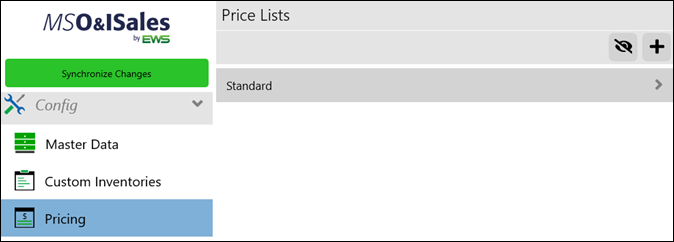
Setup Area: Config tab > Custom Inventories
Pricing is the list of things you sell. Manage Price Lists and rates within Pricing. For those with the MSO&ISales Integration with MoversSuite, each of the items listed must be mapped to MoversSuite.
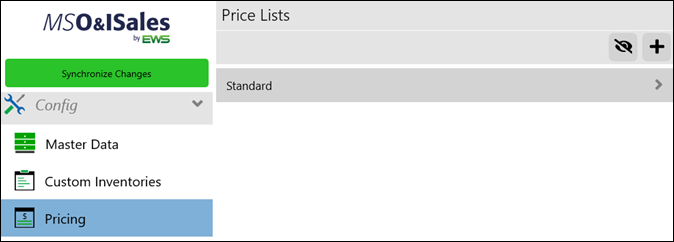
To create a new price list:
Click + to add a new price list and doing so duplicates the Standard price list. All prices within the Standard price list populate the new price list.
Name the new price list and click the blue checkmark to save the newly created list.
There are two options to edit the rates within a price list: Item by Item or using Excel.
Edit Price List Item by Item:
The first is to edit individually by clicking through to each item that needs to be edited. In the example below, we want to update the item “Legal Tote.” To get to “Legal Tote,” click the price list > choose Containers > choose Boxes & Cartons, then choose Legal Tote. The price is listed and edit the Price field. Click the blue checkmark to save and return to the Groups list.
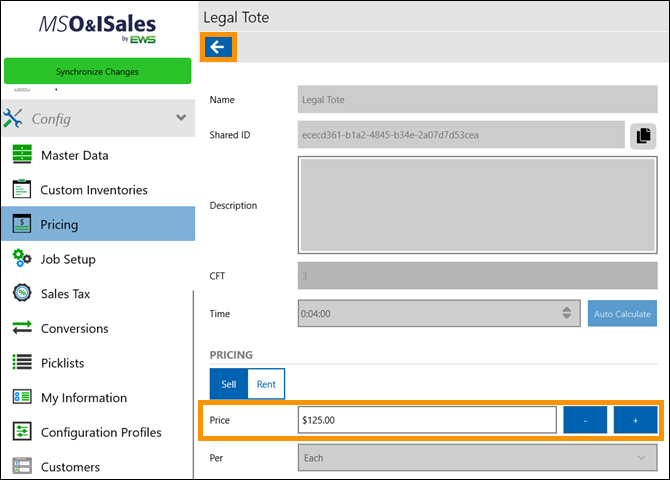
Edit Price List using Excel:
Prices can be updated individually within MSO&ISales or export to Excel to process mass updates, where after updating they can be imported into MSO&ISales to update that price list automatically.
To update many rates at one time, click the new price and then export icon.
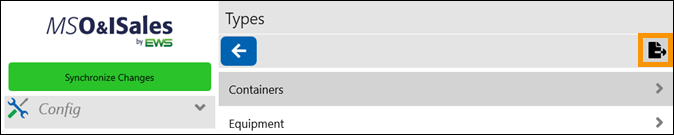
This exports the entire price list to a .csv file, which is then saved within your system.
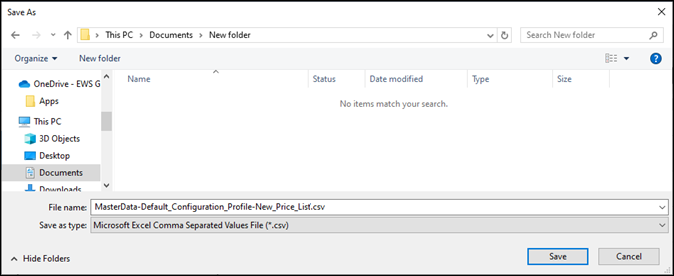
Open the file using Excel and update rates, as needed, and save.
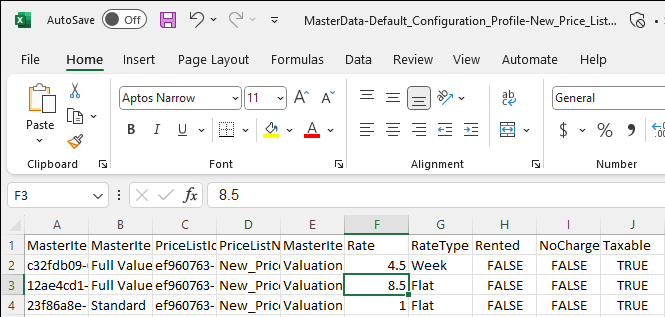
Figure 54: Update multiple rates at once using Excel.
Return to the file listing on your system, where the file shows being opened with Excel (Figure 55), and open it with MSO&ISales (Figure 56).
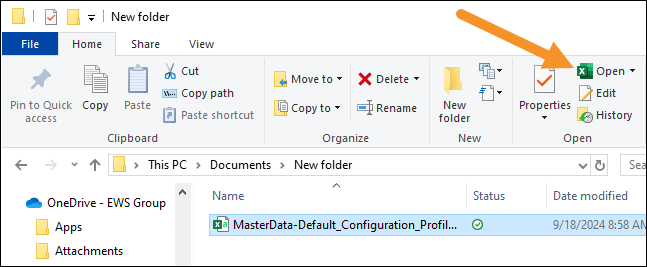
Figure 55: The Open dropdown is currently set to Excel.
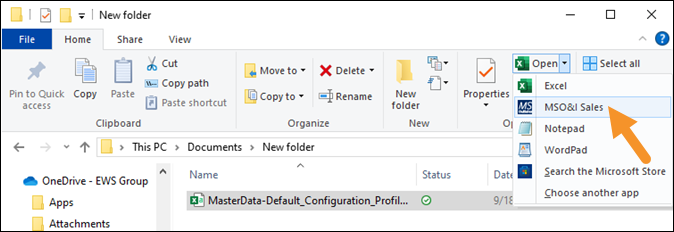
Figure 56: Choose MSO&ISales to open the file.
When the Open > MSO&ISales
option is clicked, the price list updates that price list within
MSO&ISales. A confirmation screen details how many items were updated.
Click  to close
that screen and return to MSO&ISales. If there is a failure, what failed and
why it failed will list on this screen.
to close
that screen and return to MSO&ISales. If there is a failure, what failed and
why it failed will list on this screen.
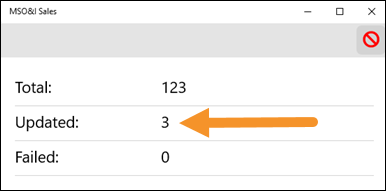
RELATED INFORMATION