STEP
DESCRIPTION
1.
Create a General Payment Batch in Payment Management and click Save.
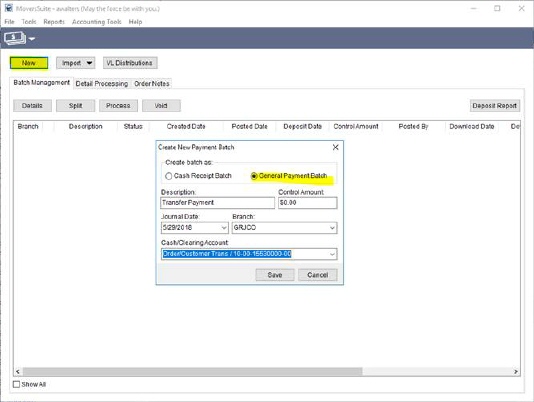
Figure 23: Payment Management
2.
Click the Process button or Detail Processing tab (both go to the same place) and click Add.
Select payment code of receivable and enter the opposite (or negative) amount of the original payment.
Find the Order(s) it was originally applied to.
Then enter the amount as Unapplied Amount.
Confirm the original customer is selected in the customer field.
Click Save & New.
NOTE: If the original entry was posted to No Order, then you would put the Unapplied Amount on the No Order line.
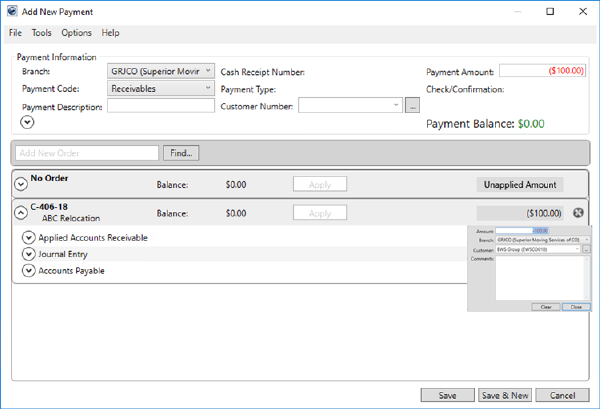
Figure 24: Add New Payment screen
3.
Select payment code of receivable and enter the amount of the original payment as a positive.
Find the Order(s) it should have been applied to and apply it or enter it as an unapplied amount.
Click Save.
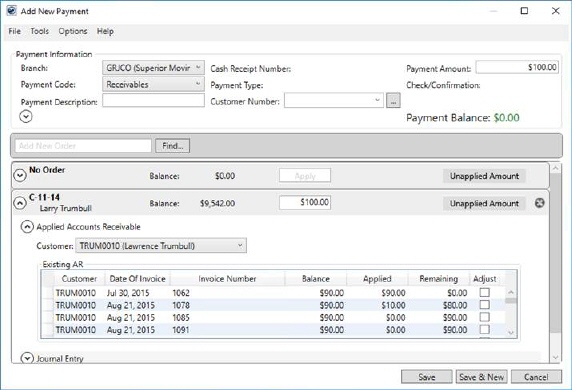
Figure 25: Add New Payment screen
4.
Click Generate Transactions.
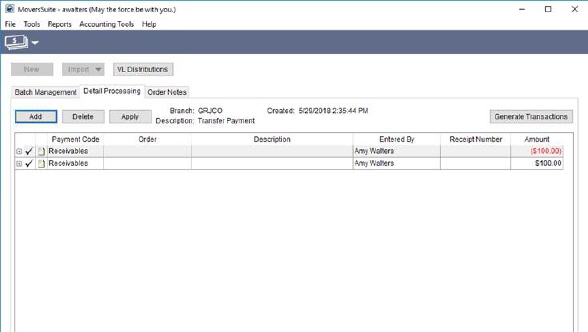
Figure 26: Payment Management screen
5.
Users with proper access can go into Great Plains and apply the documents, if necessary.
Please refer to Great Plains Apply Sales Documents document.
The above procedure can also be used to transfer monies from one customer to another.