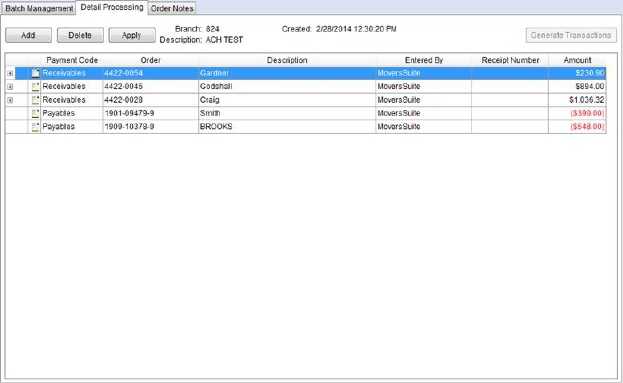
The Detail Processing tab allows a user to add and delete items from a manual batch (for general payments or cash receipts) and apply payments and charges for all open batches.This tab is available through Payment Management.
On this screen, only the Date and
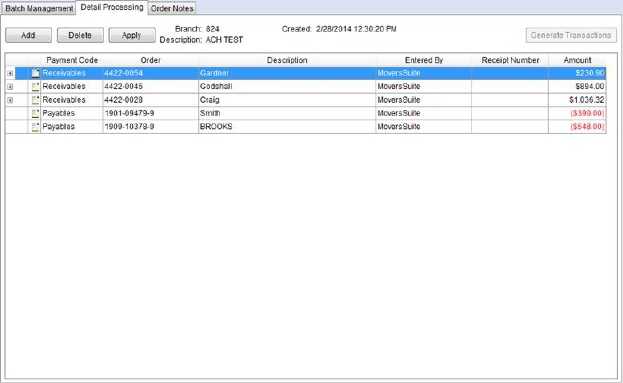
Figure 13: Detail Processing
The following tab describes the fields and functions available within this screen.
|
Field/Function |
Description | ||
|
|
Add This function opens the Payment Application screen in the Add New Payment mode, allowing you to create a payment detail line or cash receipt entry for the batch you’re on.
| ||
|
|
Delete This option will delete the selected detail record from a manual batch. Users must delete items belonging to a batch generated or imported from Cash Receipts from within Cash Receipts. | ||
|
|
Apply For non-posted batch details, the Apply option can apply payments or invoices in a batch through the Payment Application screen.
| ||
|
|
Generate Transactions A user can generate financial transactions for a batch when all detail items are applied. Pressing this button will generate transactions after prompting the user to confirm the request. | ||
|
|
The first column in the data grid may contain an expand
icon ( | ||
|
Payment Code |
The Payment Code assists in determining how to apply a payment through the Payment Application screen. Setting or changing this value has no effect on how the transaction is applied, however it can link the payment to external application (that may affect van line statement processing). Right-click this column to access the Select Payment Code screen to modify this setting. You can set the Payment Code to a value defined in Statement Payment Code Setup. | ||
|
Order |
Displays the Order Number associated to the detail item. | ||
|
Description |
The transaction description or shipper name displays in this column depending on the payment classification. | ||
|
Entered By |
The name of the user that imported or created the item displays in this column. | ||
|
Receipt Number |
The receipt number associated to a cash receipt transaction displays in this column. | ||
|
Amount |
The dollar amount associated to the transaction item displays in this column. | ||
|
|
Accounting Notes This function opens the Accounting Note screen where a user can
enter, update, and view memos to others. The checked-note icon ( |